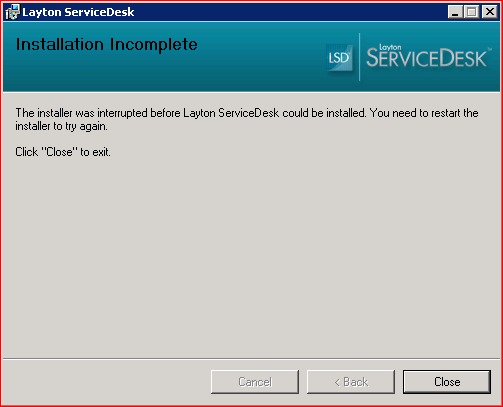Layton ServiceDesk - Installation - Special Notes
Turn Off Friendly HTTP Error Messages
By default, Internet Explorer will show user-friendly error messages. These are not helpful in diagnosing an issue because they hide the real error codes that are necessary to debug a problem. See here for steps.
SQL Server Authentication
Layton ServiceDesk does not use Windows authentication to the SQL Server, only SQL authentication through the LaytonUser1 SQL account, created during installation. This account has sufficient permissions to do every operation required by the various Layton ServiceDesk features. SQL Server and Windows Authentication mode must be enabled on the SQL Server. See here for steps.
Registering .NET with IIS
Generally, IIS is not installed on laptops and workstations by default so IIS will need to be installed. If IIS is installed after .NET framework 3.5 has been installed, you will need to register IIS with .NET Framework for the IIS settings to take effect and installation of Layton ServiceDesk to be successful.
To register .NET with IIS, please run the following commands using Windows Command Prompt:
cd C:\WINDOWS\Microsoft.NET\Framework\v2.0.50727 aspnet_regiis.exe –i
The executable can be found here:
C:\WINDOWS\Microsoft.NET\Framework\v2.0.50727\aspnet_regiis.exe
ASP.NET Configuration
Layton ServiceDesk must run as ASP.NET v2.0.50727. We have found that on occasion, this will be incorrectly set for the LaytonServiceDesk virtual directory. See here to fix.
IIS Anonymous Authentication Enabled
On launch, if you get an error page with the message Access is denied, Error message 401.2, or auto-login fails, follow these steps:
- Open Internet Information Services (IIS) Manager.
- Expand SERVER (SERVER\account) > Sites > Default Web Site.
- Click Layton ServiceDesk.
- Double-click Authentication.
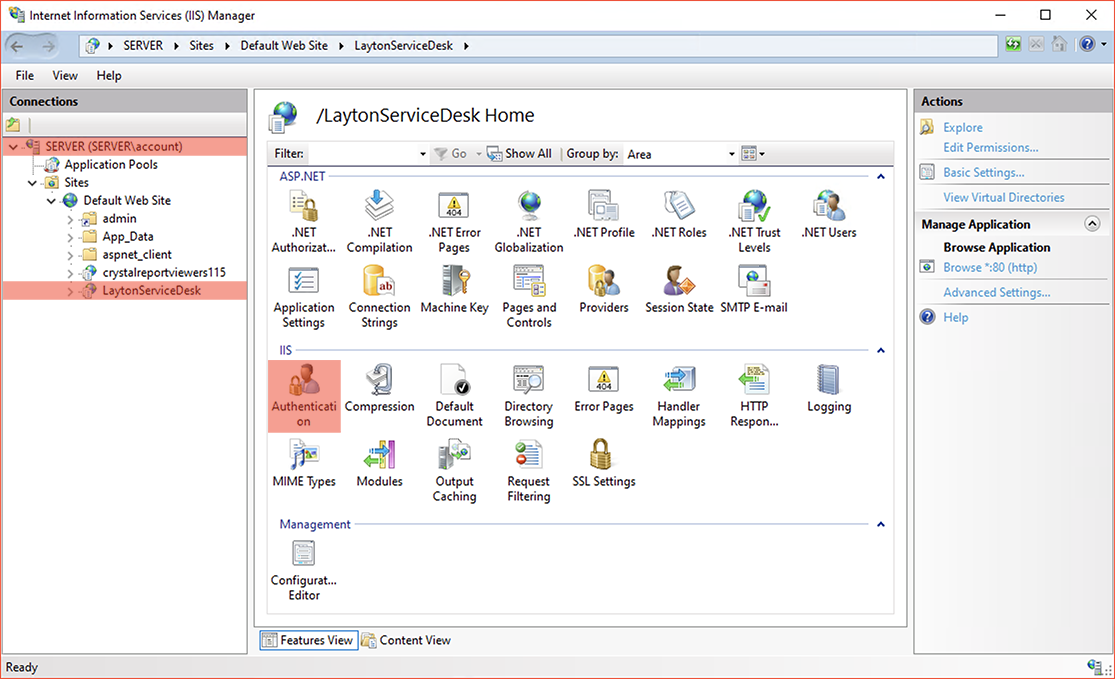
- Check that Anonymous Authentication is Disabled:

- If you had to change it, restart IIS.
Older OSes, .NET 3.5 SP1
In some older versions of Windows Server 2003 and XP (earlier than Service Pack 3), .NET Framework 3.5 SP1 should be installed.
This can manifest in errors mentioning System.Data.Entry and RadUploadModule.
For more information, please refer to this article.
Limitations of Using Layton ServiceDesk with MSDE
MSDE does not support Stored Procedures, which are necessary in order to use the calendar and AuditWizard connection features. Users of MSDE most likely installed it as part of HelpBox Standard.
We recommend that MSDE users upgrade to SQL Server 2008 or 2012. There are free Express versions of both. You can download SQL 2005 Express with Advanced Services from Microsoft's site. This version includes Microsoft SQL Server Management Studio 2012 Express.
Installer Instantly Stops on Windows Server 2008
In rare circumstances when installing on Windows Server 2008, the installer might launch and immediately stop with the message:
The installer was interrupted before Layton ServiceDesk could be installed. You need to restart the installer to try again.
Follow these instructions for the fix.
Installer Can't Start Service, Rolls Back
During installation, the installer installs and starts the LaytonServiceDesk service. If this fails to start, the installer will fail and roll back the installation. A remedy is to increase the service timeout. Follow these steps.
Incorrect Date Format for Non-US Countries
Date format in Layton ServiceDesk is controlled by Regional and Language Settings on the Layton ServiceDesk server, not directly by Layton ServiceDesk itself. Follow these steps if the date format is not the desired.