Layton ServiceDesk - Release Notes - Version 6.8.1
Contents |
Overview
Layton ServiceDesk 6.8.1 is a update patch release of the product. Both update and full installers are available.
Determining the Currently Installed Version
Please refer to this article to determine the currently installed version.
Earliest Version that Can Be Updated to 6.8.1
You must be using ServiceDesk 6.2.0 or later before you can update to the latest version. If you are using an earlier version please update by downloading v6.2.0 from the Update ➤ Layton ServiceDesk menu in the Client Support Portal before attempting to update to the latest version.
.NET 4 Requirement
6.7.0.2 introduced the need for .NET 4. If you are currently running a version prior to 6.7.0.2, it will need to be installed. Instructions are given below.
Test Installation
We recommend that you create a Test Installation and update it before committing to updating your live system.
Obtaining the Update
Please log in to the Client Support Portal to download the update installer.
Obtaining the Full Installer
The full installer is the currently available trial version, which can be downloaded from here. Please log in to the Client Support Portal to obtain your license details to register the application after installation.
Prerequisite
IIS Manager Modifications
- Install Microsoft Visual C++ 2005 SP1 Redistributable Package (x64).
- Restart.
- In IIS Manager, change IIS > DefaultAppPool > Enable 32-Bit Applications to True.
Updating from a Version Earlier than 6.7.0.2
Install Microsoft .NET Framework 4.5
- If you are updating from a version earlier than 6.7.0.2, install Microsoft .NET Framework 4.5.
- Launch Internet Information Services (IIS) Manager.
- In the Connections pane on the left-hand side, click the server name.
- In the Actions pane on the right-hand side, click Change .NET Framework Version.
- Change the .NET Framework Version to v4.0.30319 and click the OK button.
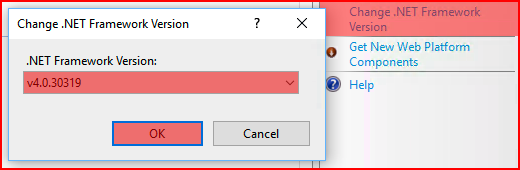
- In the center panel, double-click ISAPI and CGI Restrictions.
- There are two items with the description ASP.NET v4.0.30319. Right-click each and select Allow.

- Close Internet Information Services (IIS) Manager.
- Continue in the next section, Updating from a Version Later than 6.7.0.2.
Updating from a Version Later than 6.7.0.2
Layton ServiceDesk
Do not uninstall Layton ServiceDesk prior to updating.
- Extract the lsd_update_681 folder from the archive to the root of an attached, local drive.
- Back up your database.
- If your server is virtual, snapshot the server.
- In Windows Services Console, stop the following services:
- IIS Admin Service
- LaytonServiceDesk
- World Wide Web Publishing Service.
- Disable anti-virus software on the server, if running. This has been known to prevent the copying of files, especially .exe files, to the Program Files folder.
- Open the lsd_update_681 folder.
- Right-click the installer lsd681_upgrade.exe and select Run as administrator. This will avoid permission issues. Note that the progress dialog may report that it is not responding, but this process may simply take some time.
- In Windows Services Console, start the above services.
- Re-enable anti-virus software, if applicable.
Full Installation
New Installation
If you are installing for the first time, refer to System Requirements and follow the links at the right bottom of each related article.
Clean Reinstallation
If you are doing a Clean Reinstallation, follow the Clean Reinstallation procedure.
Database Update
It is possible to update just the database using a SQL Server script.
Procedure
- Download the 6.8.1 Update Script.
- In Management Studio, back up your database.
- Run the script on the database.
Bug Fixes
| # | Title | Description |
|---|---|---|
| 67562 | Error When Searching for End User | On the Request form, when the Search End User dialog was opened, searching for a known first name, or other information, would not return any records. This has been fixed. |
| 67657 | Corrupted Attachments When File Name Contains + Character | This issue was noticed when MP3 files, imported from a call-recording system, were being corrupted. This stemmed from the + character in the filename, which was the beginning of the phone number that was used to name the file. Layton ServiceDesk now strips the leading + character and the files are no longer corrupted. |
| 67664 | Filter Menu on Tasks > Recurring Tasks Tab Removed | The Tasks tab contains a filter menu to filter the results based on several criteria. By error, this also appeared on the Recurring Tasks Tab, where it doesn't apply, because recurring Tasks are not completed as such. This filter menu was removed. |
| 67745 | End User's Company Not Always Written to sys_company_id in request Table | The column, sys_company_id, is used to record the company name of the End User assigned to a Request. Under these circumstances, it was not being recorded:
This has been resolved. |
| 67806 | Broken Page on Report When HTML Pasted into Fields Set to Plain Text | It is possible to set the format of the Problem Desc field to Plain Text. With this issue, if the End User pasted text that contained HTML code into that field, it was not converted to plain text, and a broken page would result. This did not apply to the Analyst Request form. This has been resolved. |
| 67841 | Report Filter Not Working in Exported PDF | A custom report with filters configured would filter correctly when run within Layton ServiceDesk, but on export to PDF, the filter was not applied. This has been fixed. |
| 67844 | sys_lastcommentdate Not Written When Analyst Creates Comment | sys_lastcommentdate is a column in the request table that records the date and time that the last comment, from Analyst or End User, was created. It's used to calculate time intervals from that specific event. With this issue, when an Analyst created a new comment, sys_lastcommentdate was not recorded. It was only being recorded when the End User created a comment. This has been resolved. |
| 67883 | Error Referencing sys_mobile Column on End User Search | The error, sys_mobile is neither a DataColumn nor a DataRelation for table Table, occurred when the Select End User dialog was opened from the Request form, and a search was performed. sys_mobile is a column in the euser table to record the End User's mobile phone number. The issue has been fixed. |
| 67881 | Broken Page in New Database Related to Request Classes | A bug prevented the default Request Classes from being created when creating a new, blank database. This was resolved. |
| 67890 | user.dbo.sys_actionhome Not Present in New Database | Another bug in the new-database-creation script failed to create the sys_actionhome column in the user (Analyst) table, which is related to Analyst Settings. When the Analyst clicked the Settings button, the page would break. The script now includes that column on database creation. |
| 67899 | Report Filtering Bug on Request Status | This issue related to a custom report that contained the filter [request].sys_requeststatus <> 0. 0 is the ID for Closed, so the report returned non-Closed Requests. With this filter included, no results were returned. This has been fixed. |
Released 2019-01-14