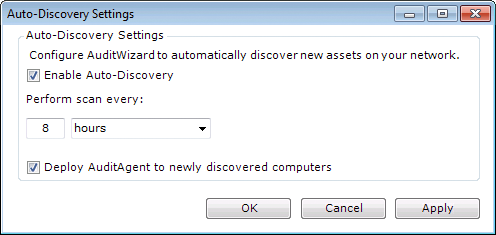AuditWizard - Using AuditWizard - Network Discovery
m (moved AuditWizard™ - Concepts - Interface Overview - Network Discovery to AuditWizard™ - Using AuditWizard - Network Discovery: Section was wrong.) |
m (Added screenshot) |
||
| (10 intermediate revisions by 3 users not shown) | |||
| Line 1: | Line 1: | ||
<p align="right">[[File:btn_back_up.png|link=User Guide for AuditWizard]] [[User Guide for AuditWizard|<u>Back to Contents</u>]]</p> | <p align="right">[[File:btn_back_up.png|link=User Guide for AuditWizard]] [[User Guide for AuditWizard|<u>Back to Contents</u>]]</p> | ||
| − | [[ | + | __FORCETOC__ |
| + | =Overview= | ||
| + | ''Network Discovery'' is the process of finding assets on the network. It is not the same as ''auditing'', which is the process of running an executable ('''[[AuditWizard - Concepts - Types of Auditing - Scanner|Scanner]]''') or service ('''[[AuditWizard - Concepts - Types of Auditing - Agent|Agent]]'''). First, you do a Network Discovery to find the assets, then you do a separate process to audit them. | ||
| − | |||
| + | [[File:Aw_concepts_interface_netdisc.png|center|link=]] | ||
| + | =Ribbon Sections= | ||
==Active Directory== | ==Active Directory== | ||
| − | |||
===Import Computers=== | ===Import Computers=== | ||
A standard Windows Active Directory dialog will appear. Select computers using standard procedures. | A standard Windows Active Directory dialog will appear. Select computers using standard procedures. | ||
| Line 16: | Line 18: | ||
==TCP/IP== | ==TCP/IP== | ||
| − | |||
===Find Computers=== | ===Find Computers=== | ||
This option will use a simple ping to search the network for computers. | This option will use a simple ping to search the network for computers. | ||
===Advanced Settings=== | ===Advanced Settings=== | ||
| + | [[File:Aw network discovery tcpip.png|link=]] | ||
| + | |||
A number of IP ranges can be specified. They can additionally be individually turned on and off so you can temporarily disable a range without having to delete it. | A number of IP ranges can be specified. They can additionally be individually turned on and off so you can temporarily disable a range without having to delete it. | ||
| Line 26: | Line 29: | ||
==SNMP== | ==SNMP== | ||
| + | At this time, AuditWizard uses v2 of the SNMP protocol exclusively. | ||
===Find SNMP devices=== | ===Find SNMP devices=== | ||
| − | Using | + | Using SNMPv2, AuditWizard will attempt to find typically non-computer devices such as printers, network hardware, etc. |
===SNMP Advanced Settings=== | ===SNMP Advanced Settings=== | ||
| Line 34: | Line 38: | ||
==Auto-Discovery== | ==Auto-Discovery== | ||
| − | |||
===Auto-Discovery Settings=== | ===Auto-Discovery Settings=== | ||
This feature can do a TCP/IP search on a user-defined schedule. Additionally, the Agent can be deployed by the AuditWizard Service on discovery. | This feature can do a TCP/IP search on a user-defined schedule. Additionally, the Agent can be deployed by the AuditWizard Service on discovery. | ||
| − | + | [[File:Aw nwdisc autodisc.png|center|link=]] | |
| + | <p align="right">[[AuditWizard - Using AuditWizard - Other Buttons |<u>Next article in this series: ''Other Buttons''</u>]] [[File:Btn forward.png|link=AuditWizard - Using AuditWizard - Other Buttons]]</p> | ||
<p align="right">[[File:btn_back_up.png|link=User Guide for AuditWizard]] [[User Guide for AuditWizard|<u>Back to Contents</u>]]</p> | <p align="right">[[File:btn_back_up.png|link=User Guide for AuditWizard]] [[User Guide for AuditWizard|<u>Back to Contents</u>]]</p> | ||
Latest revision as of 03:47, 4 March 2019
Contents |
[edit] Overview
Network Discovery is the process of finding assets on the network. It is not the same as auditing, which is the process of running an executable (Scanner) or service (Agent). First, you do a Network Discovery to find the assets, then you do a separate process to audit them.

[edit] Ribbon Sections
[edit] Active Directory
[edit] Import Computers
A standard Windows Active Directory dialog will appear. Select computers using standard procedures.
[edit] Active Directory Advanced Settings
This will pop up a dialog where you can specify whether to use either the root location or one or more custom location strings.
[edit] NetBIOS
This option will use NetBIOS to search the network for computers. There are no advanced settings for this option.
[edit] TCP/IP
[edit] Find Computers
This option will use a simple ping to search the network for computers.
[edit] Advanced Settings
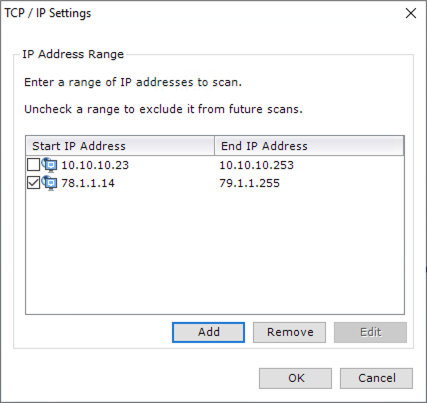
A number of IP ranges can be specified. They can additionally be individually turned on and off so you can temporarily disable a range without having to delete it.
If no ranges are specified in Advanced Settings, AuditWizard will automatically search the IP range in which the AuditWizard computer is located.
[edit] SNMP
At this time, AuditWizard uses v2 of the SNMP protocol exclusively.
[edit] Find SNMP devices
Using SNMPv2, AuditWizard will attempt to find typically non-computer devices such as printers, network hardware, etc.
[edit] SNMP Advanced Settings
Similar to TCP/IP Advanced Settings, you can specify ranges and enable and disable them. The range that AuditWizard computer is located in will be prepopulated. SNMP community strings can be specified if necessary. The default string public is prepopulated.
[edit] Auto-Discovery
[edit] Auto-Discovery Settings
This feature can do a TCP/IP search on a user-defined schedule. Additionally, the Agent can be deployed by the AuditWizard Service on discovery.