Layton ServiceDesk - Reporting - Scheduling Reports
From Layton Support
(Difference between revisions)
(Major revision) |
m (Minor text changes) |
||
| Line 4: | Line 4: | ||
=Overview= | =Overview= | ||
Reports can be scheduled to run at a set interval, which will produce a PDF or CSV file that is emailed to specified email addresses. | Reports can be scheduled to run at a set interval, which will produce a PDF or CSV file that is emailed to specified email addresses. | ||
| + | |||
| + | Any report other than a statistics report can be scheduled. The reports that can be scheduled produce a grid of results. | ||
[[File:Lsd reporting sched 01.png|center|link=]] | [[File:Lsd reporting sched 01.png|center|link=]] | ||
Revision as of 02:33, 3 August 2016
![]() Previous article in this series: Report Design Layout
Previous article in this series: Report Design Layout
Contents |
Overview
Reports can be scheduled to run at a set interval, which will produce a PDF or CSV file that is emailed to specified email addresses.
Any report other than a statistics report can be scheduled. The reports that can be scheduled produce a grid of results.
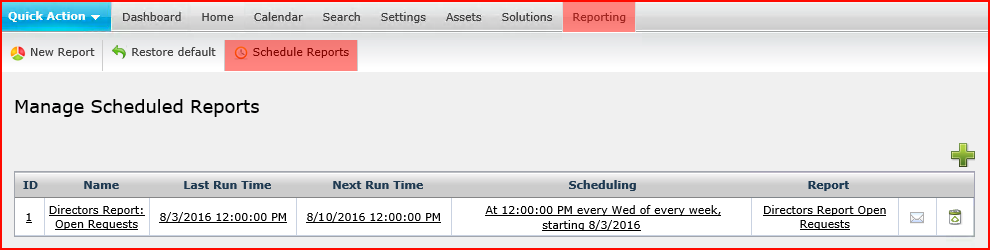
Procedure
- The Analyst who will be doing this procedure must have Reports Access enabled on their account, or they will not see the Reporting tab.
- Click the Add button
 .
.
- Enter a name for the schedule in the Name field. Note that this is not necessarily the same as the report name.
- Select a report in the Report menu.
- Click a checkbox for the type of file attachment you want.
- Click the Save button
 .
.