Layton ServiceDesk - Reporting - Scheduling Reports
From Layton Support
(Difference between revisions)
(Started section) |
(Added screenshot) |
||
| Line 4: | Line 4: | ||
=Overview= | =Overview= | ||
Reports can be scheduled to run at a set interval, which will produce a PDF or CSV file that is emailed to specified email addresses. | Reports can be scheduled to run at a set interval, which will produce a PDF or CSV file that is emailed to specified email addresses. | ||
| + | |||
| + | [[File:Lsd reporting sched 01.png|center|link=]] | ||
=Procedure= | =Procedure= | ||
#The Analyst who will be doing this procedure must have '''[[Layton ServiceDesk - Settings - Company Structure - Manage Analyst#Reports Access|Reports Access]]''' enabled on their account, or they will not see the Reporting tab. | #The Analyst who will be doing this procedure must have '''[[Layton ServiceDesk - Settings - Company Structure - Manage Analyst#Reports Access|Reports Access]]''' enabled on their account, or they will not see the Reporting tab. | ||
<p align="right">[[File:btn_back_up.png|link=User Guide for Layton ServiceDesk]] [[User Guide for Layton ServiceDesk|<u>Back to Contents</u>]]</p> | <p align="right">[[File:btn_back_up.png|link=User Guide for Layton ServiceDesk]] [[User Guide for Layton ServiceDesk|<u>Back to Contents</u>]]</p> | ||
Revision as of 02:15, 3 August 2016
![]() Previous article in this series: Report Design Layout
Previous article in this series: Report Design Layout
Contents |
Overview
Reports can be scheduled to run at a set interval, which will produce a PDF or CSV file that is emailed to specified email addresses.
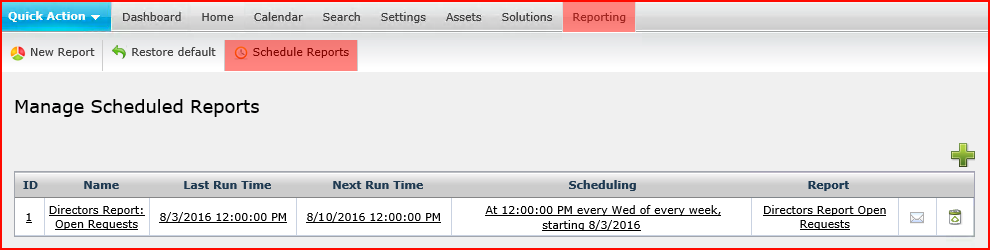
Procedure
- The Analyst who will be doing this procedure must have Reports Access enabled on their account, or they will not see the Reporting tab.