Layton ServiceDesk - Workflows - Enabling Change Management for End Users
From Layton Support
Contents |
Overview
There are a number of settings that are required in order to allow End Users to create and view Changes.
References
- Application Settings > Enable Change
- General Settings > Security > Allow End User Add Change
- Manage End User > Allow End User to restrict add Change
- Form Design > Change
Procedure
- Go to Administration > System Settings > Application Settings.
- Select On in the Enable Problem & Change menu and click the Save button
 .
.
- Go to Administration > General Settings > Security.
- Click the Global End User Security tab.
- Change the following settings to On:
- Allow End User View Change
- Allow End User Add Change
- Click the Save button
 .
.
- Go to Administration > Company Structure > Manage End User.
- Click the Edit button
 in the Setting column for an enabled End User.
in the Setting column for an enabled End User.
- Click the Security tab.
- Configure the settings the way you want them, but make sure to uncheck Allow End User to restrict add Change.
- Click the Save button
 .
.
- Click the Edit button
 in the Setting column for the same End User.
in the Setting column for the same End User.
- Click the Copy Settings tab.
- Set the settings as follows:
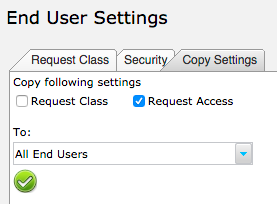
- Click the Confirm button
 .
.
- Click the Return button
 to return to Manage End User.
to return to Manage End User.
Usage
Now your End Users will be able to see the View Changes button on their tool bar:

They will also be able to create new Changes by selecting the Change option in the Log New Request menu:
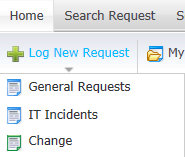
End Users see the same Change form as Analysts. Edit the form to your requirements.