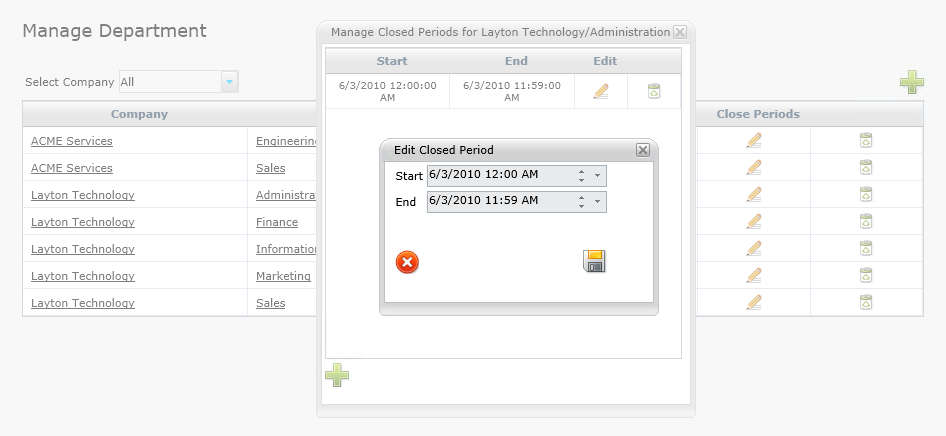Layton ServiceDesk - Settings - Company Structure - Manage Department
![]() Previous article in this series: Manage End User
Previous article in this series: Manage End User
Contents |
Overview
Departments are associated with End Users and they can be defined in Administration > Company Structure > Manage Department. Departments may also be created automatically as part of the LDAP (AD) Import End User feature. If an End User is imported into Layton ServiceDesk, and their Department setting from Active Directory is not listed in the Manage Department section, the Department will be automatically created.
The Manage Department panel provides the available options for customizing Departments and their settings. New Departments may be added, and existing Departments may be modified and deleted. The Company filter drop-down menu allows you to quickly filter the Departments based on the Company they are associated with.
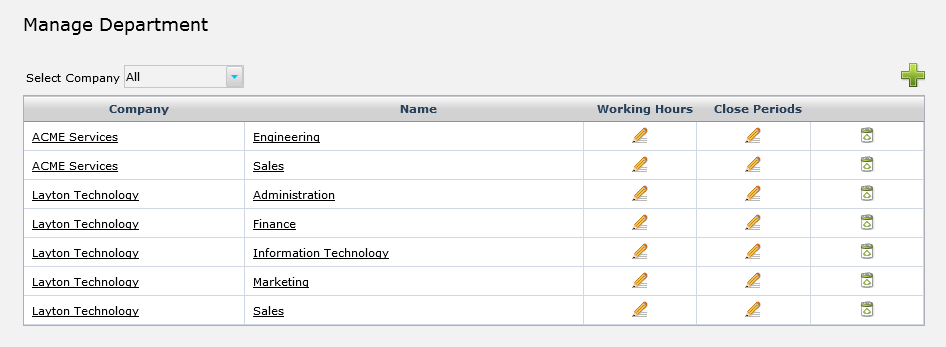
Properties
The default department properties consist of two fields, Company Id and Department.
The Company Id field provides a selection tool to find the Company that will be associated with the Department. Note that if Company Level is disabled, Analysts will not be able to populate the field. It can be removed from the form if Company Level will not be used.
The Department field is a free-type query box which allows you to enter the name of the Department. Like most forms in ServiceDesk, this can be modified to include more fields to meet the needs of your organization. User-defined fields must first be added in Administration > Data Design > Department Data, then they may be added to the form in Administration > Form Design > Department.
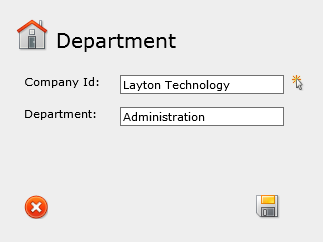
Working Hours
The Department-specific Working Hours allows for a granular configuration of working hours in your organization. To specify the Working Hours, a start time and an end time is entered for each day of the week:
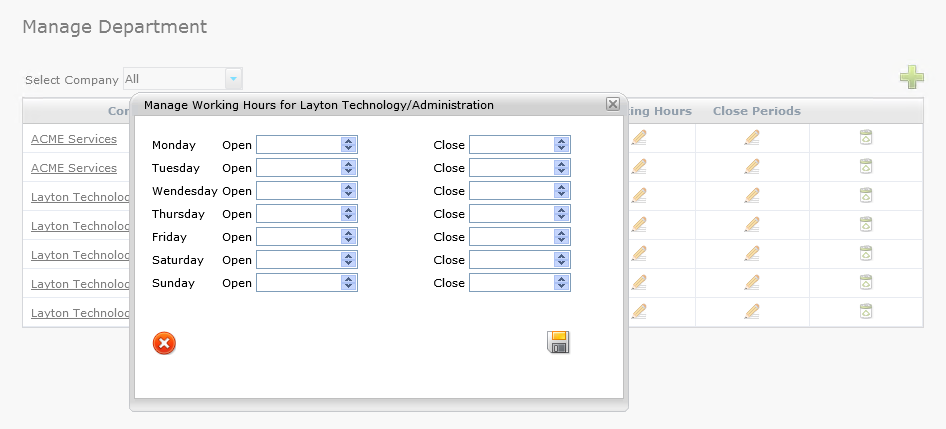
The Priority/SLA time only elapses during Working Hours, given there are no scheduled Closed Periods during that time. Any Request submitted will have Priority/SLA escalation levels working within the End User Department's Working Hours setting. The Department-specific Working Hours will supersede the global Default Working Hours. If your organization spans multiple time zones, then it can be beneficial to use Department-specific Working Hours settings, as the global Default Working Hours will not apply to everyone.
Closed Periods
Combined with Working Hours, Closed Periods control the Department's office hours. Any hours that fall within a scheduled Closed Period will not count against the Requests' Priority/SLA times.
Delete
This allows the Administrator to delete a Department that is no longer needed.