Layton ServiceDesk - Settings - Company Structure - Manage Site
![]() Previous article in this series: Manage Department
Previous article in this series: Manage Department
Contents |
Overview
If your Layton ServiceDesk implementation is to support multiple sites, or physical locations, then you will need to define them in Administration > Company Structure > Manage Site. Sites are defined by a single identifier that must be unique, the Site Name. Like Departments and Companies, Sites can also be created automatically as part of the LDAP (Active Directory) End User Import Feature. If an End User is imported into Layton ServiceDesk and their Site has not already been created, then it will automatically create this Site at the time of import.
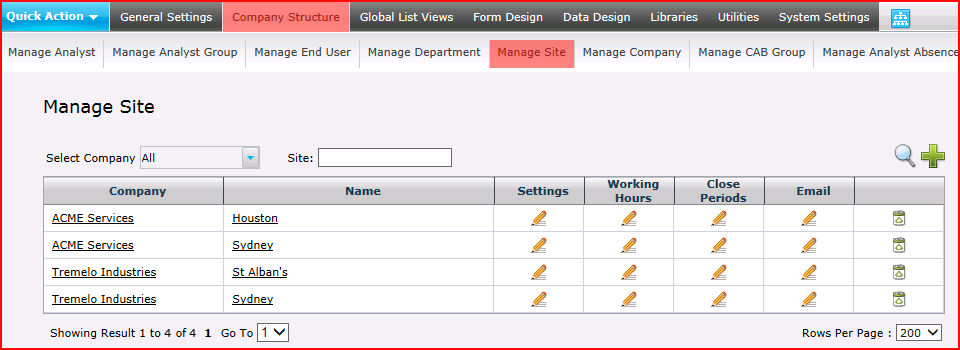
If you have enabled the Company Level option, then a Company may be associated with the Site. The Site form may be modified in Administration > Form Design > Site.
Filters
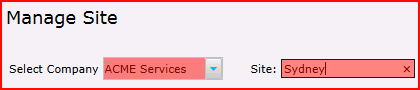
The list of Sites can be filtered on Company by selecting a Company in the Select Company menu. A string can be entered in the Site field to search for a Site containing that string. Either or both can be used. Press the Enter key or click the Search button ![]() to apply the filter(s).
to apply the filter(s).
Row Count
Rows Per Page
This control sets how many rows will be displayed per page. Making the number of rows less will result in a shorter page and a faster load time. Useful for when there are many Sites (more than 50).
Page Number
When the number of Sites exceeds the number of Rows Per Page, multiple pages will be created. To navigate, click a page number link or click the Go To field to enter a page number to jump to, then press Enter. Alternatively, click the down arrow in this field to select a page number to jump to.
Properties
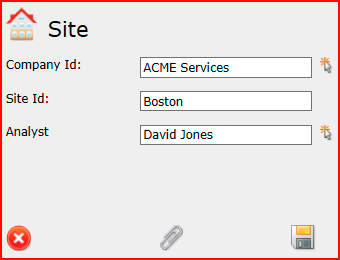
Company Id
The Company that the Site belongs to.
Site Id
Enter the name of the Site.
Analyst
It may be desired to assign a Site Analyst. To do this, the sys_site_username field must be added to the Site form. Then each site may have an Analyst assigned to it, which is required for certain email notifications to be successfully delivered.
Modification
User-defined fields may also be added to the Site form after the fields have been created in Administration > Data Design > Site Data.
Attachments
If Application Settings > Allow Site Documents is set to On, the Attachment button ![]() will appear and permit the attachment of arbitrary files.
will appear and permit the attachment of arbitrary files.
Settings
The Site settings provide options for email notification settings.
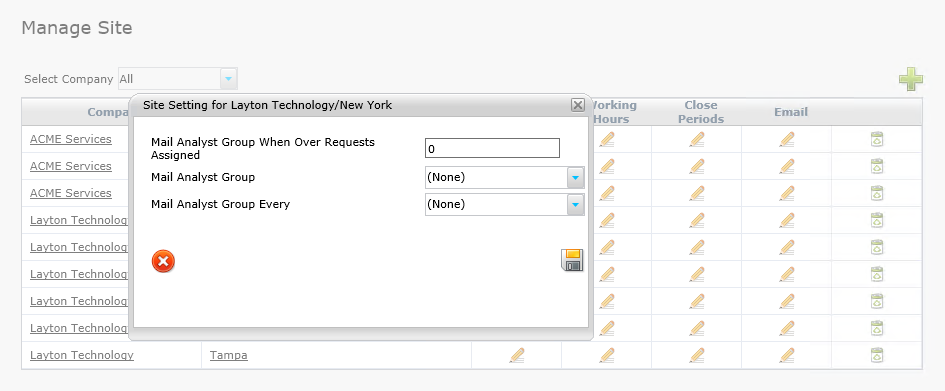
Mail Analyst Group When Over Requests Assigned
When the number of Requests associated with this Site is greater than this specified value, an email is sent to the Analyst Group specified below
Mail Analyst Group
The email notification will be sent to this Analyst Group
Mail Analyst Group Every
The email notification may be scheduled to send on an interval based on the number of days specified.
Working Hours
The Site-specific Working Hours allows for a granular configuration of working hours in your organization. To specify the Working Hours, a start time and an end time is entered for each day of the week:
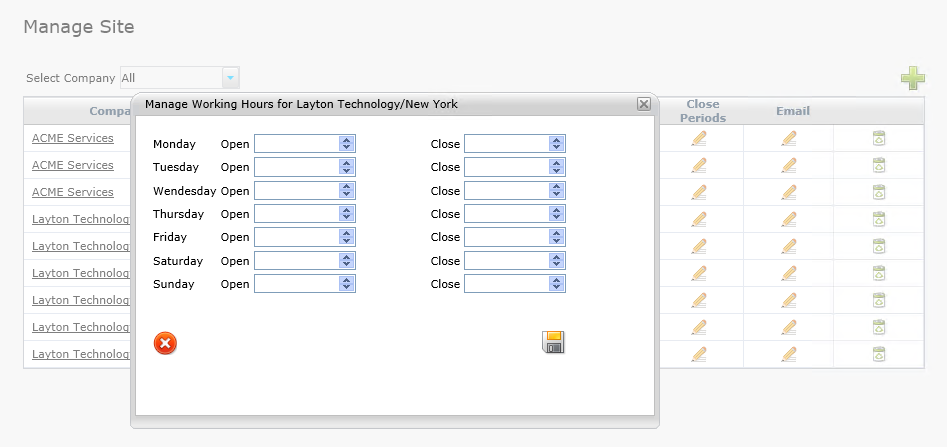
The Priority/SLA time only elapses during Working Hours, given there are no scheduled Closed Periods during that time. Any Request submitted will have Priority/SLA escalation levels working within the End User Site's Working Hours setting. The Site-specific Working Hours will supersede the global Default Working Hours. If your organization spans multiple time zones, then it can be beneficial to use Site-specific Working Hours settings, as the global Default Working Hours will not apply to everyone.
Closed Periods
Combined with Working Hours, Closed Periods control the Site's office hours. Any hours that fall within a scheduled Closed Period will not count against the Requests' Priority/SLA times.
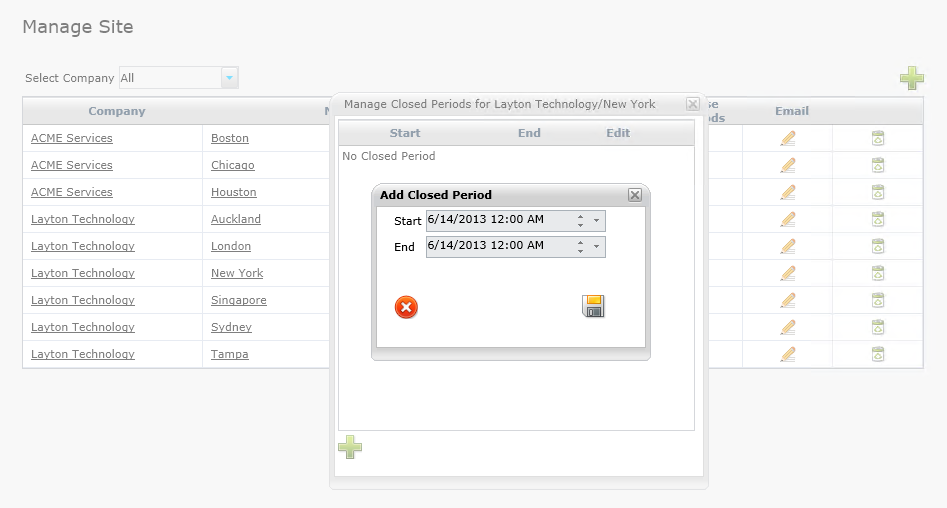
The optional email setting provides for the configuration of unique email server settings for each Site in your ServiceDesk. Please refer to the global Email Server Settings for a detailed description of the ServiceDesk email configuration process.
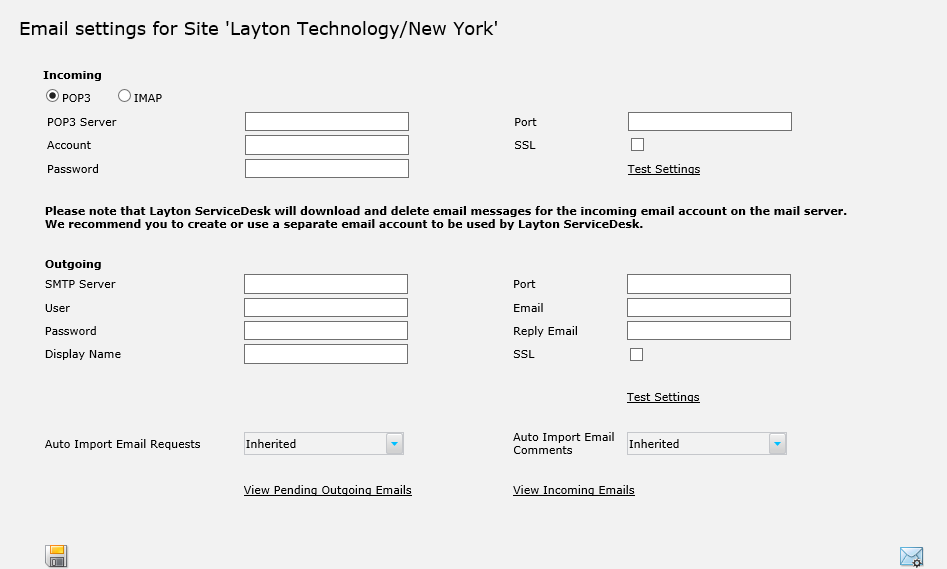
The Site-specific email configuration allows for custom email server connection information specific to each Site. All settings are inherited from the global Email Server Settings until they are customized, then the Site-specific configuration will take precedence. This includes the Auto Import settings, which default to Inherited, but they may also be turned On or Off.
To disable email settings for a site, clear all the fields and click the Save button ![]() .
.
Delete
Use the delete button to remove a Site that is no longer in use.