Layton ServiceDesk - Settings - Company Structure - Manage Company
![]() Previous article in this series: Manage Site
Previous article in this series: Manage Site
Contents |
Overview
Most ServiceDesks generally provide support services for End Users within their own organization. However, if your ServiceDesk will be providing support services to external or third party companies, Layton ServiceDesk has the ability to create multiple Company identities, then End Users may be assigned to their respective companies. The default Layton ServiceDesk installation has the Company Level feature disabled. If your ServiceDesk will be providing support to external or third party companies, then you can turn on the Company Level in Administration > System Settings > Application Settings. Once this is turned on, you may define your Companies under Administration > Company Structure > Manage Company.
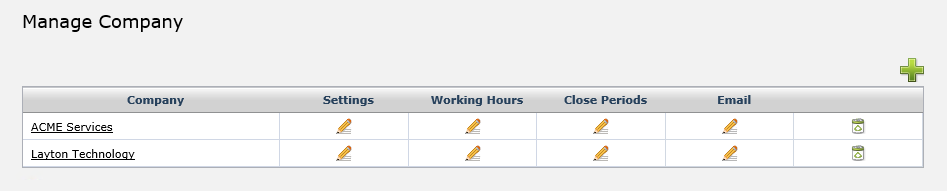
Properties
The default Company properties consist of the Company Id and the Company's contact information.
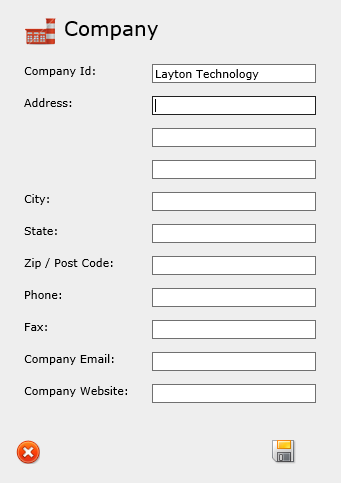
The Company Id field is where the Company is defined with a single identifier which must be unique. The contact information is available to enter the Company's mailing address, email address, phone number, etc. Like most forms in ServiceDesk, this can be modified to include more fields to meet the needs of your organization. User-defined fields must first be added in Administration > Data Design > Company Data, then they may be added to the form in Administration > Form Design > Company.
Settings
The Company settings provide options for email notification settings.
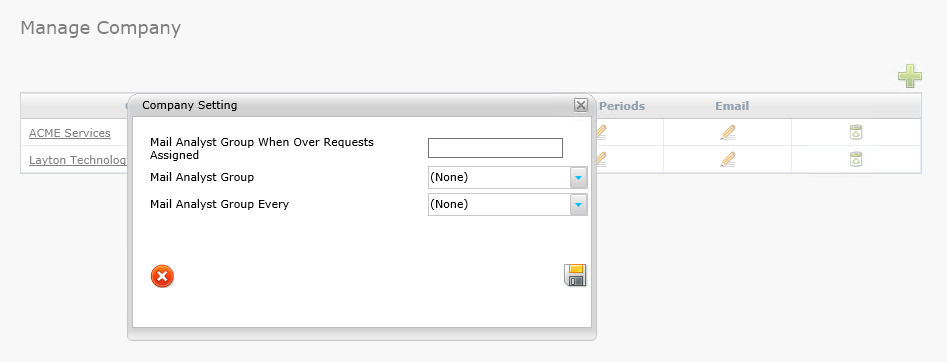
Mail Analyst Group When Over Requests Assigned
When the number of Requests associated with this Company is greater than this specified value, an email is sent to the Analyst Group specified below
Mail Analyst Group
The email notification will be sent to this Analyst Group
Mail Analyst Group Every
The email notification may be scheduled to send on an interval based on the number of days specified
Working Hours
The Company-specific Working Hours allows for a granular configuration of working hours in your organization. To specify the Working Hours, a start time and an end time is entered for each day of the week:
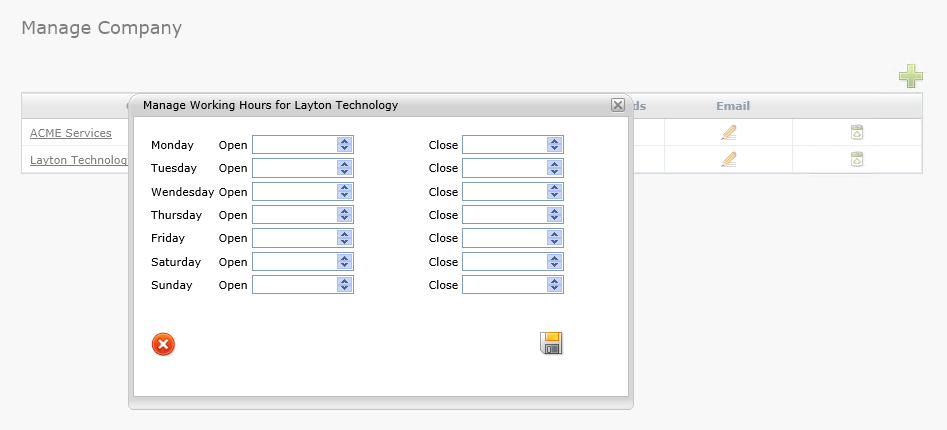
The Priority/SLA time only elapses during Working Hours, given there are no scheduled Closed Periods during that time. Any Request submitted will have Priority/SLA escalation levels working within the End User Company's Working Hours setting. The Company-specific Working Hours will supersede the global Default Working Hours. If the companies you support span multiple time zones, or have different Working Hours, then it can be beneficial to use Company-specific Working Hours settings, as the global Default Working Hours will not apply to everyone.
Closed Periods
Combined with Working Hours, Closed Periods control the Company's office hours. Any hours that fall within a scheduled Closed Period will not count against the Requests' Priority/SLA times.
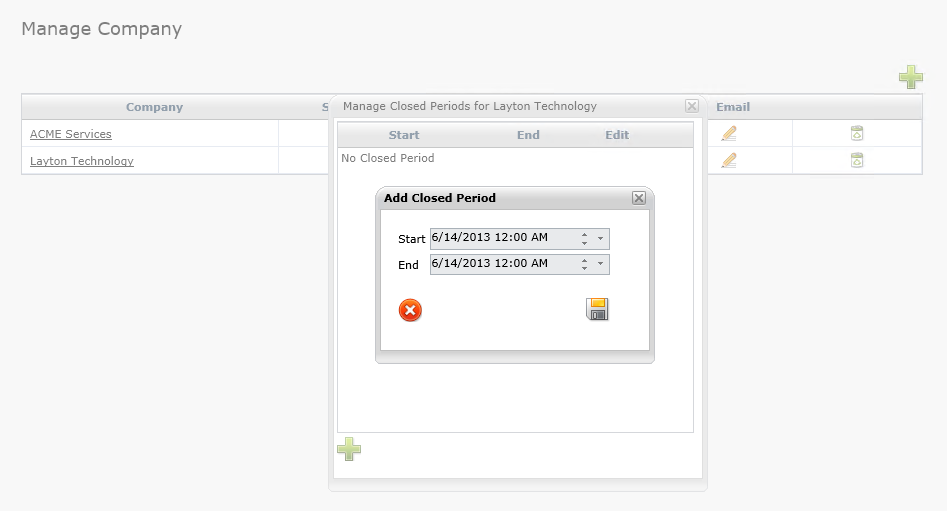
The optional email setting provides for the configuration of unique email server settings for each Company in your ServiceDesk. Please refer to the global Email Server Settings for a detailed description of the ServiceDesk email configuration process.
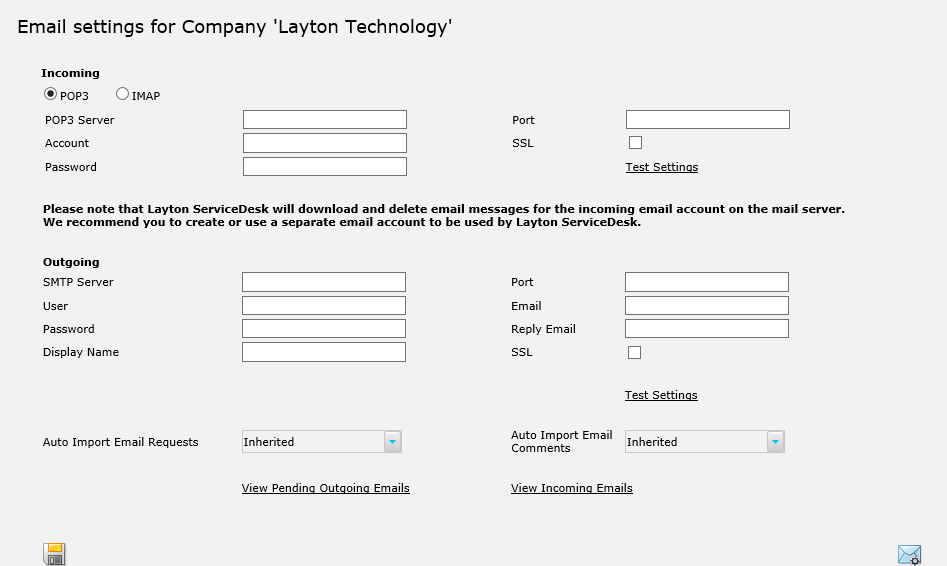
The Company-specific email configuration allows for custom email server connection information specific to each Company. All settings are inherited from the global Email Server Settings until they are customized, then the Company-specific configuration will take precedence. This includes the Auto Import settings, which default to Inherited, but they may also be turned On or Off.
Delete
Use the delete button to remove a Company that is no longer in use.