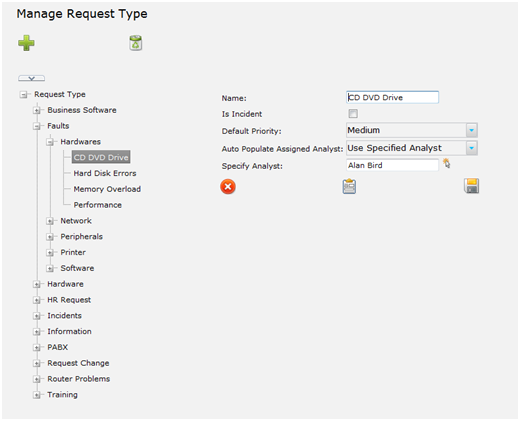Layton ServiceDesk - Settings - Libraries - Request Types
| Line 2: | Line 2: | ||
Previous article in this series: '''[[Layton ServiceDesk™ - Settings - Libraries - Request Classes|Request Classes]]''' | Previous article in this series: '''[[Layton ServiceDesk™ - Settings - Libraries - Request Classes|Request Classes]]''' | ||
| − | + | ==Overview== | |
| − | + | Request Types are a very powerful element of Layton ServiceDesk. They are used to categorize or group Requests and Problems based on user-defined settings. Each Request Type creates a Skill which may be applied to Analysts and Analyst Groups in '''[[Layton ServiceDesk™ - Settings - Company Structure - Manage Analyst#Skills|Manage Analyst]]''' and '''[[Layton ServiceDesk™ - Settings - Company Structure - Manage Analyst Group#Skills|Manage Analyst Group]]''', respectively. Request Types are also the foundation for the '''[[Layton_ServiceDesk™_-_Solution_Base|Solutions Base]]'''. For each Request Type, one or multiple solutions may be created. See '''[[Layton ServiceDesk™ - Settings - Libraries - Request Types#Relationships|Request Types]]''' below for more information. | |
| − | + | ||
| − | + | ==Relationships== | |
| + | Request Types are used as the basis for assigning individual Analysts and Groups according to Skills and they also link to the Solutions Base. | ||
| − | Request Types | + | ===Parent-Child=== |
| + | Request Types are configured in a tree structure with parent-child relationships. When viewing the Request Types list, the top level Request Types fall under the '''Request Type''' item at the top of the list. New Request Types may be added to this top level under the '''Request Type''' heading, or under an existing Request Type. When a Request Type is added under an existing Request Type, a parent-child relationship is formed. This relationship is then used to configure Request Type restrictions through '''[[Layton ServiceDesk™ - Settings - Libraries - Request Classes|Request Classes]]''', which will restrict the available Request Types in the selected Request Class. Careful thought must used to define the Request Type structure that will support your particular business and operations. | ||
| + | |||
| + | ===Skills=== | ||
| + | When a Request Type is created, a Skill is automatically generated for Analysts and Analyst Groups. '''[[Layton ServiceDesk™ - Settings - Company Structure - Manage Analyst#Skills|Analyst Skills]]''' and '''[[Layton ServiceDesk™ - Settings - Company Structure - Manage Analyst Group#Skills|Analyst Group Skills]]''' allow you to select the Skills, or Request Types, that will be used in the Skill-based '''[[Layton ServiceDesk™ - General Settings - Auto Assignment Options|Auto Assignment Options]]'''. When End Users submit requests, the selected Request Type will determine which Analyst and/or Analyst Group the Request is assigned to. | ||
| + | |||
| + | ===Solutions=== | ||
| + | Request types are used as the main or automatic link to identify a Solution within the '''[[Layton_ServiceDesk™_-_Solution_Base|Solutions Base]]'''. | ||
| + | |||
| + | ==Configuration== | ||
| + | Request Types are added and configured in '''Administration > Libraries > Request Types'''. To add a new Request Type at the top level, simply select the Request Type item from the tree view, then click the [[File:Addplus.png|20px]]. Specify the new Request Type details and save. | ||
| + | |||
| + | name at the tree level above the level you require to insert a Request Type and click the Add New button. A new sub level can then be defined. To create a new top level Request Type click on the Request Type name at the top of the tree structure and click the Add New button. To edit an existing Request Type, simply click on the Request Type and the options will be displayed: | ||
| + | |||
| + | |||
| + | [[File:Fig2-1.png|520px|center|thumb|Request Type configuration screen]] | ||
| − | |||
To relocate a Request Type within the tree structure, simply drag the request type to the desired parent location. You will then be given the option of making the Request Type a ''Sub-Category'' of the parent request type or merging it. When defining a Request Type you can specify a default Priority to place against it. For example, you might want to define a Request Type such as ''Server Down''. This might be a high priority Request Type, so you can specify a Priority to put against it. This means that when selected on a Request the Request Type Priority will be applied to that Request where the specific Request Type is chosen. Note: this will override the default system priority. You can also define a Site or Department Manager or specific Analyst responsible for a particular Request Type. The Request will be automatically assigned on this basis and will override any other assignment rules (except for any '''[[Layton ServiceDesk™ - General Settings - Business Rules|Business Rules]]'''). For example, a certain type of Service Request may have to be authorized by a manager before being assigned based on skills. | To relocate a Request Type within the tree structure, simply drag the request type to the desired parent location. You will then be given the option of making the Request Type a ''Sub-Category'' of the parent request type or merging it. When defining a Request Type you can specify a default Priority to place against it. For example, you might want to define a Request Type such as ''Server Down''. This might be a high priority Request Type, so you can specify a Priority to put against it. This means that when selected on a Request the Request Type Priority will be applied to that Request where the specific Request Type is chosen. Note: this will override the default system priority. You can also define a Site or Department Manager or specific Analyst responsible for a particular Request Type. The Request will be automatically assigned on this basis and will override any other assignment rules (except for any '''[[Layton ServiceDesk™ - General Settings - Business Rules|Business Rules]]'''). For example, a certain type of Service Request may have to be authorized by a manager before being assigned based on skills. | ||
| + | ===Name=== | ||
| + | |||
| + | ===Is Incident=== | ||
A Request can be defined as an ''Incident'' which means the Request will be automatically measured against the ServiceDesk available time. The '''Request Statistics by Incident''' Report will show the downtime as a percentage of the available time. This is useful for measuring availability of business critical Hardware or Software Systems. | A Request can be defined as an ''Incident'' which means the Request will be automatically measured against the ServiceDesk available time. The '''Request Statistics by Incident''' Report will show the downtime as a percentage of the available time. This is useful for measuring availability of business critical Hardware or Software Systems. | ||
| + | |||
| + | ===Default Priority=== | ||
| + | ===Auto Populate Assigned Analyst=== | ||
| + | ===Specify Analyst=== | ||
| + | ===Do Not Email=== | ||
| + | ===Task Template=== | ||
| + | |||
| + | |||
| + | |||
| + | ==Form Presentation== | ||
| + | In a new request form, the Request Types can either appear as a tree structure with no limit to the number of levels or as | ||
| + | interdependent drop-down lists. Any level in the structure can be used when logging a Request or Problem. For example, a Request Type could be specified as PC Hardware Fault only or a specific problem within PC Hardware Fault structure, such as CD Drive Failure. | ||
<div id="reqtypeview"></div> | <div id="reqtypeview"></div> | ||
| Line 22: | Line 51: | ||
If using '''[[Layton ServiceDesk™ - Settings - Company Structure - Manage Analyst#Skills|Analyst Skills]]''' or '''[[Layton ServiceDesk™ - Settings - Company Structure - Manage Analyst Group#Skills|Manage Analyst Group]]''' to prompt for assignment, once the Request Types are completed, the Skills to the appropriate Analysts or Groups may be added. | If using '''[[Layton ServiceDesk™ - Settings - Company Structure - Manage Analyst#Skills|Analyst Skills]]''' or '''[[Layton ServiceDesk™ - Settings - Company Structure - Manage Analyst Group#Skills|Manage Analyst Group]]''' to prompt for assignment, once the Request Types are completed, the Skills to the appropriate Analysts or Groups may be added. | ||
| − | + | ||
Next article in this series: '''[[Layton ServiceDesk™ - Settings - Libraries - Request Statuses|Request Statuses]]''' | Next article in this series: '''[[Layton ServiceDesk™ - Settings - Libraries - Request Statuses|Request Statuses]]''' | ||
<p align="right">[[File:btn_back_up.png|link=User Guide for Layton ServiceDesk™]] [[User Guide for Layton ServiceDesk™|<u>Back to Contents</u>]]</p> | <p align="right">[[File:btn_back_up.png|link=User Guide for Layton ServiceDesk™]] [[User Guide for Layton ServiceDesk™|<u>Back to Contents</u>]]</p> | ||
Revision as of 21:06, 19 July 2013
Previous article in this series: Request Classes
Contents |
Overview
Request Types are a very powerful element of Layton ServiceDesk. They are used to categorize or group Requests and Problems based on user-defined settings. Each Request Type creates a Skill which may be applied to Analysts and Analyst Groups in Manage Analyst and Manage Analyst Group, respectively. Request Types are also the foundation for the Solutions Base. For each Request Type, one or multiple solutions may be created. See Request Types below for more information.
Relationships
Request Types are used as the basis for assigning individual Analysts and Groups according to Skills and they also link to the Solutions Base.
Parent-Child
Request Types are configured in a tree structure with parent-child relationships. When viewing the Request Types list, the top level Request Types fall under the Request Type item at the top of the list. New Request Types may be added to this top level under the Request Type heading, or under an existing Request Type. When a Request Type is added under an existing Request Type, a parent-child relationship is formed. This relationship is then used to configure Request Type restrictions through Request Classes, which will restrict the available Request Types in the selected Request Class. Careful thought must used to define the Request Type structure that will support your particular business and operations.
Skills
When a Request Type is created, a Skill is automatically generated for Analysts and Analyst Groups. Analyst Skills and Analyst Group Skills allow you to select the Skills, or Request Types, that will be used in the Skill-based Auto Assignment Options. When End Users submit requests, the selected Request Type will determine which Analyst and/or Analyst Group the Request is assigned to.
Solutions
Request types are used as the main or automatic link to identify a Solution within the Solutions Base.
Configuration
Request Types are added and configured in Administration > Libraries > Request Types. To add a new Request Type at the top level, simply select the Request Type item from the tree view, then click the 20px. Specify the new Request Type details and save.
name at the tree level above the level you require to insert a Request Type and click the Add New button. A new sub level can then be defined. To create a new top level Request Type click on the Request Type name at the top of the tree structure and click the Add New button. To edit an existing Request Type, simply click on the Request Type and the options will be displayed:
To relocate a Request Type within the tree structure, simply drag the request type to the desired parent location. You will then be given the option of making the Request Type a Sub-Category of the parent request type or merging it. When defining a Request Type you can specify a default Priority to place against it. For example, you might want to define a Request Type such as Server Down. This might be a high priority Request Type, so you can specify a Priority to put against it. This means that when selected on a Request the Request Type Priority will be applied to that Request where the specific Request Type is chosen. Note: this will override the default system priority. You can also define a Site or Department Manager or specific Analyst responsible for a particular Request Type. The Request will be automatically assigned on this basis and will override any other assignment rules (except for any Business Rules). For example, a certain type of Service Request may have to be authorized by a manager before being assigned based on skills.
Name
Is Incident
A Request can be defined as an Incident which means the Request will be automatically measured against the ServiceDesk available time. The Request Statistics by Incident Report will show the downtime as a percentage of the available time. This is useful for measuring availability of business critical Hardware or Software Systems.
Default Priority
Auto Populate Assigned Analyst
Specify Analyst
Do Not Email
Task Template
Form Presentation
In a new request form, the Request Types can either appear as a tree structure with no limit to the number of levels or as interdependent drop-down lists. Any level in the structure can be used when logging a Request or Problem. For example, a Request Type could be specified as PC Hardware Fault only or a specific problem within PC Hardware Fault structure, such as CD Drive Failure.
To display Request Types as interdependent drop down lists instead of the tree view when processing Requests, the Request Type field is simply added to the Request Form, using Form Design and adding the sys_requesttype_id, as many times as there are levels in the structure. Then, by selecting a category from the top level drop down list only the sub categories of that category will appear in the next drop down list. (This is configured in Form Design by adding a single sys_requesttype_id for tree view or adding multiple sys_requesttype_id to display drop-down lists.)
If using Analyst Skills or Manage Analyst Group to prompt for assignment, once the Request Types are completed, the Skills to the appropriate Analysts or Groups may be added.
Next article in this series: Request Statuses