AuditWizard - Troubleshooting - .ERROR Files
From Layton Support
(Difference between revisions)
m (Modified Back link) |
m (Minor text changes) |
||
| (3 intermediate revisions by one user not shown) | |||
| Line 1: | Line 1: | ||
| − | <p align="right">[[File:btn_back_up.png|link= | + | <p align="right">[[File:btn_back_up.png|link=AuditWizard - Troubleshooting - Audit Files Not Uploading]] [[AuditWizard - Troubleshooting - Audit Files Not Uploading|<u>Back</u>]]</p> |
=Overview= | =Overview= | ||
When ''.ERROR'' is appended to the ADF file name, this typically means that the account under which the AuditWizard service is running does not have permissions to access the database. | When ''.ERROR'' is appended to the ADF file name, this typically means that the account under which the AuditWizard service is running does not have permissions to access the database. | ||
=Fix= | =Fix= | ||
| − | #In AuditWizard, go to Administration > General > AuditWizard Services.<br /><p>[[File:Aw_admin_gen_aw_svcs.png|link=]]</p><br /> | + | #In AuditWizard, go to ''Administration > General > AuditWizard Services''.<br /><p>[[File:Aw_admin_gen_aw_svcs.png|link=]]</p><br /> |
#Click the ''Service Control'' button. The following dialog will be displayed:<br /><p>[[File:Aw_admin_gen_aw_svc_ctrl.png|link=]]</p><br /> | #Click the ''Service Control'' button. The following dialog will be displayed:<br /><p>[[File:Aw_admin_gen_aw_svc_ctrl.png|link=]]</p><br /> | ||
#Note the account in the ''Username'' field being used to run the service. | #Note the account in the ''Username'' field being used to run the service. | ||
| Line 13: | Line 13: | ||
#Click the ''Owned Schemas'' page and ensure that ''db_owner'' is checked.<br /><p>[[File:Aw db role memship02.png|link=]]</p><br /> | #Click the ''Owned Schemas'' page and ensure that ''db_owner'' is checked.<br /><p>[[File:Aw db role memship02.png|link=]]</p><br /> | ||
#Click the ''Membership'' page and ensure that ''db_owner'' is checked.<br /><p>[[File:Aw db role memship03.png|link=]]</p><br /> | #Click the ''Membership'' page and ensure that ''db_owner'' is checked.<br /><p>[[File:Aw db role memship03.png|link=]]</p><br /> | ||
| − | <p align="right">[[File:btn_back_up.png|link= | + | #The ''.ERROR'' files can be renamed to ''.ADF'' files and uploaded. |
| + | <p align="right">[[File:btn_back_up.png|link=AuditWizard - Troubleshooting - Audit Files Not Uploading]] [[AuditWizard - Troubleshooting - Audit Files Not Uploading|<u>Back</u>]]</p> | ||
Latest revision as of 01:47, 8 July 2020
[edit] Overview
When .ERROR is appended to the ADF file name, this typically means that the account under which the AuditWizard service is running does not have permissions to access the database.
[edit] Fix
- In AuditWizard, go to Administration > General > AuditWizard Services.
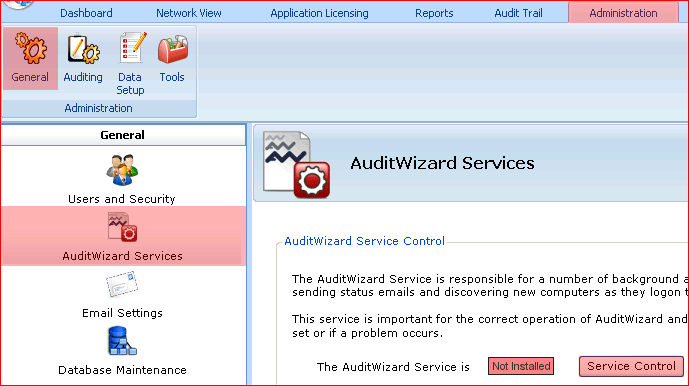
- Click the Service Control button. The following dialog will be displayed:
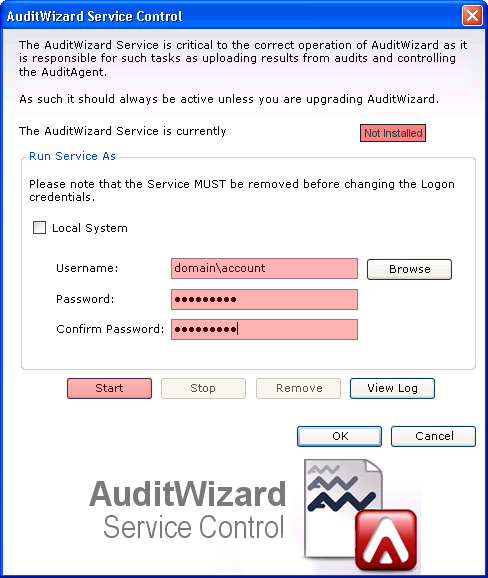
- Note the account in the Username field being used to run the service.
- Alternatively, if you can't launch AuditWizard, open the Services console and get Properties on the AuditWizardService service. Click the Log On tab to view the account setting:
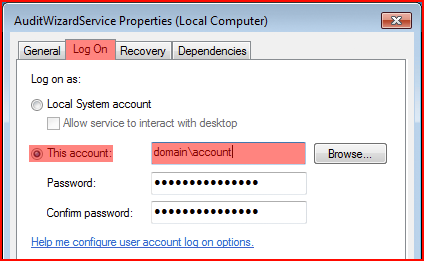
- Launch SQL Server Management Studio.
- Expand Server > Databases > AuditWizard > Security > Users.
- If the service account is not present, add it. If it is present, right-click it and select Properties.
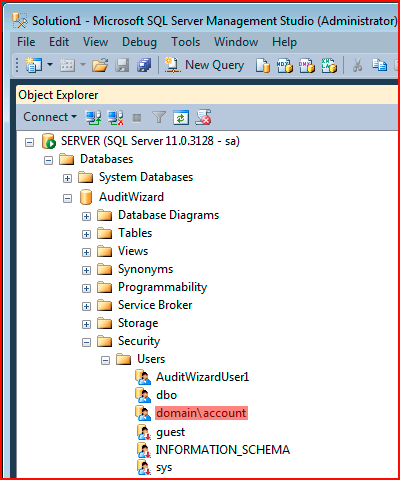
- Click the Owned Schemas page and ensure that db_owner is checked.
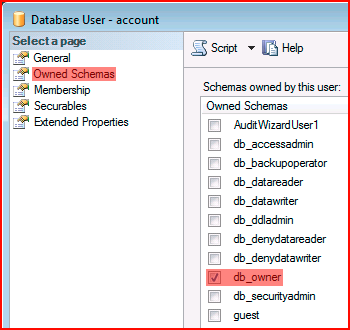
- Click the Membership page and ensure that db_owner is checked.
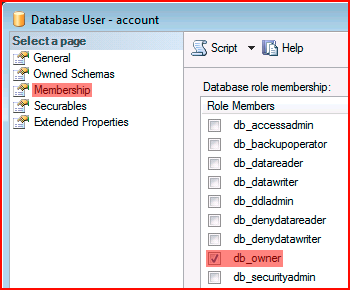
- The .ERROR files can be renamed to .ADF files and uploaded.