Layton ServiceDesk - General Settings - Auto Assignment Options
Overview
These settings control how and on what basis Requests will be automatically assigned or suggested for default assignment. There are three sets of settings relating to requests created directly by Analysts, requests converted from incoming email and requests created by End Users in the web interface.
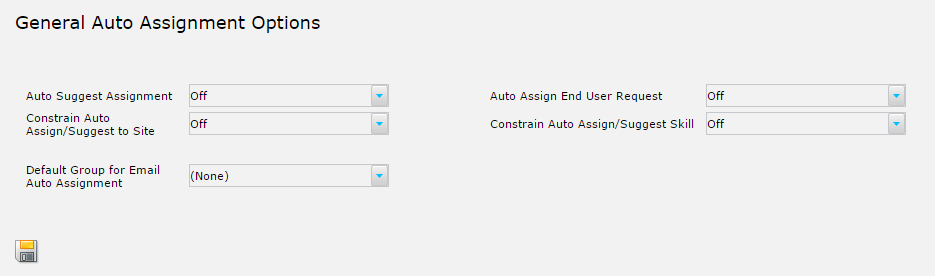
Settings
Requests Created By Analyst in Web Interface
Auto Suggest Assignment
The Auto Suggest Assignment option controls the mechanism by which the system suggests or automatically assigns Requests logged by support Analysts. This setting applies to requests directly created by an Analyst. It does not apply to requests created from incoming emails or the End User logging a request directly in the web interface. The suggested Analyst or Group is displayed at the top of the assignment pop up when selecting the appropriate assignment button on the Request or Problem form.
The Skills are the actual Request Types (see Request Types) and are defined for Groups and Analysts within Administration > Company Structure > Manage Analyst and Administration > Company Structure > Manage Analyst Group.
Decide how Requests will normally be assigned, to whom and on what basis. A Request can be assigned to any individual Analyst, whether a member of a Group or not, or assigned to a Group. Requests can be automatically assigned or the Analyst or Group suggested by the system, based on either Load Balancing or Skills and Load Balancing.
The system will suggest or auto populate the Analyst or Group, depending on the configuration for assignment, but this can be changed to another Analyst or Group provided the Analyst has permission.
Although these settings define the default configuration for assignment of Requests, this assignment can be overruled by specific Request Type rules. For instance you can also define a Site or Department Manager or specific Analyst responsible for a particular Request Type. These are defined when creating or editing Request Types. Business Rules can also provide additional assignment options which will override the general Auto Assignment options.
Settings
Off
No Analyst or Group is suggested for assignment or assigned.
Load Balancing (Analyst)
Analyst with the lowest number of open Requests is suggested for assignment.
Skill Load Balancing (Analyst)
Analyst with matched skills and least number of open Requests is suggested for assignment.
Load Balancing (Analyst Group)
Analyst Group with the least number of open Requests is suggested for assignment.
Skill Load Balancing (Analyst Group)
Analyst Group with the least number of open Requests is suggested for assignment.
Auto Pop[ulate]: Load Balancing (Analyst)
Analyst with the lowest number of open Requests will auto populate when the Request is logged.
Auto Pop: Skill Load Balancing (Analyst)
Analyst with matching skills and the least number of open Requests will auto populate when the Request is logged.
Auto Pop: Load Balancing (Analyst Group)
Analyst Group with the least number of open Requests will auto populate when the Request is logged.
Auto Pop: Skill Load Balancing (Analyst Group)
Analyst Group with matching skills and the least number of open Requests will auto populate when the Request is logged by anyone.
Constrain Auto Assign/Suggest to Site
By switching on the Constrain Auto Assign/Suggest to Site option, the system will take into account Analysts Sites and only auto assign or suggest assignment to Analysts or Analyst Groups that are at the same Site as the End User.
Requests Created By Email Processing
Default Group for Email Auto Assignment
This sets the default group for incoming emails. When an incoming email is imported into ServiceDesk as a new request, this group will be assigned to it. You can only set one group through email, so for more sophisticated auto-assignment, consider using Business Rules.
Requests Created By End User in Web Interface
Auto Assign End User Request
The Auto Assign End User Request controls the mechanism by which incoming End User Requests are automatically assigned. This works in the same way as above for Analysts apart from there is no “suggested” option and incoming Requests are automatically assigned according to the option selected. If no automatic assignment is selected (option set to Off) then Requests will be logged under “Unassigned Requests”.
Constrain Auto Assign/Suggest Skill
If a Skill Load Balancing option is set in the Auto Suggest Assignment or Auto Assign End User Request fields, the Constrain Auto Assign/Suggest Skill switch prevents the system falling back to pure load balancing if it cannot assign on Skills. If a Skill match is not found, an unassigned request will be created.