Layton ServiceDesk - Utilities - Purging
![]() Previous article in this series: Request Export XML
Previous article in this series: Request Export XML
Contents |
Overview
Purging permits the user to purge selected records from the database.
It is highly recommended that you back up your database prior to purging operations, as there no way to restore purged requests. It's also recommended that no-one be using the system during a purging operation in case this causes the database to be modified after the point of last backup. If you purge the wrong item, you can immediately restore the backup without losing any data.

Life Cycle of an End User
- Import from AD.
- End User is used in Requests.
- End User no longer in organisation, disabled in system.
- Purging is done from time to time. The End User cannot be purged if it is still associated with a Request.
- Finally no Requests are left to which the End User is associated.
- Purging removes the End User.
The rule is that if an End User has been specified in the End User field in a Request, you can't purge or delete it. This is because there is a relationship between the data in the End User and Request tables. So purging will only delete End Users that don't appear in Requests. If you want to purge End Users, purge using all of the preceding options first.
Note that you can disable a user without purging it. See this article for more details.
Purging Options
- Begin by clicking the radio button that matches the type of data you want to purge. When you first load the page, no radio button is selected.
- Click the desired options for that type of data.
Requests
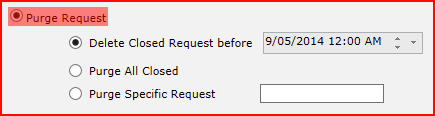
Delete Closed Request before
Choose a date. All Requests with a closure dated before that date will be deleted.
Purge All Closed
Purges any Request that has a status of Closed.
Purge Specific Request
Specify a Request ID to delete.
Problems
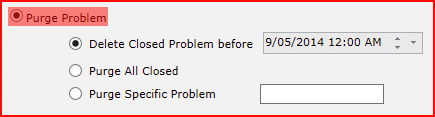
Delete Closed Problem before
Choose a date. All Problems with a closure dated before that date will be deleted.
Purge All Closed
Purges any Problem that has a status of Closed.
Purge Specific Problem
Specify a Problem ID to delete.
Changes
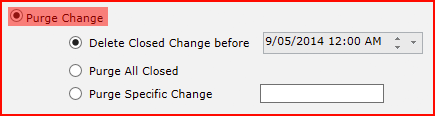
Delete Closed Change before
Choose a date. All Changes with a closure date before that date will be deleted.
Purge All Closed
Purges any Change with a status of Closed.
Purge Specific Change
Specify a Change ID to delete.
Tasks
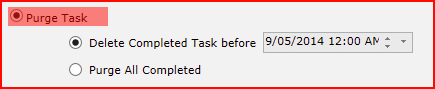
Delete Completed Task before
Choose a date. All Tasks with a closure date before that date will be deleted.
Purge All Completed
Purges any Task with a status of Closed.
Solutions
A dormant Solution is a Solution that has not been applied or linked to any Requests or Problems.
Purge Dormant Solution
Deletes all solutions not in use.
End Users
A dormant End User is an End User that has not been associated with any Requests, Problems, Changes or Tasks.
Purge Dormant End User
Deletes End Users who have never logged a Request, or those that are no longer associated with past Requests by virtue of having purged them.
Archiving
While Layton ServiceDesk does not have a feature that can save data in an archive, then purge it, you could make a backup of the database using Microsoft SQL Server Management Studio, then do a purge. This gives you a database backup that you can load should you need to look earlier than what is currently in the database.