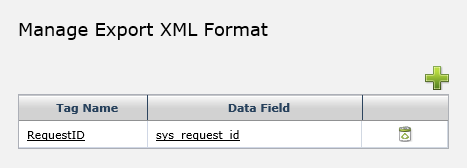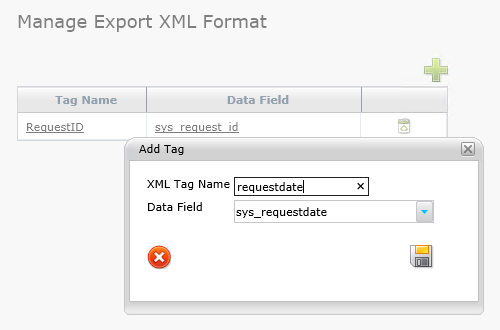Layton ServiceDesk - Utilities - Request Export XML
Overview
The Request Export XML feature makes it possible to save Request data to an XML file. This can be helpful if Request data must be imported into another system. To begin the setup, go to Administration > Utilities > Request Export XML and the following form will be displayed:
This is where the ServiceDesk data fields are mapped to specified XML tag names. First, define the XML Tag Name, then select the ServiceDesk data field to export. Repeat these steps until all desired ServiceDesk data fields have been mapped to a unique XML tag.
In Form Design, open the Request form where the data will be exported from. In the toolbar, select to add a hyperlink. Enter a descriptive caption and set the URL as UtlExportReqDB.aspx. This will create a hyperlink on the form with the text entered in the caption field. If you would rather the hyperlink be displayed as a button, click the selector arrow for the HyperLink Image and select the desired image.
Once a Request has been created and saved, then you may click the XML export hyperlink and you will be prompted by the browser to download the XML file.