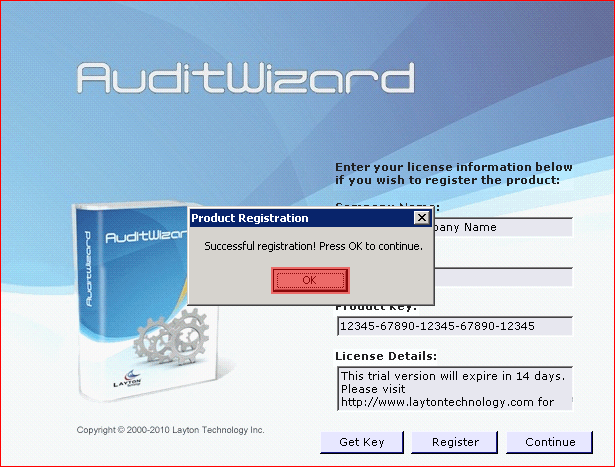AuditWizard - Getting Started - Activation
From Layton Support
(Difference between revisions)
m (Updated links) |
|||
| (8 intermediate revisions by 2 users not shown) | |||
| Line 1: | Line 1: | ||
<p align="right">[[File:btn_back_up.png|link=User Guide for AuditWizard]] [[User Guide for AuditWizard|<u>Back to Contents</u>]]</p> | <p align="right">[[File:btn_back_up.png|link=User Guide for AuditWizard]] [[User Guide for AuditWizard|<u>Back to Contents</u>]]</p> | ||
| − | Before AuditWizard can be used fully it must be activated. If you do not activate AuditWizard, it will run in a limited, evaluation mode which will only allow you to audit a maximum of 10 computers. | + | <p align="right">[[File:btn_back_up.png|link=AuditWizard - Getting Started - Installation]] [[AuditWizard - Getting Started - Installation |<u>Previous article in this series: ''Installation''</u>]]</p> |
| + | =Overview= | ||
| + | Before AuditWizard can be used fully it must be activated. If you do not activate AuditWizard, it will run in a limited, evaluation mode which will only allow you to audit a maximum of 10 computers. AuditWizard activation information will be sent via email after the new support contract is entered. If this is not available, please log in to '''[http://client.laytontechnology.com your customer support page]''' or contact your local sales department to retrieve your product key. Please check the '''[http://laytontechnology.com/contact/ Layton Technology website]''' for contact details for your locality. | ||
| − | Activating AuditWizard can be done either on first launch or by clicking | + | =Procedure= |
| − | + | #Activating AuditWizard can be done either on first launch or by clicking the Info button [[File:Aw icon info.png|link=]] within the product. | |
| − | + | #Enter your Registered Company Name, Company ID, and Product Key. This information is provided in your AuditWizard Support Renewal email. Click the Register button to save and activate AuditWizard.<br /><p>[[File:aw_lic04.png|link=]]</p><br /> | |
| − | + | #Click OK to close the registration dialog.<br /><p>[[File:aw_lic05.png|link=]]</p><br /> | |
| − | + | <p align="right">[[AuditWizard - Getting Started - Setup Wizard |<u>Next article in this series: ''Setup Wizard''</u>]] [[File:Btn forward.png|link=AuditWizard - Getting Started - Setup Wizard]]</p> | |
| − | + | ||
| − | [[File: | + | |
| − | + | ||
| − | + | ||
| − | + | ||
| − | [[File: | + | |
| − | + | ||
| − | + | ||
| − | + | ||
| − | [[ | + | |
| − | + | ||
| − | + | ||
| − | + | ||
| − | [[File: | + | |
<p align="right">[[File:btn_back_up.png|link=User Guide for AuditWizard]] [[User Guide for AuditWizard|<u>Back to Contents</u>]]</p> | <p align="right">[[File:btn_back_up.png|link=User Guide for AuditWizard]] [[User Guide for AuditWizard|<u>Back to Contents</u>]]</p> | ||
Latest revision as of 01:25, 28 July 2016
![]() Previous article in this series: Installation
Previous article in this series: Installation
[edit] Overview
Before AuditWizard can be used fully it must be activated. If you do not activate AuditWizard, it will run in a limited, evaluation mode which will only allow you to audit a maximum of 10 computers. AuditWizard activation information will be sent via email after the new support contract is entered. If this is not available, please log in to your customer support page or contact your local sales department to retrieve your product key. Please check the Layton Technology website for contact details for your locality.
[edit] Procedure
- Activating AuditWizard can be done either on first launch or by clicking the Info button
 within the product.
within the product.
- Enter your Registered Company Name, Company ID, and Product Key. This information is provided in your AuditWizard Support Renewal email. Click the Register button to save and activate AuditWizard.
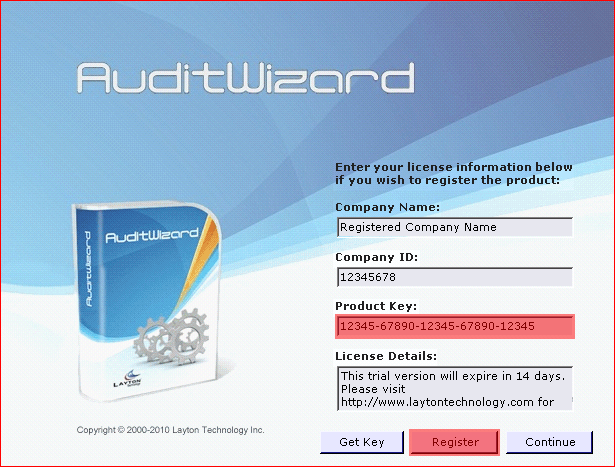
- Click OK to close the registration dialog.