Layton ServiceDesk - Utilities - Import End User (CSV & TXT)
(New section: "Column Mapping") |
m (Implemented numerical step numbers) |
||
| (11 intermediate revisions by one user not shown) | |||
| Line 2: | Line 2: | ||
__FORCETOC__ | __FORCETOC__ | ||
=Overview= | =Overview= | ||
| − | The Import End User | + | The ''Import End User .CSV .TXT'' utility provides a means to import a large number of end users from a tab-delimited text file or a CSV (comma-separated-values) file. This is an alternative to '''[[Layton ServiceDesk - Utilities - LDAP Import End User|LDAP (Active Directory) import]]'''. |
| + | |||
| + | [[File:Lsd admin util import file 01.png|center|link=]] | ||
=File Structure= | =File Structure= | ||
| − | The file | + | The first row of the data file contains the names of the columns. This is required, as it is used in identifying the columns to be mapped. |
| + | |||
| + | These are the most common columns, although the file does not need to contain all of these: | ||
{| class="wikitable" border="1" | {| class="wikitable" border="1" | ||
| Line 20: | Line 24: | ||
|-style="vertical-align:top;" | |-style="vertical-align:top;" | ||
|} | |} | ||
| + | |||
| + | The column that will be mapped to the field ''sys_eusername'' must be unique. This will be the username and is the primary key for the End User table. | ||
If there is no data for a column, it can be left null. | If there is no data for a column, it can be left null. | ||
| Line 27: | Line 33: | ||
Here is an example of the contents of a tab-delimited text file: | Here is an example of the contents of a tab-delimited text file: | ||
| − | Username Password | + | Username Password Forename Surname Phone Fax Email Department Site |
Alexandra OBrien mib Alexandra O'Brien 123 456 7890 123 456 0987 [email protected] ACME Services/Services ACME Services/New York | Alexandra OBrien mib Alexandra O'Brien 123 456 7890 123 456 0987 [email protected] ACME Services/Services ACME Services/New York | ||
bblingo mib Bart Blingo 123 456 7891 123 456 0986 [email protected] ACME Services/Sales ACME Services/New York | bblingo mib Bart Blingo 123 456 7891 123 456 0986 [email protected] ACME Services/Sales ACME Services/New York | ||
| Line 33: | Line 39: | ||
Daniel Cheung mib Daniel Cheung 123 456 7893 123 456 0984 [email protected] ACME Services/Services ACME Services/New York | Daniel Cheung mib Daniel Cheung 123 456 7893 123 456 0984 [email protected] ACME Services/Services ACME Services/New York | ||
Elizabeth Pearson mib Elizabeth Pearson 123 456 7894 123 456 0983 [email protected] ACME Services/Sales ACME Services/New York | Elizabeth Pearson mib Elizabeth Pearson 123 456 7894 123 456 0983 [email protected] ACME Services/Sales ACME Services/New York | ||
| + | |||
| + | '''[https://www.laytontechnology.com/trialsoftware/lsd_import_file_enduser_tab.zip Download a copy]'''. | ||
===Comma-Delimited Text File (.csv Extension)=== | ===Comma-Delimited Text File (.csv Extension)=== | ||
Here is an example of the contents of an comma-delimited text file: | Here is an example of the contents of an comma-delimited text file: | ||
| − | Username,Password, | + | Username,Password,Forename,Surname,Phone,Fax,Email,Department,Site |
Alexandra OBrien,mib,Alexandra,O'Brien,123 456 7890,123 456 0987,[email protected],ACME Services/Services,ACME Services/New York | Alexandra OBrien,mib,Alexandra,O'Brien,123 456 7890,123 456 0987,[email protected],ACME Services/Services,ACME Services/New York | ||
bblingo,mib,Bart,Blingo,123 456 7891,123 456 0986,[email protected],ACME Services/Sales,ACME Services/New York | bblingo,mib,Bart,Blingo,123 456 7891,123 456 0986,[email protected],ACME Services/Sales,ACME Services/New York | ||
| Line 43: | Line 51: | ||
Daniel Cheung,mib,Daniel,Cheung,123 456 7893,123 456 0984,[email protected],ACME Services/Services,ACME Services/New York | Daniel Cheung,mib,Daniel,Cheung,123 456 7893,123 456 0984,[email protected],ACME Services/Services,ACME Services/New York | ||
Elizabeth Pearson,mib,Elizabeth,Pearson,123 456 7894,123 456 0983,[email protected],ACME Services/Sales,ACME Services/New York | Elizabeth Pearson,mib,Elizabeth,Pearson,123 456 7894,123 456 0983,[email protected],ACME Services/Sales,ACME Services/New York | ||
| + | |||
| + | '''[https://www.laytontechnology.com/trialsoftware/lsd_import_file_enduser_csv.zip Download a copy]'''. | ||
==Column Mapping== | ==Column Mapping== | ||
| Line 79: | Line 89: | ||
=Procedure= | =Procedure= | ||
| − | + | #Enter all your '''[[Layton ServiceDesk - Settings - Company Structure - Manage Department|Departments]]''' and '''[[Layton ServiceDesk - Settings - Company Structure - Manage Site|Sites]]'''. If this step is not done first, the import will fail, as it needs to match the import file against these. | |
| − | + | #Copy the file to:<br /><p><code>C:\Program Files (x86)\Layton Technology\Layton ServiceDesk\HB_Data\Import\</code></p> | |
| − | + | #Go to '''Administration > Utilities > Import End User .CSV .TXT'''. | |
| − | + | #All the files in the import folder will be listed, including ''sampleusersimport.txt'', which is a sample file created on installation. Click the one you wish to import. | |
| − | + | #Map each column from the file to a field in the End User table. This includes user-defined fields. Note that ''department'' maps to ''sys_eclient_id'':<br /><p>[[File:Lsd admin util import file 02.png|link=]]</p> | |
| − | + | #Click the Save button [[File:Lsd btn save.png|link=]]. | |
| − | + | #On completion, the system will display a report. If the license limit is exceeded, the import will not be permitted. In this case, '''[mailto:[email protected]?Subject=Please Quote for Additional End User Licenses contact Layton Technology]''' for a new license key to increase the number of end user licenses.<br /><p>[[File:Lsd admin util import file 03.png|link=]]</p> | |
| − | + | #Click the Close button [[File:Lsd btn cancel 24px.png|link=]] to close the dialog. | |
| − | + | ||
| − | + | ||
| − | + | ||
<p align="right">[[File:btn_back_up.png|link=User Guide for Layton ServiceDesk]] [[User Guide for Layton ServiceDesk|<u>Back to Contents</u>]]</p> | <p align="right">[[File:btn_back_up.png|link=User Guide for Layton ServiceDesk]] [[User Guide for Layton ServiceDesk|<u>Back to Contents</u>]]</p> | ||
Latest revision as of 03:20, 2 December 2020
Contents |
[edit] Overview
The Import End User .CSV .TXT utility provides a means to import a large number of end users from a tab-delimited text file or a CSV (comma-separated-values) file. This is an alternative to LDAP (Active Directory) import.
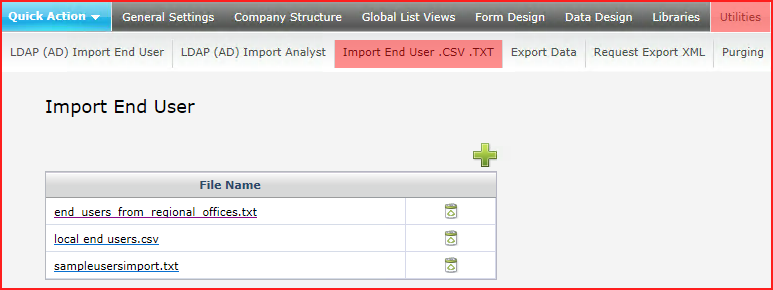
[edit] File Structure
The first row of the data file contains the names of the columns. This is required, as it is used in identifying the columns to be mapped.
These are the most common columns, although the file does not need to contain all of these:
| Username | Password | Forename | Surname | Phone | Fax | Department | Site |
|---|
The column that will be mapped to the field sys_eusername must be unique. This will be the username and is the primary key for the End User table.
If there is no data for a column, it can be left null.
[edit] Examples
[edit] Tab-Delimited Text File (.txt Extension)
Here is an example of the contents of a tab-delimited text file:
Username Password Forename Surname Phone Fax Email Department Site Alexandra OBrien mib Alexandra O'Brien 123 456 7890 123 456 0987 [email protected] ACME Services/Services ACME Services/New York bblingo mib Bart Blingo 123 456 7891 123 456 0986 [email protected] ACME Services/Sales ACME Services/New York bwithers mib Bill Withers 123 456 7892 123 456 0985 [email protected] ACME Services/Sales ACME Services/Los Angeles Daniel Cheung mib Daniel Cheung 123 456 7893 123 456 0984 [email protected] ACME Services/Services ACME Services/New York Elizabeth Pearson mib Elizabeth Pearson 123 456 7894 123 456 0983 [email protected] ACME Services/Sales ACME Services/New York
[edit] Comma-Delimited Text File (.csv Extension)
Here is an example of the contents of an comma-delimited text file:
Username,Password,Forename,Surname,Phone,Fax,Email,Department,Site Alexandra OBrien,mib,Alexandra,O'Brien,123 456 7890,123 456 0987,[email protected],ACME Services/Services,ACME Services/New York bblingo,mib,Bart,Blingo,123 456 7891,123 456 0986,[email protected],ACME Services/Sales,ACME Services/New York bwithers,mib,Bill,Withers,123 456 7892,123 456 0985,[email protected],ACME Services/Sales,ACME Services/Los Angeles Daniel Cheung,mib,Daniel,Cheung,123 456 7893,123 456 0984,[email protected],ACME Services/Services,ACME Services/New York Elizabeth Pearson,mib,Elizabeth,Pearson,123 456 7894,123 456 0983,[email protected],ACME Services/Sales,ACME Services/New York
[edit] Column Mapping
| Text File Header | euser Table Column |
|---|---|
| Username | sys_eusername |
| Password | sys_euserpwd |
| Forename | sys_forename |
| Surname | sys_surname |
| Phone | sys_phone |
| Fax | sys_fax |
| sys_email | |
| Department | sys_eclient_id |
| Site | sys_siteid |
[edit] Procedure
- Enter all your Departments and Sites. If this step is not done first, the import will fail, as it needs to match the import file against these.
- Copy the file to:
C:\Program Files (x86)\Layton Technology\Layton ServiceDesk\HB_Data\Import\ - Go to Administration > Utilities > Import End User .CSV .TXT.
- All the files in the import folder will be listed, including sampleusersimport.txt, which is a sample file created on installation. Click the one you wish to import.
- Map each column from the file to a field in the End User table. This includes user-defined fields. Note that department maps to sys_eclient_id:
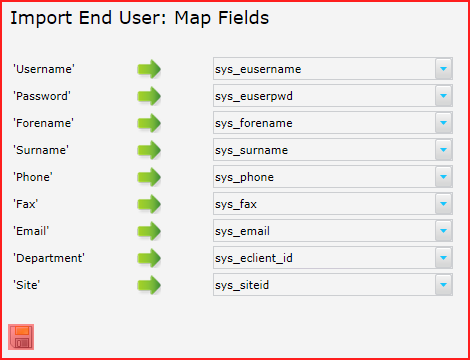
- Click the Save button
 .
.
- On completion, the system will display a report. If the license limit is exceeded, the import will not be permitted. In this case, contact Layton Technology for a new license key to increase the number of end user licenses.
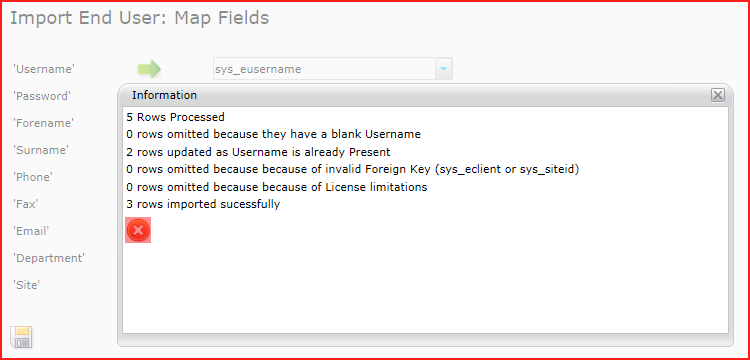
- Click the Close button
 to close the dialog.
to close the dialog.