Layton ServiceDesk - Troubleshooting - Can't Login - IIS Anonymous Authentication Enabled
From Layton Support
(Difference between revisions)
m (Jpainter moved page Layton ServiceDesk - Installation - Special Notes - IIS Integrated Windows Authentication Disabled to Layton ServiceDesk - Troubleshooting - Can't Login - IIS Anonymous Authentication Enabled without leaving a redirect: Rewr...) |
m (Minor text modifications) |
||
| Line 1: | Line 1: | ||
<p align="right">[[File:btn_back_up.png|link=Layton ServiceDesk - Installation - Special Notes]] [[Layton ServiceDesk - Installation - Special Notes|<u>Back to Special Notes</u>]]</p> | <p align="right">[[File:btn_back_up.png|link=Layton ServiceDesk - Installation - Special Notes]] [[Layton ServiceDesk - Installation - Special Notes|<u>Back to Special Notes</u>]]</p> | ||
| − | On launch, if you get an error page with the message ''Access is denied'', ''Error message 401.2'', follow these steps: | + | On launch, if you get an error page with the message ''Access is denied'', ''Error message 401.2'', or auto-login fails, follow these steps: |
#Open Internet Information Services (IIS) Manager. | #Open Internet Information Services (IIS) Manager. | ||
Latest revision as of 03:06, 7 November 2023
On launch, if you get an error page with the message Access is denied, Error message 401.2, or auto-login fails, follow these steps:
- Open Internet Information Services (IIS) Manager.
- Expand SERVER (SERVER\account) > Sites > Default Web Site.
- Click Layton ServiceDesk.
- Double-click Authentication.
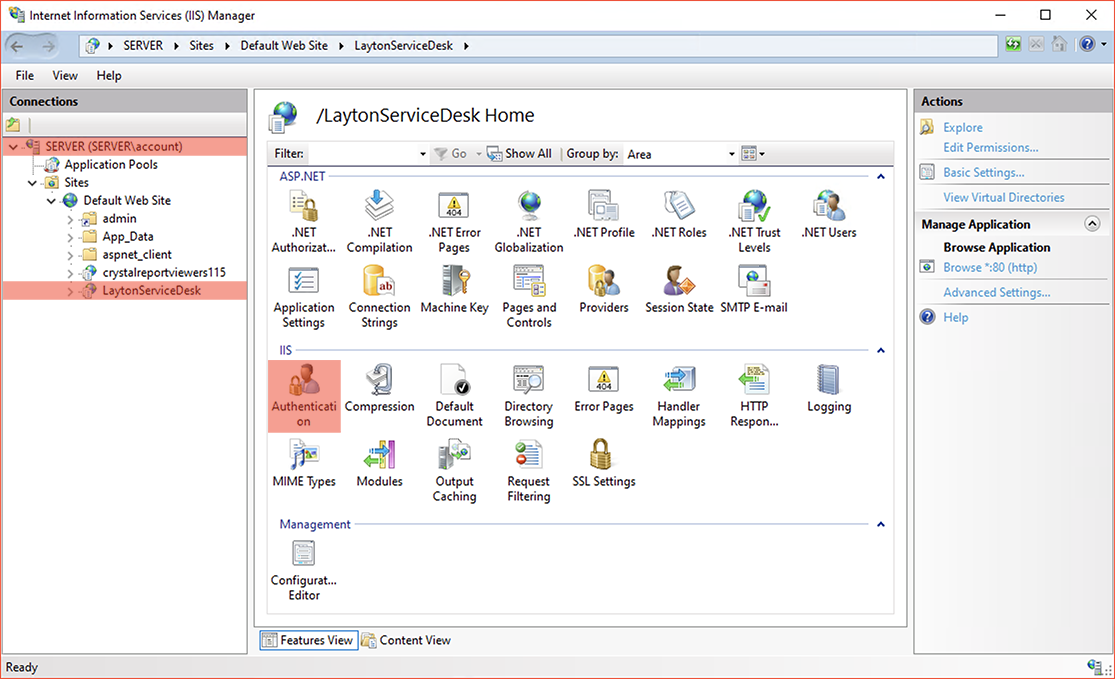
- Check that Anonymous Authentication is Disabled:

- If you had to change it, restart IIS.