Layton ServiceDesk - Settings - System Settings - Database Connection
From Layton Support
(Difference between revisions)
m (Added Previous/Next links) |
(Major revision for 6.6.5) |
||
| Line 1: | Line 1: | ||
<p align="right">[[File:btn_back_up.png|link=User Guide for Layton ServiceDesk]] [[User Guide for Layton ServiceDesk|<u>Back to Contents</u>]]</p> | <p align="right">[[File:btn_back_up.png|link=User Guide for Layton ServiceDesk]] [[User Guide for Layton ServiceDesk|<u>Back to Contents</u>]]</p> | ||
<p align="right">[[File:btn_back_up.png|link=Layton ServiceDesk - Settings - System Settings - Application Settings]] [[Layton ServiceDesk - Settings - System Settings - Application Settings |<u>Previous article in this series: ''Application Settings''</u>]]</p> | <p align="right">[[File:btn_back_up.png|link=Layton ServiceDesk - Settings - System Settings - Application Settings]] [[Layton ServiceDesk - Settings - System Settings - Application Settings |<u>Previous article in this series: ''Application Settings''</u>]]</p> | ||
| − | This page contains the database connection information | + | __FORCETOC__ |
| + | =Overview= | ||
| + | This page contains the database connection information. | ||
| − | + | [[File:Lsd admin sys app db conn.png|center|link=]] | |
| − | + | ||
| + | =Settings= | ||
| + | ==Connection== | ||
| + | The name of the SQL Server. Note that if the SQL Server has an instance, the connection will be in the format ''SERVER\INSTANCE''. | ||
| + | |||
| + | ==Database== | ||
| + | The name of the Layton ServiceDesk database. by default, this is ''LaytonServiceDesk''. | ||
| + | |||
| + | ==User ID(Blank=NT Trusted)== | ||
| + | If the field is empty, NT authentication is used to connect to the SQL Server. If a user ID is specified, this will be a SQL user. | ||
| + | |||
| + | ==Password== | ||
| + | If SQL authentication is in use, the password will appear in masked form. | ||
| + | <p align="right">[[Layton ServiceDesk - Settings - System Settings - Application Terms |<u>Next article in this series: ''Application Terms''</u>]] [[File:Btn forward.png|link=Layton ServiceDesk - Settings - System Settings - Application Terms]]</p> | ||
<p align="right">[[File:btn_back_up.png|link=User Guide for Layton ServiceDesk]] [[User Guide for Layton ServiceDesk|<u>Back to Contents</u>]]</p> | <p align="right">[[File:btn_back_up.png|link=User Guide for Layton ServiceDesk]] [[User Guide for Layton ServiceDesk|<u>Back to Contents</u>]]</p> | ||
Revision as of 01:40, 28 September 2016
![]() Previous article in this series: Application Settings
Previous article in this series: Application Settings
Contents |
Overview
This page contains the database connection information.
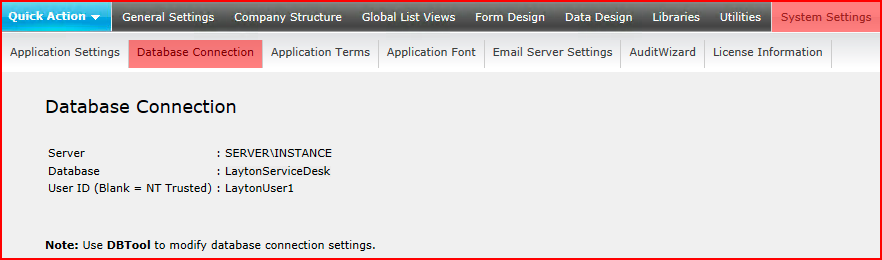
Settings
Connection
The name of the SQL Server. Note that if the SQL Server has an instance, the connection will be in the format SERVER\INSTANCE.
Database
The name of the Layton ServiceDesk database. by default, this is LaytonServiceDesk.
User ID(Blank=NT Trusted)
If the field is empty, NT authentication is used to connect to the SQL Server. If a user ID is specified, this will be a SQL user.
Password
If SQL authentication is in use, the password will appear in masked form.