Layton ServiceDesk - Settings - Libraries - Request Templates
![]() Previous article in this series: Request Statuses
Previous article in this series: Request Statuses
Contents |
Overview
Request Templates allow you to pre-define Request information that can be dropped into the Request form by using the apply templates icon when entering a Request or via the QuickAction menu. The Request Template uses the same form definition as the Analyst Request form and any information specified in the Template will populate the same fields when applied. Any blank fields in the Template will not overwrite fields in the Request.
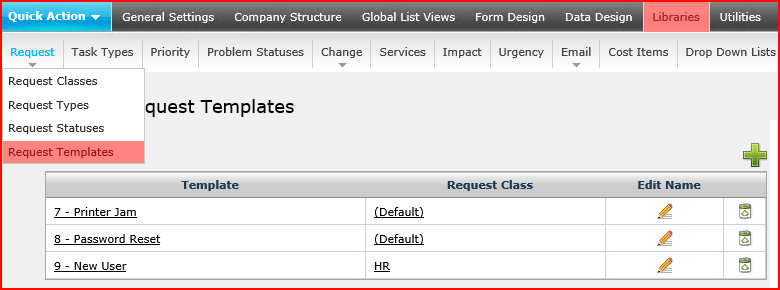
Procedure
- Go to Administration > Libraries > Request Templates
- Click the Add button
 .
.
If you are using Request Classes you will be presented with a pop up which allows you to choose the required Request Class. You are then presented with the Analyst Request Form. Simply fill out all of the information in the Template and click the Save icon.
A new template is saved with a Default Template name such as Template X. To rename the Template, click the Edit Button ![]() in the manage Request Templates screen. The Templates are very useful for common Requests that are logged several times daily. This will expedite the call logging process when Templates are used to pre-define the Request Type, Problem Description and Solution fields.
in the manage Request Templates screen. The Templates are very useful for common Requests that are logged several times daily. This will expedite the call logging process when Templates are used to pre-define the Request Type, Problem Description and Solution fields.