Layton ServiceDesk - Settings - Libraries - Request Classes
m (Removed inapplicable reference) |
(Expanded section to account for new 6.6 "Dynamic Form Generator" features) |
||
| Line 10: | Line 10: | ||
=Adding a New Request Class= | =Adding a New Request Class= | ||
| − | + | Click the Add button [[File:Lsd btn plus.png|link=]] and the add Request Class dialog is displayed: | |
| − | + | ||
| − | + | [[File:Lsd req class01.png|link=]] | |
| − | + | ||
| − | + | ==Settings== | |
| + | ===Class=== | ||
| + | A unique Request Class name. This appears as the name in the ''ID'' column on the Manage Request Class page and is the unique identifier used to refer to the Request Class. | ||
| + | |||
| + | ===Description=== | ||
| + | A short description of what the Request Class apples to. | ||
| + | |||
| + | ===Add To New Analyst'=== | ||
| + | Automatically gives access to this Request Class for any new Analysts. | ||
| + | |||
| + | ===Add To New End User=== | ||
| + | Automatically gives access to this Request Class for any new End Users. | ||
| + | |||
| + | ===Close Request when Tasks Complete=== | ||
| + | The Request will automatically close when associated tasks are completed. | ||
| + | |||
| + | ===Dynamic Form Generator=== | ||
| + | |||
| + | ===Create Forms=== | ||
| + | |||
| + | ===Analyst=== | ||
| + | |||
| + | ===End User=== | ||
| + | |||
| + | ===Spawn=== | ||
=Restricting Request Types to Request Classes= | =Restricting Request Types to Request Classes= | ||
Revision as of 03:38, 21 December 2015
Contents |
Overview
A Request Class defines a major area of the operation to which Requests will be assigned, e.g. Service Request, Building Maintenance, HR, IT Incident. This is the broadest categorisation of requests. The naming and number is up to you. The minimum number of Request Classes is one.
When a new Request Class is initially created, it will inherit its associated Forms from the (Default) Request Class. By default Layton ServiceDesk ships with two Request Classes, (Default), which is intended for IT incidents, such as Computer Stopped Working, and General Requests, which are service requests, such as Install Software X.
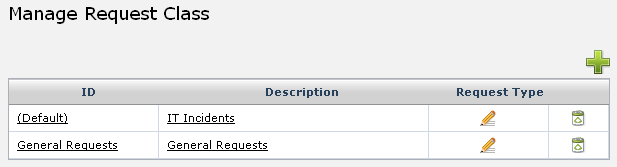
Adding a New Request Class
Click the Add button ![]() and the add Request Class dialog is displayed:
and the add Request Class dialog is displayed:
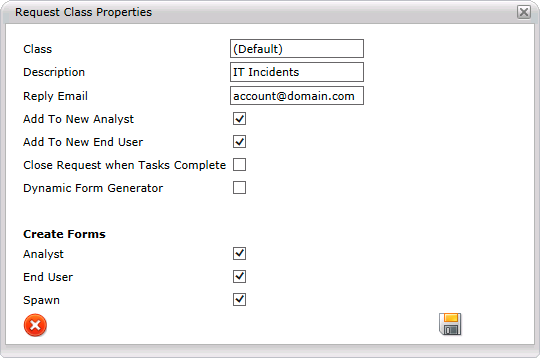
Settings
Class
A unique Request Class name. This appears as the name in the ID column on the Manage Request Class page and is the unique identifier used to refer to the Request Class.
Description
A short description of what the Request Class apples to.
Add To New Analyst'
Automatically gives access to this Request Class for any new Analysts.
Add To New End User
Automatically gives access to this Request Class for any new End Users.
Close Request when Tasks Complete
The Request will automatically close when associated tasks are completed.
Dynamic Form Generator
Create Forms
Analyst
End User
Spawn
Restricting Request Types to Request Classes
Request Classes can also be linked to Request Types so only certain Request Types are displayed for a particular Request Class.
- To link a Request Class to a Request Type, on the Manage Request Class page, click the Edit button
 in the Request Type column and a window will display the Request Types:
in the Request Type column and a window will display the Request Types: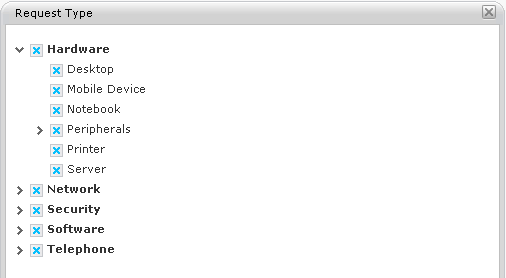
- Check the Request Types that are to be available when logging a request for this Request Class.
- Click the the Save button
 to save the settings.
to save the settings.
- To cancel without modifying the setting, click the Cancel button
 or the close button in the upper-right corner of the dialog.
or the close button in the upper-right corner of the dialog.