Layton ServiceDesk - Settings - Global List View - Copy List Views From Default
m (Updated links) |
m (Fixed broken link) |
||
| (2 intermediate revisions by one user not shown) | |||
| Line 2: | Line 2: | ||
__FORCETOC__ | __FORCETOC__ | ||
=Overview= | =Overview= | ||
| − | Layton ServiceDesk provides a Global List View that acts as a default for new Analysts. Analysts can then modify it from the '''[[Layton ServiceDesk - Analyst Settings#List_View_Settings|List View Settings]]''' option in the menu bar. | + | Layton ServiceDesk provides a Global List View that acts as a default for new Analysts. Analysts can then modify it from the '''[[Layton ServiceDesk - Configuring the System - Analyst Settings#List_View_Settings|List View Settings]]''' option in the menu bar. |
You might want to change a List View for an Analyst back to the default if they make a mistake in their own settings or to standardise the experience for all Analysts. | You might want to change a List View for an Analyst back to the default if they make a mistake in their own settings or to standardise the experience for all Analysts. | ||
| + | ==Tip: Standard Settings Analyst== | ||
| + | See '''[[Layton ServiceDesk - Workflows - Standard Settings Analyst|this tip]]''' for preserving a standard Global List View configuration. | ||
| + | |||
| + | =Procedure= | ||
Go to Administration > Global List View > Copy List Views From Default. Check the check boxes for the List View that you want to copy to the Analyst. | Go to Administration > Global List View > Copy List Views From Default. Check the check boxes for the List View that you want to copy to the Analyst. | ||
| Line 14: | Line 18: | ||
Note that checking the check box in the header will check that option for all Analysts. You can check any of the available options for any Analysts and copy the List Views in one operation. | Note that checking the check box in the header will check that option for all Analysts. You can check any of the available options for any Analysts and copy the List Views in one operation. | ||
| − | In the above example, | + | In the above example,: |
| + | |||
| + | *Default ''Request List View'' will be copied to all Analysts | ||
| + | *Default ''Task List View'' will be copied to Alan Bird | ||
| + | *Default ''Survey List View'' will be copied to Alan Bird and Chris Dunn | ||
| + | *Default ''Select End User List View'', ''Problem List View'' and ''Change List View'' to Alan Bird. | ||
Click the the Save button [[File:Lsd btn save.png|link=]] to copy the List View(s) from default to these Analysts. | Click the the Save button [[File:Lsd btn save.png|link=]] to copy the List View(s) from default to these Analysts. | ||
<p align="right">[[File:btn_back_up.png|link=User Guide for Layton ServiceDesk]] [[User Guide for Layton ServiceDesk|<u>Back to Contents</u>]]</p> | <p align="right">[[File:btn_back_up.png|link=User Guide for Layton ServiceDesk]] [[User Guide for Layton ServiceDesk|<u>Back to Contents</u>]]</p> | ||
Latest revision as of 01:35, 30 July 2019
Contents |
[edit] Overview
Layton ServiceDesk provides a Global List View that acts as a default for new Analysts. Analysts can then modify it from the List View Settings option in the menu bar.
You might want to change a List View for an Analyst back to the default if they make a mistake in their own settings or to standardise the experience for all Analysts.
[edit] Tip: Standard Settings Analyst
See this tip for preserving a standard Global List View configuration.
[edit] Procedure
Go to Administration > Global List View > Copy List Views From Default. Check the check boxes for the List View that you want to copy to the Analyst.
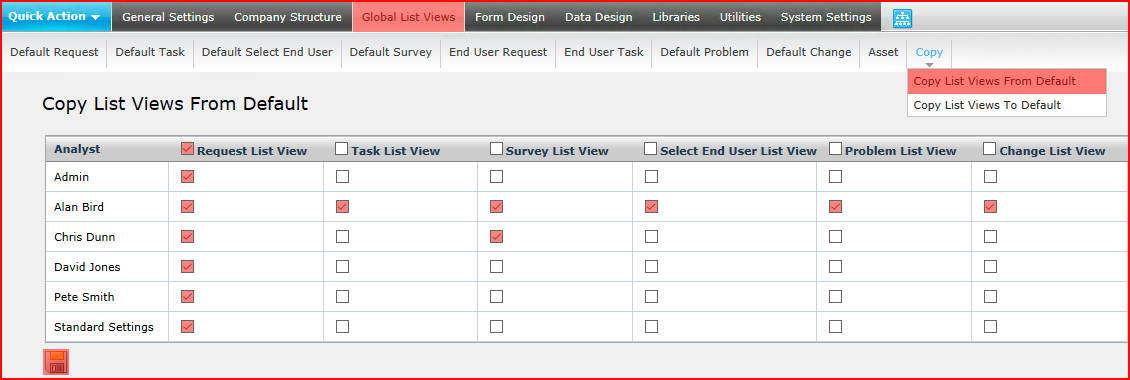
Note that checking the check box in the header will check that option for all Analysts. You can check any of the available options for any Analysts and copy the List Views in one operation.
In the above example,:
- Default Request List View will be copied to all Analysts
- Default Task List View will be copied to Alan Bird
- Default Survey List View will be copied to Alan Bird and Chris Dunn
- Default Select End User List View, Problem List View and Change List View to Alan Bird.
Click the the Save button ![]() to copy the List View(s) from default to these Analysts.
to copy the List View(s) from default to these Analysts.