Layton ServiceDesk - Settings - Company Structure - Analyst Availability Server
(New section: "Use Email") |
|||
| (16 intermediate revisions by 2 users not shown) | |||
| Line 1: | Line 1: | ||
| − | <p align="right">[[File:btn_back_up.png|link=User Guide for Layton | + | <p align="right">[[File:btn_back_up.png|link=User Guide for Layton ServiceDesk]] [[User Guide for Layton ServiceDesk|<u>Back to Contents</u>]]</p> |
| − | + | <p align="right">[[File:btn_back_up.png|link=Layton ServiceDesk - Settings - Company Structure - Manage Analyst Absence Types]] [[Layton ServiceDesk - Settings - Company Structure - Manage Analyst Absence Types |<u>Previous article in this series: ''Manage Analyst Absence Types''</u>]]</p> | |
=Overview= | =Overview= | ||
| − | Analyst Availability Server may be managed in '''Administration > Company Structure > Analyst Availability Server'''. The Analyst Availability Server connection allows ServiceDesk to connect to Exchange Web Services (EWS) and synchronize Analyst absences. When this is configured, an absence created in an Analyst's Exchange-based Outlook calendar will be automatically transferred to the ServiceDesk [[Layton | + | Analyst Availability Server may be managed in '''Administration > Company Structure > Analyst Availability Server'''. The Analyst Availability Server connection allows ServiceDesk to connect to Exchange Web Services (EWS) and synchronize Analyst absences. When this is configured, an absence created in an Analyst's Exchange-based Outlook calendar will be automatically transferred to the ServiceDesk '''[[Layton ServiceDesk - Calendar#Analyst_Availability_View|Analyst Availability Calendar]]'''. |
| − | [[File: | + | [[File:Lsd analyst availability server.png|center|link=]] |
| − | = | + | =Requirements= |
| + | ==Enable NTLM== | ||
| + | '''[https://msdn.microsoft.com/en-us/library/office/dn626019%28v=exchg.150%29.aspx?f=255&MSPPError=-2147217396 NTLM Authentication must be enabled]''' for the Exchange Web Services (EWS) site. Basic authentication should be disabled. | ||
| − | + | ==Username and permissions== | |
| + | The ServiceDesk Analyst username must match Active Directory username for the Outlook absences to be reflected in ServiceDesk. The user must also be granted permission to access EWS. | ||
| − | ''' | + | ==Service Account== |
| + | A '''[http://msdn.microsoft.com/en-us/library/bb204095%28EXCHG.140%29.aspx Service account]''' must be created to impersonate all other accounts. This account must be used for the username in the Settings below. | ||
| − | + | =Settings= | |
| + | ==Server Url== | ||
| + | Enter the URL for the Exchange Web Server | ||
| − | + | ==Exchange Version== | |
| + | Enter the version of Exchange running EWS | ||
| − | + | ==User Name== | |
| + | Enter the user name for the account connecting to EWS | ||
| + | ==Password== | ||
| + | Enter the password for the account entered | ||
| − | = | + | ==Use Email== |
| − | + | If there are issues in connecting, this option can be used to match on the email address. | |
| − | + | ||
| − | + | ||
| − | <p align="right">[[File:btn_back_up.png|link=User Guide for Layton | + | ==Test Settings== |
| + | Use this link to test the connection string | ||
| + | <p align="right">[[File:btn_back_up.png|link=User Guide for Layton ServiceDesk]] [[User Guide for Layton ServiceDesk|<u>Back to Contents</u>]]</p> | ||
Latest revision as of 04:26, 10 August 2017
![]() Previous article in this series: Manage Analyst Absence Types
Previous article in this series: Manage Analyst Absence Types
Contents |
[edit] Overview
Analyst Availability Server may be managed in Administration > Company Structure > Analyst Availability Server. The Analyst Availability Server connection allows ServiceDesk to connect to Exchange Web Services (EWS) and synchronize Analyst absences. When this is configured, an absence created in an Analyst's Exchange-based Outlook calendar will be automatically transferred to the ServiceDesk Analyst Availability Calendar.
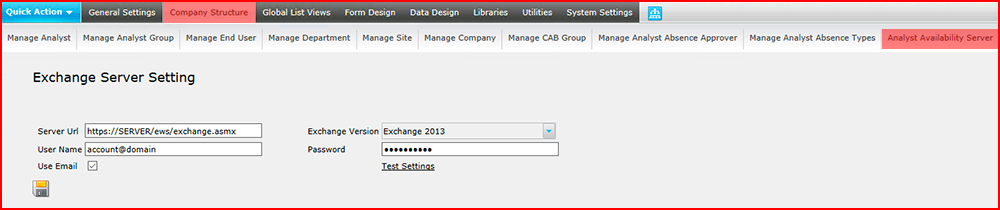
[edit] Requirements
[edit] Enable NTLM
NTLM Authentication must be enabled for the Exchange Web Services (EWS) site. Basic authentication should be disabled.
[edit] Username and permissions
The ServiceDesk Analyst username must match Active Directory username for the Outlook absences to be reflected in ServiceDesk. The user must also be granted permission to access EWS.
[edit] Service Account
A Service account must be created to impersonate all other accounts. This account must be used for the username in the Settings below.
[edit] Settings
[edit] Server Url
Enter the URL for the Exchange Web Server
[edit] Exchange Version
Enter the version of Exchange running EWS
[edit] User Name
Enter the user name for the account connecting to EWS
[edit] Password
Enter the password for the account entered
[edit] Use Email
If there are issues in connecting, this option can be used to match on the email address.
[edit] Test Settings
Use this link to test the connection string