Layton ServiceDesk - Reporting - Creating Custom Reports
(Created page with '== New Reports == To create a new report click on the New Report menu and you will then be presented with the Report builder page. See below for a screenshot.') |
|||
| Line 1: | Line 1: | ||
== New Reports == | == New Reports == | ||
| − | To create a new report click on the New Report menu and you will then be presented with the Report builder page. See below for a | + | To create a new report click on the New Report menu and you will then be presented with the Report builder page. See below for a screen shot. |
| + | |||
| + | |||
| + | <center>[[File:Screenshot1.png]] | ||
| + | <br/> | ||
| + | </center> | ||
| + | <br/> | ||
| + | |||
| + | |||
| + | Give the report a name and select the report category. The reports categories are displayed in the left hand panel of the reports page and the reports are sorted alphabetically within each category. | ||
| + | |||
| + | The next step is to select the type of report and the available options are Grid, Pie Chart, Column Chart and Trend Chart. Instructions for each type of report are detailed below: | ||
| + | |||
| + | === Creating a Grid Report === | ||
| + | |||
| + | Select the report master table from the drop down list. The drop down list will display all of the tables in the database. The most common reports will involve Requests, Problems, Changes & Tasks and the relevant master tables for these reports are listed below. | ||
Revision as of 14:28, 8 July 2010
New Reports
To create a new report click on the New Report menu and you will then be presented with the Report builder page. See below for a screen shot.
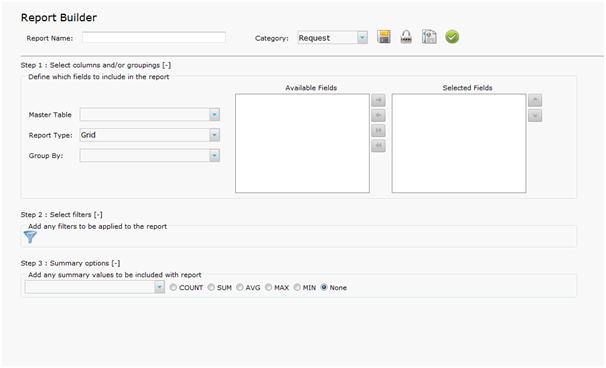
Give the report a name and select the report category. The reports categories are displayed in the left hand panel of the reports page and the reports are sorted alphabetically within each category.
The next step is to select the type of report and the available options are Grid, Pie Chart, Column Chart and Trend Chart. Instructions for each type of report are detailed below:
Creating a Grid Report
Select the report master table from the drop down list. The drop down list will display all of the tables in the database. The most common reports will involve Requests, Problems, Changes & Tasks and the relevant master tables for these reports are listed below.