Layton ServiceDesk - Procedures - General - How to Find the Version Number
Contents |
Application Version
From within the Layton ServiceDesk Application
In Layton ServiceDesk, click the Administration button ![]() and scroll to the bottom of the page. The version number appears in the footer.
and scroll to the bottom of the page. The version number appears in the footer.
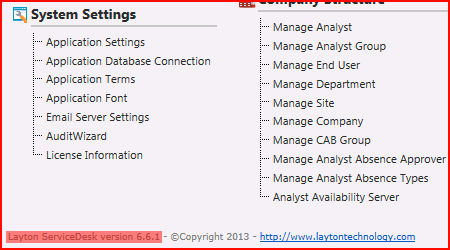
The version number also appears in Admin > System Settings > License Information
From the Executable Properties
- Navigate to C:\Program Files (x86)\Layton Technology\Layton ServiceDesk\.
- Get Properties on the LaytonServiceDesk.exe file.
- Click the Details tab.
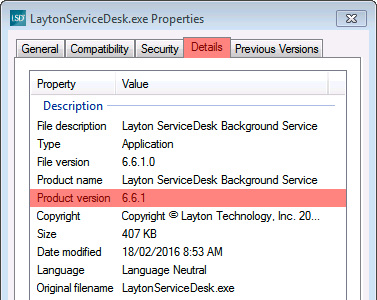
- The version is the Product Version.
NOTE: The version number listed in Programs and Features may be incorrect. When Layton ServiceDesk is installed, the version number is correct. Later updates will not change this version, however.
Database Version
The version of the database may be different to that of the application. The database structure may not need to be modified between versions. In terms of disaster recovery, the same application version could be installed and connected to the database.
In the database table admin, look for the value db_compatible_app in the sys_admin_id column. The version number appears in the sys_admin_value column in this row. This SQL query will also return the version number:
SELECT sys_admin_value AS "Database Version Number" FROM [admin] WHERE sys_admin_id = 'db_compatible_app'