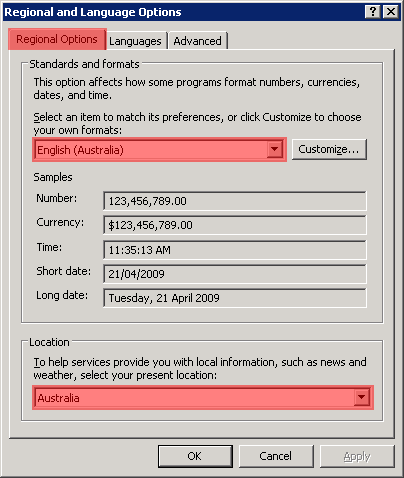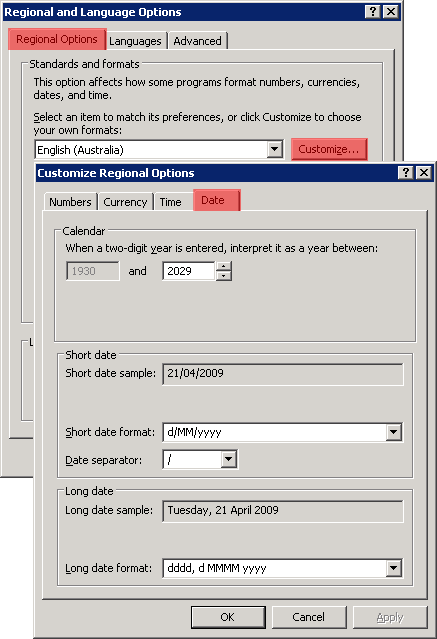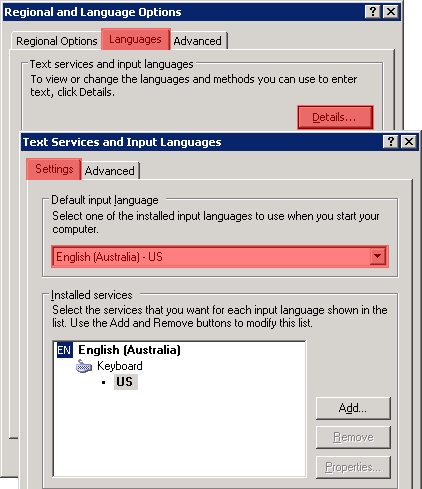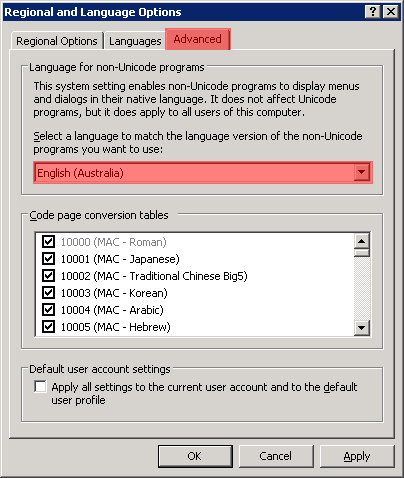Layton ServiceDesk - Installation - Special Notes - Incorrect Date Format for Non-US Countries
From Layton Support
(Difference between revisions)
(New page) |
|||
| Line 1: | Line 1: | ||
<p align="right">[[File:btn_back_up.png|link=Layton ServiceDesk™ - Installation - Special Notes]] [[Layton ServiceDesk™ - Installation - Special Notes|<u>Back to Special Notes</u>]]</p> | <p align="right">[[File:btn_back_up.png|link=Layton ServiceDesk™ - Installation - Special Notes]] [[Layton ServiceDesk™ - Installation - Special Notes|<u>Back to Special Notes</u>]]</p> | ||
| − | Date format in | + | Date format in ServiceDesk is controlled by Regional and Language Settings on the ServiceDesk server, not directly by ServiceDesk itself. For this example, ''Australia'' is the desired country format. |
There are four sections relating to country in Windows Server 2003. Change all these to ''Australia''. | There are four sections relating to country in Windows Server 2003. Change all these to ''Australia''. | ||
Revision as of 15:43, 20 December 2012
Date format in ServiceDesk is controlled by Regional and Language Settings on the ServiceDesk server, not directly by ServiceDesk itself. For this example, Australia is the desired country format.
There are four sections relating to country in Windows Server 2003. Change all these to Australia.
These are the basic settings:
Click the Customize... button and make sure that these settings are correct (these are the defaults for Australia):
Click the Details... button in the Languages tab and add the English (Australia) - US keyboard if it is not present. Delete any other keyboards and select English (Australia) - US in the Default input language drop-down menu:
Make sure English (Australia) appears in the drop-down menu in the Advanced tab: