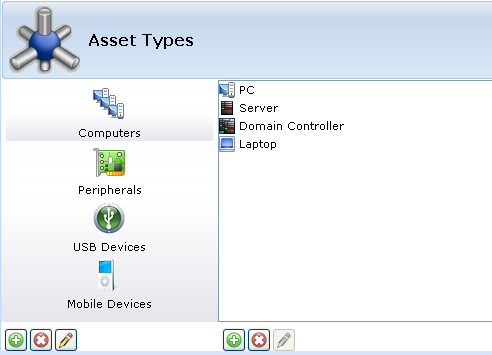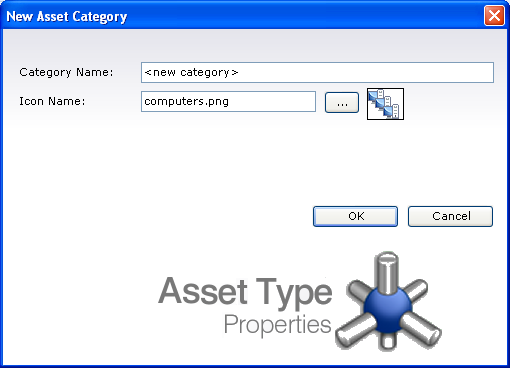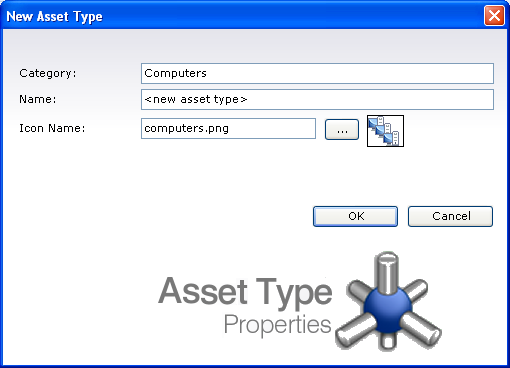AuditWizard - Using AuditWizard - Administration - Data Setup - Asset Types
m (Jpainter moved page AuditWizard™ - Using AuditWizard - Administration - Data Setup - Asset Types to AuditWizard - Using AuditWizard - Administration - Data Setup - Asset Types: Removed the TM symbol for a cleaner URL) |
|||
| (2 intermediate revisions by one user not shown) | |||
| Line 1: | Line 1: | ||
<p align="right">[[File:btn_back_up.png|link=User Guide for AuditWizard]] [[User Guide for AuditWizard|<u>Back to Contents</u>]]</p> | <p align="right">[[File:btn_back_up.png|link=User Guide for AuditWizard]] [[User Guide for AuditWizard|<u>Back to Contents</u>]]</p> | ||
| − | Within AuditWizard, assets fall broadly into | + | Within AuditWizard, assets fall broadly into four distinct categories; Computers, Peripherals, USB Devices and Mobile Devices. Computers indicate assets on which the AuditWizard scanner can actually be executed, whereas the Peripheral category is used by assets that cannot be scanned such as Hubs, Routers and Network Printers, but which should be included within the AuditWizard database. |
The AuditWizard database is pre-populated with asset types for Computers, Peripherals, USB devices and Mobile devices. In addition a number of specific types of asset, such as PC, Server, Laptop, Hub, Switch and Network Printer are also predefined. | The AuditWizard database is pre-populated with asset types for Computers, Peripherals, USB devices and Mobile devices. In addition a number of specific types of asset, such as PC, Server, Laptop, Hub, Switch and Network Printer are also predefined. | ||
| − | [[File:2011-02-21 1606.png]] | + | [[File:2011-02-21 1606.png|center]] |
AuditWizard also allows you to extend this default data to include additional categories to extend the ability of AuditWizard to manage additional items and also add in additional types of asset within any of these categories. | AuditWizard also allows you to extend this default data to include additional categories to extend the ability of AuditWizard to manage additional items and also add in additional types of asset within any of these categories. | ||
| − | + | To add a new category of asset, click [[File:2011-02-21 1002.png|20px]] under the left-hand pane. Alternatively, right-click the left-hand pane and select ''New Category''. The New Asset Category window will be displayed: | |
| + | |||
| + | [[File:2011-03-03 1306.png|510px|center|thumb|Adding a New Asset Category]] | ||
| + | |||
| + | Enter a unique name for the category and optionally specify an icon for the category. Click ''OK'' to save the category. | ||
| + | |||
| + | To add a new Asset Type, click [[File:2011-02-21 1002.png|20px]] under the right-hand pane. Alternatively, right-click the right-hand pane and select ''New Category''. The New Asset Type window will be displayed: | ||
| + | |||
| + | [[File:2011-03-03 1307.png|510px|center|thumb|Adding a New Asset Type]] | ||
| + | |||
| + | |||
| + | The Category field will be automatically populated with the selected category before opening the New Asset Type window. Enter a unique name and optionally select an icon for the new Asset Type. Click ''OK'' to the Asset Type. | ||
| + | |||
| + | |||
<p align="right">[[File:btn_back_up.png|link=User Guide for AuditWizard]] [[User Guide for AuditWizard|<u>Back to Contents</u>]]</p> | <p align="right">[[File:btn_back_up.png|link=User Guide for AuditWizard]] [[User Guide for AuditWizard|<u>Back to Contents</u>]]</p> | ||
Latest revision as of 05:18, 24 November 2016
Within AuditWizard, assets fall broadly into four distinct categories; Computers, Peripherals, USB Devices and Mobile Devices. Computers indicate assets on which the AuditWizard scanner can actually be executed, whereas the Peripheral category is used by assets that cannot be scanned such as Hubs, Routers and Network Printers, but which should be included within the AuditWizard database.
The AuditWizard database is pre-populated with asset types for Computers, Peripherals, USB devices and Mobile devices. In addition a number of specific types of asset, such as PC, Server, Laptop, Hub, Switch and Network Printer are also predefined.
AuditWizard also allows you to extend this default data to include additional categories to extend the ability of AuditWizard to manage additional items and also add in additional types of asset within any of these categories.
To add a new category of asset, click ![]() under the left-hand pane. Alternatively, right-click the left-hand pane and select New Category. The New Asset Category window will be displayed:
under the left-hand pane. Alternatively, right-click the left-hand pane and select New Category. The New Asset Category window will be displayed:
Enter a unique name for the category and optionally specify an icon for the category. Click OK to save the category.
To add a new Asset Type, click ![]() under the right-hand pane. Alternatively, right-click the right-hand pane and select New Category. The New Asset Type window will be displayed:
under the right-hand pane. Alternatively, right-click the right-hand pane and select New Category. The New Asset Type window will be displayed:
The Category field will be automatically populated with the selected category before opening the New Asset Type window. Enter a unique name and optionally select an icon for the new Asset Type. Click OK to the Asset Type.