Layton ServiceDesk - Reporting - Overview
(Added sections for each column) |
m (Decreased indents) |
||
| Line 1: | Line 1: | ||
<p align="right">[[File:btn_back_up.png|link=User Guide for Layton ServiceDesk™]] [[User Guide for Layton ServiceDesk™|<u>Back to Contents</u>]]</p> | <p align="right">[[File:btn_back_up.png|link=User Guide for Layton ServiceDesk™]] [[User Guide for Layton ServiceDesk™|<u>Back to Contents</u>]]</p> | ||
| − | + | =Overview= | |
Layton ServiceDesk includes a powerful reporting and analytics engine with the ability to create and customize your own reports, including the ability to export to CSV, XLS and PDF. | Layton ServiceDesk includes a powerful reporting and analytics engine with the ability to create and customize your own reports, including the ability to export to CSV, XLS and PDF. | ||
| Line 7: | Line 7: | ||
This guide defines how to create, copy, modify, schedule and delete reports and also how to restore the system default reports that are supplied with the Layton ServiceDesk. All the Layton ServiceDesk Reports are stored as XML files in the Reports table in the Layton ServiceDesk database. | This guide defines how to create, copy, modify, schedule and delete reports and also how to restore the system default reports that are supplied with the Layton ServiceDesk. All the Layton ServiceDesk Reports are stored as XML files in the Reports table in the Layton ServiceDesk database. | ||
| − | + | =List of Included Reports= | |
| − | + | ==Statistics== | |
| − | + | ===Request Statistics by Analyst=== | |
This statistics report lists all the enabled Analysts and statistics based on SLAs configured in '''[[Layton ServiceDesk™ - Settings - Libraries - Priority|Priorities]]'''. | This statistics report lists all the enabled Analysts and statistics based on SLAs configured in '''[[Layton ServiceDesk™ - Settings - Libraries - Priority|Priorities]]'''. | ||
| − | + | ====Columns==== | |
[[File:Lsd reporting statistics 01.png|center|link=]] | [[File:Lsd reporting statistics 01.png|center|link=]] | ||
| − | + | =====Current Open===== | |
The number of Requests that are currently open within the date range specified. | The number of Requests that are currently open within the date range specified. | ||
| − | + | =====Opened in Range===== | |
The number of Requests that were opened within the date range specified. | The number of Requests that were opened within the date range specified. | ||
| − | + | =====Re-Opened in Range===== | |
The number of Requests that were changed from a '''[[Layton ServiceDesk™ - Settings - Libraries - Request Statuses#Suspend|Suspend]]''' or '''[[Layton ServiceDesk™ - Settings - Libraries - Request Statuses#Closed|Closed]]''' status to a '''[[Layton ServiceDesk™ - Settings - Libraries - Request Statuses#Continue|Continue]]''' status within the date range specified. | The number of Requests that were changed from a '''[[Layton ServiceDesk™ - Settings - Libraries - Request Statuses#Suspend|Suspend]]''' or '''[[Layton ServiceDesk™ - Settings - Libraries - Request Statuses#Closed|Closed]]''' status to a '''[[Layton ServiceDesk™ - Settings - Libraries - Request Statuses#Continue|Continue]]''' status within the date range specified. | ||
| − | + | =====Closed in Range===== | |
The number of Requests that were closed within the date range specified. | The number of Requests that were closed within the date range specified. | ||
| − | + | =====Achieved Target===== | |
The number of Requests that were resolved within the '''[[Layton ServiceDesk™ - Settings - Libraries - Priority#Resolve Hours|Resolve Hours]]''' within the date range specified. | The number of Requests that were resolved within the '''[[Layton ServiceDesk™ - Settings - Libraries - Priority#Resolve Hours|Resolve Hours]]''' within the date range specified. | ||
| − | + | =====Missed Target===== | |
The number of Requests that were not resolved within the '''[[Layton ServiceDesk™ - Settings - Libraries - Priority#Resolve Hours|Resolve Hours]]''' within the date range specified. | The number of Requests that were not resolved within the '''[[Layton ServiceDesk™ - Settings - Libraries - Priority#Resolve Hours|Resolve Hours]]''' within the date range specified. | ||
| − | + | =====No Target Set===== | |
The number of Requests that were not assigned a Priority, or were assigned a Priority without a configured SLA, within the date range specified. | The number of Requests that were not assigned a Priority, or were assigned a Priority without a configured SLA, within the date range specified. | ||
| − | + | =====Closed By 1st Assign===== | |
The number of Requests that were closed by the first Analyst assigned within the date range specified. This can be via manual assignment by an Analyst manually creating a Request and assigning it to themselves or a different Analyst, or via auto-assignment. The key is that the Request was only assigned to one Analyst, then closed. | The number of Requests that were closed by the first Analyst assigned within the date range specified. This can be via manual assignment by an Analyst manually creating a Request and assigning it to themselves or a different Analyst, or via auto-assignment. The key is that the Request was only assigned to one Analyst, then closed. | ||
| − | + | =====Closed By Later Assign===== | |
The number of Requests that were closed by an Analyst other than the first Analyst assigned within the date range specified. This means that more than one Analyst was assigned to the Request, e.g. in a two-tier support system, First-Level Support was unable to resolve the Request and assigned it to Second-Level Support. | The number of Requests that were closed by an Analyst other than the first Analyst assigned within the date range specified. This means that more than one Analyst was assigned to the Request, e.g. in a two-tier support system, First-Level Support was unable to resolve the Request and assigned it to Second-Level Support. | ||
| − | + | =====Average Durations===== | |
The display of the average duration is controlled by the setting '''[[Layton ServiceDesk™ - General Settings - Request Settings#Statistics Duration Display|Statistics Duration Display]]''' in Administration > General Settings > Request Settings. The options are ''hours and minutes'' or ''decimal''. | The display of the average duration is controlled by the setting '''[[Layton ServiceDesk™ - General Settings - Request Settings#Statistics Duration Display|Statistics Duration Display]]''' in Administration > General Settings > Request Settings. The options are ''hours and minutes'' or ''decimal''. | ||
| − | + | =====Avg Duration===== | |
The average duration, in hours, that Requests were open, for the specified date range and filters. '''[[Layton ServiceDesk™ - General Settings - Default Working Hours|Default Working Hours]]''' and '''[[Layton ServiceDesk™ - General Settings - Default Closed Periods|closed periods]]''' are ignored. | The average duration, in hours, that Requests were open, for the specified date range and filters. '''[[Layton ServiceDesk™ - General Settings - Default Working Hours|Default Working Hours]]''' and '''[[Layton ServiceDesk™ - General Settings - Default Closed Periods|closed periods]]''' are ignored. | ||
| − | + | =====Avg Duration 24hr===== | |
The average duration, in hours, that Requests were open, for the specified date range and filters. In this case, the duration is calculated based on 24 hours a day, ignoring '''[[Layton ServiceDesk™ - General Settings - Default Working Hours|Default Working Hours]]''' and '''[[Layton ServiceDesk™ - General Settings - Default Closed Periods|closed periods]]'''. | The average duration, in hours, that Requests were open, for the specified date range and filters. In this case, the duration is calculated based on 24 hours a day, ignoring '''[[Layton ServiceDesk™ - General Settings - Default Working Hours|Default Working Hours]]''' and '''[[Layton ServiceDesk™ - General Settings - Default Closed Periods|closed periods]]'''. | ||
| − | + | ==Request Reports== | |
| − | + | ==Problem Reports== | |
| − | + | ==Change Reports== | |
| − | + | ==Task Reports== | |
| − | + | ==Priority/SLA Reports== | |
| − | + | ==Miscellaneous Reports== | |
| − | + | ==Custom Reports== | |
<p align="right">[[Layton ServiceDesk™ - Creating New Reports |<u>Next article in this series: ''Creating New Reports''</u>]] [[File:Btn forward.png|link=Layton ServiceDesk™ - Creating New Reports]]</p> | <p align="right">[[Layton ServiceDesk™ - Creating New Reports |<u>Next article in this series: ''Creating New Reports''</u>]] [[File:Btn forward.png|link=Layton ServiceDesk™ - Creating New Reports]]</p> | ||
<p align="right">[[File:btn_back_up.png|link=User Guide for Layton ServiceDesk™]] [[User Guide for Layton ServiceDesk™|<u>Back to Contents</u>]]</p> | <p align="right">[[File:btn_back_up.png|link=User Guide for Layton ServiceDesk™]] [[User Guide for Layton ServiceDesk™|<u>Back to Contents</u>]]</p> | ||
Revision as of 05:17, 22 March 2016
Overview
Layton ServiceDesk includes a powerful reporting and analytics engine with the ability to create and customize your own reports, including the ability to export to CSV, XLS and PDF.
Layton ServiceDesk includes over 100 predefined reports and charts out of the box. Each report provides ServiceDesk Analysts and Management with key data at their finger tips. While the canned reports will be more than adequate for most users, Layton ServiceDesk provides a powerful Report Builder tool which enables you to create any report you need using the intuitive report builder interface. You can very quickly create detailed data grid reports with Pie, Column and Line charts. A number of Trend charts are also include and you can create your own trend reports, which are particularly useful to spot spikes in your help desk data.
This guide defines how to create, copy, modify, schedule and delete reports and also how to restore the system default reports that are supplied with the Layton ServiceDesk. All the Layton ServiceDesk Reports are stored as XML files in the Reports table in the Layton ServiceDesk database.
List of Included Reports
Statistics
Request Statistics by Analyst
This statistics report lists all the enabled Analysts and statistics based on SLAs configured in Priorities.
Columns
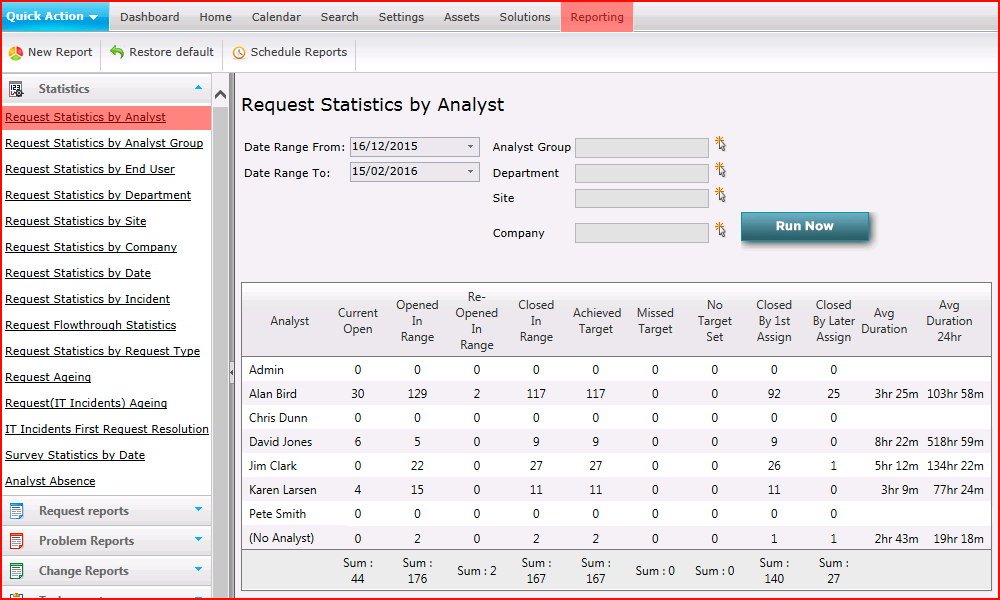
Current Open
The number of Requests that are currently open within the date range specified.
Opened in Range
The number of Requests that were opened within the date range specified.
Re-Opened in Range
The number of Requests that were changed from a Suspend or Closed status to a Continue status within the date range specified.
Closed in Range
The number of Requests that were closed within the date range specified.
Achieved Target
The number of Requests that were resolved within the Resolve Hours within the date range specified.
Missed Target
The number of Requests that were not resolved within the Resolve Hours within the date range specified.
No Target Set
The number of Requests that were not assigned a Priority, or were assigned a Priority without a configured SLA, within the date range specified.
Closed By 1st Assign
The number of Requests that were closed by the first Analyst assigned within the date range specified. This can be via manual assignment by an Analyst manually creating a Request and assigning it to themselves or a different Analyst, or via auto-assignment. The key is that the Request was only assigned to one Analyst, then closed.
Closed By Later Assign
The number of Requests that were closed by an Analyst other than the first Analyst assigned within the date range specified. This means that more than one Analyst was assigned to the Request, e.g. in a two-tier support system, First-Level Support was unable to resolve the Request and assigned it to Second-Level Support.
Average Durations
The display of the average duration is controlled by the setting Statistics Duration Display in Administration > General Settings > Request Settings. The options are hours and minutes or decimal.
Avg Duration
The average duration, in hours, that Requests were open, for the specified date range and filters. Default Working Hours and closed periods are ignored.
Avg Duration 24hr
The average duration, in hours, that Requests were open, for the specified date range and filters. In this case, the duration is calculated based on 24 hours a day, ignoring Default Working Hours and closed periods.