AuditWizard - Installation Types - Multiple User
m (Added headers, added links, bolded links) |
m (Minor text changes) |
||
| Line 10: | Line 10: | ||
Start by installing the application on a server. This server will host the AuditWizard Service, which does a number of operations such as uploading of assets. It will have an embedded database. On launch, run the '''[[AuditWizard™ - Using AuditWizard - Administration - General - Database Maintenance - Change Database Wizard - SQL Migration|Change Database Wizard (SQL Migration)]]''' to migrate to the database to your SQL Server. Configure the AuditWizard Service on this computer in '''[[AuditWizard™ - Using AuditWizard - Administration - General - AuditWizard Services|Administration > General > AuditWizard Services > Service Control]]'''. | Start by installing the application on a server. This server will host the AuditWizard Service, which does a number of operations such as uploading of assets. It will have an embedded database. On launch, run the '''[[AuditWizard™ - Using AuditWizard - Administration - General - Database Maintenance - Change Database Wizard - SQL Migration|Change Database Wizard (SQL Migration)]]''' to migrate to the database to your SQL Server. Configure the AuditWizard Service on this computer in '''[[AuditWizard™ - Using AuditWizard - Administration - General - AuditWizard Services|Administration > General > AuditWizard Services > Service Control]]'''. | ||
| − | Then install the application on each computer as per '''[[AuditWizard™ - Installation|Installation]]'''. Each will also have an embedded database that you won't be using. On launch, run the '''[[AuditWizard™ - Using AuditWizard - Administration - General - Database Maintenance - Change Database Wizard - SQL Migration|Change Database Wizard (SQL Connection Change)]]''' to change the connection to the database on your SQL Server. | + | Then install the application on each computer as per '''[[AuditWizard™ - Installation|Installation]]'''. Each will also have an embedded database that you won't be using. On launch, run the '''[[AuditWizard™ - Using AuditWizard - Administration - General - Database Maintenance - Change Database Wizard - SQL Migration|Change Database Wizard (SQL Connection Change)]]''' to change the connection to the database on your SQL Server. Do not configure the service on client computers. |
=Pros= | =Pros= | ||
Revision as of 01:29, 9 September 2014
Contents |
Overview
In this configuration, each workstation has the application installed on it. They all use a common database, hosted on a SQL Server.
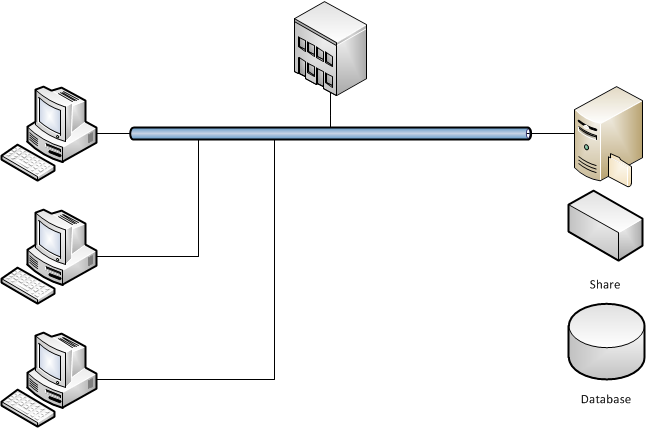
Start by installing the application on a server. This server will host the AuditWizard Service, which does a number of operations such as uploading of assets. It will have an embedded database. On launch, run the Change Database Wizard (SQL Migration) to migrate to the database to your SQL Server. Configure the AuditWizard Service on this computer in Administration > General > AuditWizard Services > Service Control.
Then install the application on each computer as per Installation. Each will also have an embedded database that you won't be using. On launch, run the Change Database Wizard (SQL Connection Change) to change the connection to the database on your SQL Server. Do not configure the service on client computers.
Pros
- Multiple instances of the application can read the same data.
- If a full version of SQL Server is in use, not an Express version, the database can be automatically backed up using SQL Server's backup feature.
- Users can use the application on their own workstation rather than logging into the server to run it.
Cons
- Application must be updated on all workstations each time.
- Deployment has to be centralised, in other words, done from the server, as Scanner and Agent configurations are stored locally, not in the database.