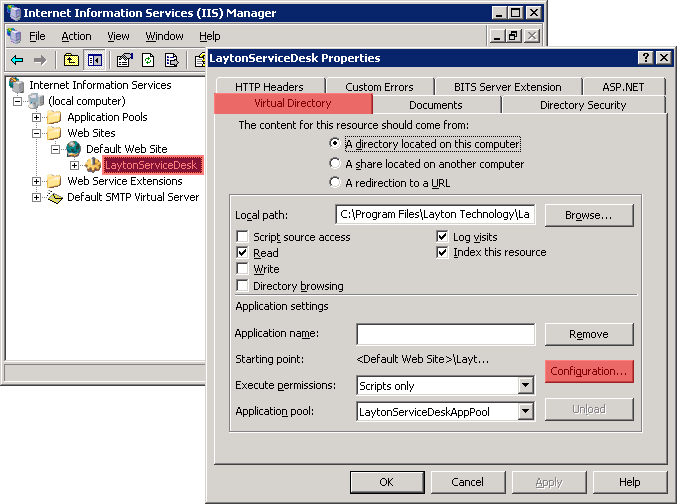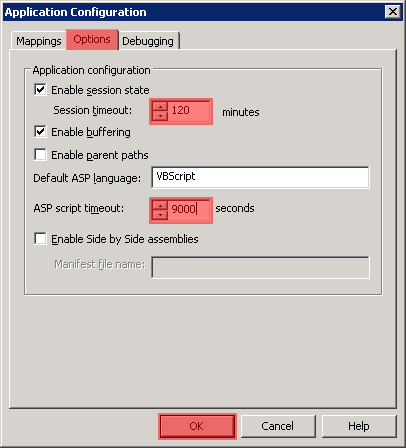Layton ServiceDesk - Troubleshooting - Your login has timed out or you have tried to access a page directly without logging in
From Layton Support
(Difference between revisions)
m (Implemented new numbered-list markup) |
m (Added description) |
||
| Line 1: | Line 1: | ||
<p align="right">[[File:btn_back_up.png|link=Layton ServiceDesk™ - Installation - Special Notes]] [[Layton ServiceDesk™ - Installation - Special Notes|<u>Back to Special Notes</u>]]</p> | <p align="right">[[File:btn_back_up.png|link=Layton ServiceDesk™ - Installation - Special Notes]] [[Layton ServiceDesk™ - Installation - Special Notes|<u>Back to Special Notes</u>]]</p> | ||
| + | IIS controls the timeout for web pages. If you are often logged out due to a timeout, it can extended to prevent premature timeout. | ||
| + | |||
#Open Internet Information Services Manager. | #Open Internet Information Services Manager. | ||
#Get Properties on the ''LaytonServiceDesk'' virtual directory. | #Get Properties on the ''LaytonServiceDesk'' virtual directory. | ||
Revision as of 22:25, 25 November 2013
IIS controls the timeout for web pages. If you are often logged out due to a timeout, it can extended to prevent premature timeout.
- Open Internet Information Services Manager.
- Get Properties on the LaytonServiceDesk virtual directory.
- Click the Virtual Directory tab, then the Configuration button:
- Increase the timeout with these two settings:
- Click the OK button, then close the Properties and Internet Information Services Manager.