Layton ServiceDesk - Settings - Libraries - Email Settings & Bodies
From Layton Support
(Redirected from Layton ServiceDesk™ - Settings - Libraries - Email Settings & Bodies)
Contents |
Overview
The various automatic email notification triggers can be enabled and the Email Bodies modified by going to Administration > Libraries > Email Settings & Bodies. The control panel will be displayed:
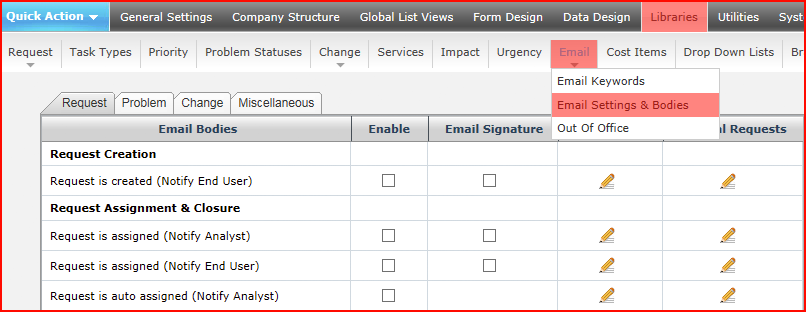
To enable an email notification, select the Enable check box next to the desired notification (Note that all of the "Escalation" Emails are grouped together with one Enable section which will apply to all Escalation emails). Notification triggers are configured for Request, Problems and Changes separately. Problem, Change and Miscellaneous are accessible via tabs near the top. In order for the automatic email notifications to be sent, the Email Server Settings must be properly configured.