AuditWizard - Troubleshooting - UAC Security Dialog When Running the Scanner
From Layton Support
Contents |
Overview
With User Access Control (UAC) enabled, this dialog will appear when the Scanner is run:
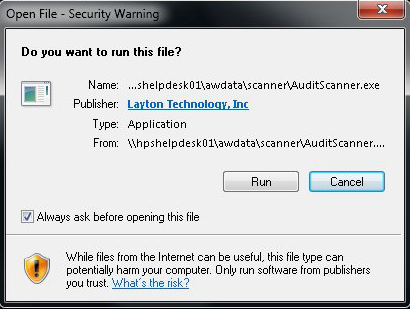
Because this is annoying and could lead to user confusion, there is a procedure to bypass the dialog. This procedure is based on this article.
Procedure
- Open the Start menu. Enter gpedit.msc and press Enter. The Local Group Policy Editor will open. Navigate to Local Computer Policy > User Configuration > Administrative Template > Windows Components > Attachment Manager:
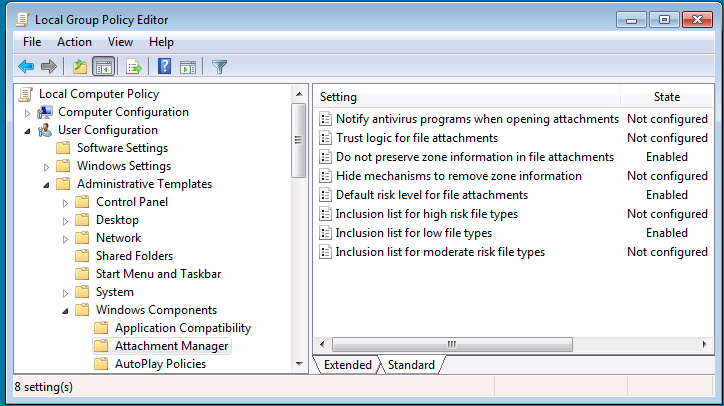
- Double-click Default risk level for file attachments. Set the following:
- Default risk level for file attachments: Enabled
- Set the default risk level: Low Risk

- Double-click Inclusion list for low file types. Set the following:
- Inclusion list for low file types: Enabled
- Add the file extensions .exe;.vbs;.msi:
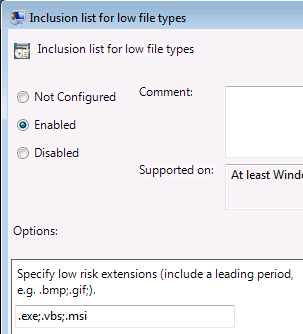
- Double-click Do not preserve zone information in file attachments. Set the following:
- Do not preserve zone information in file attachments: Enabled:
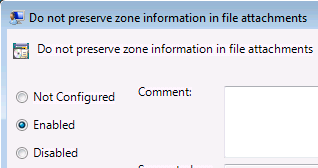
- Do not preserve zone information in file attachments: Enabled:
- Close Gpedit.msc.
- Open the Start menu. Enter gpupdate /force and press Enter.
- Open Internet Explorer and open Internet Options.
- Click the Security Tab.
- Click Local Intranet and click the Sites button.
- Click the Advanced button in the Local Intranet dialog.
- In the Add this website to the zone, enter the UNC path, i.e. \\SERVER\SHARE\scanner. Here is a sample setting, \\server_win7\aw\scanner. When Add was clicked, it was entered as file://server_win7 in the Websites pane:
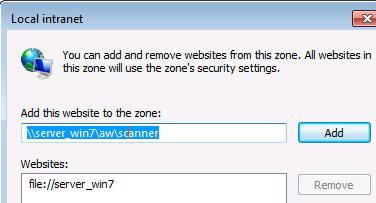
- Log off and log back in.
- Test running AuditScanner.exe.