AuditWizard - Using AuditWizard - Administration - Auditing - AuditScanner Configuration - Rebuild the Scanner
From Layton Support
(Difference between revisions)
(New article to isolate the "Rebuild the Scanner" steps) |
(Added images) |
||
| Line 2: | Line 2: | ||
Most upgrades will require the scanner to be rebuilt and redeployed in order to ensure that the latest version is in use. The '''[[AW Current Version|Release Notes]]''' will confirm this. To rebuild the scanner: | Most upgrades will require the scanner to be rebuilt and redeployed in order to ensure that the latest version is in use. The '''[[AW Current Version|Release Notes]]''' will confirm this. To rebuild the scanner: | ||
| − | #Go to Administration > Auditing > AuditScanner Configuration. | + | #Go to Administration > Auditing > AuditScanner Configuration.<br /><p>[[File:Aw scanner rebuild 01.png|link=]]<br /></p> |
| − | #Click the ''Save Configuration'' button. This saves the configuration with the name in the Scanner Name field. | + | #Click the ''Save Configuration'' button. This saves the configuration with the name in the Scanner Name field.<br /><p>[[File:Aw scanner rebuild 02a.png|link=]]<br /></p> |
| − | #Click the ''Deploy to Network'' button. This writes the ''data'' and ''scanner'' folders to the root of the network share. | + | #Click the ''Deploy to Network'' button. This writes the ''data'' and ''scanner'' folders to the root of the network share.<br /><p>[[File:Aw scanner rebuild 03a.png|link=]]<br /></p> |
<p align="right">[[File:btn_back_up.png|link=User Guide for AuditWizard]] [[User Guide for AuditWizard|<u>Back to Contents</u>]]</p> | <p align="right">[[File:btn_back_up.png|link=User Guide for AuditWizard]] [[User Guide for AuditWizard|<u>Back to Contents</u>]]</p> | ||
Latest revision as of 22:16, 20 November 2017
Most upgrades will require the scanner to be rebuilt and redeployed in order to ensure that the latest version is in use. The Release Notes will confirm this. To rebuild the scanner:
- Go to Administration > Auditing > AuditScanner Configuration.
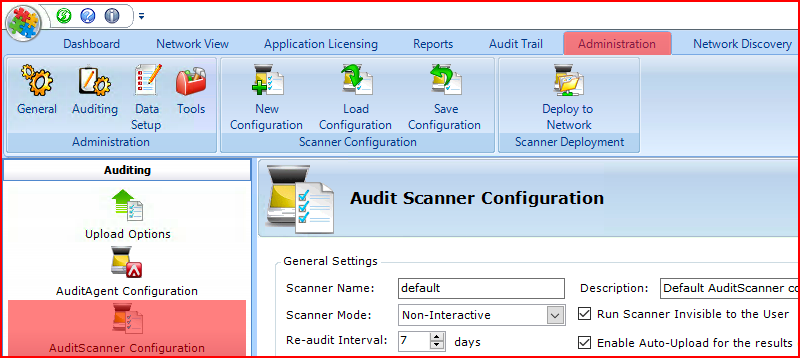
- Click the Save Configuration button. This saves the configuration with the name in the Scanner Name field.

- Click the Deploy to Network button. This writes the data and scanner folders to the root of the network share.
