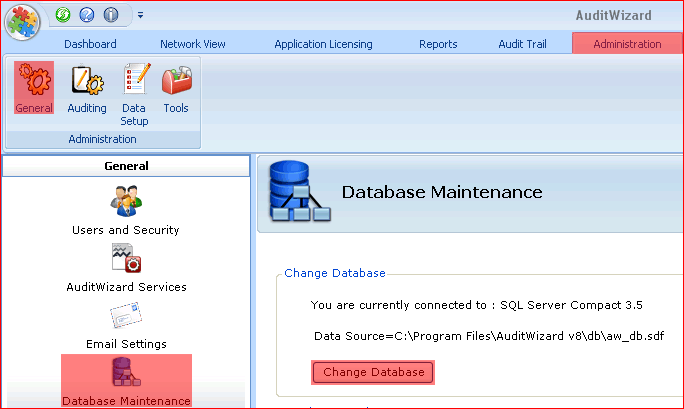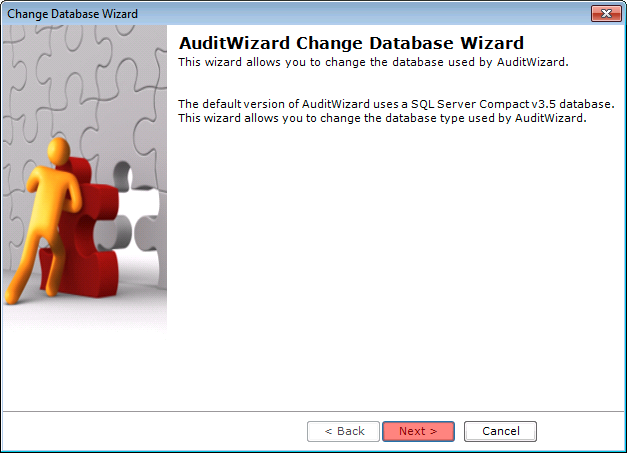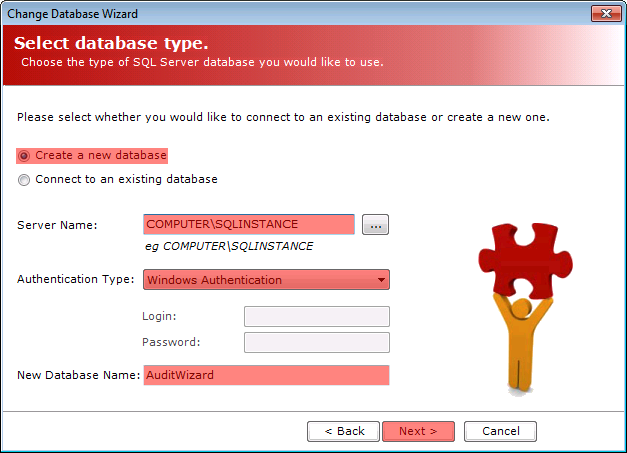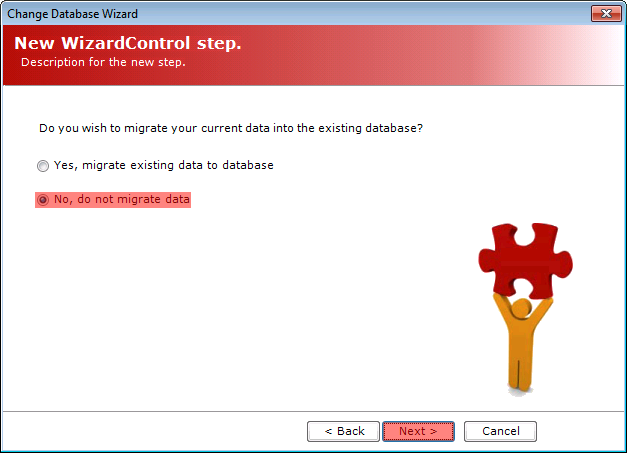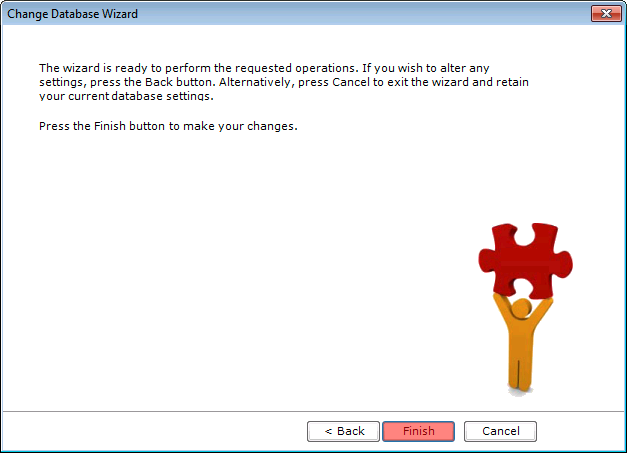AuditWizard - Using AuditWizard - Administration - General - Database Maintenance - Change Database Wizard - New SQL Database
From Layton Support
Contents |
Overview
This procedure is used any time you want to create a new SQL Server database, for testing or starting anew, without copying data, which would be done in a migration.
Procedure
- The default database name is AuditWizard. You'll be creating a new database, so if it will be hosted on the same SQL Server, it will have to have a different name.
- Go to Administration > General > Database Maintenance and click the Change Database button:
- Click Next:
- Click the Create a new database radio button. Click the browse button next to the Server Name field and select your SQL Server name. The database name AuditWizard will be entered by default, though it can be changed if necessary, as noted above. Click Next:
- Click the No, do not migrate data radio button. Click Next:
- Click Finish:
- The new database connection setting will be saved. Once done, this dialog will appear. Click OK:
AuditWizard will restart and will now be connected to the SQL Server database.