Layton ServiceDesk - Workflows - Set Default Priority for All Requests
From Layton Support
Contents |
Overview
At this time, the setting Administration > General Settings > Request Settings > Default Priority will not set the default Priority for Requests created from emails. This workflow will implement a different method for setting a default Priority for Requests created manually by the Analyst or End User through their respective web interfaces, or by email.
References
- Administration > General Settings > Request Settings > Default Priority
- Administration > General Settings > Business Rules
- Form Design > Ignore Business Rule Value When Updating Existing Request
Procedure
- Go to Administration > General Settings > Request Settings.
- Set Default Priority to (None). Click the Save button
 .
.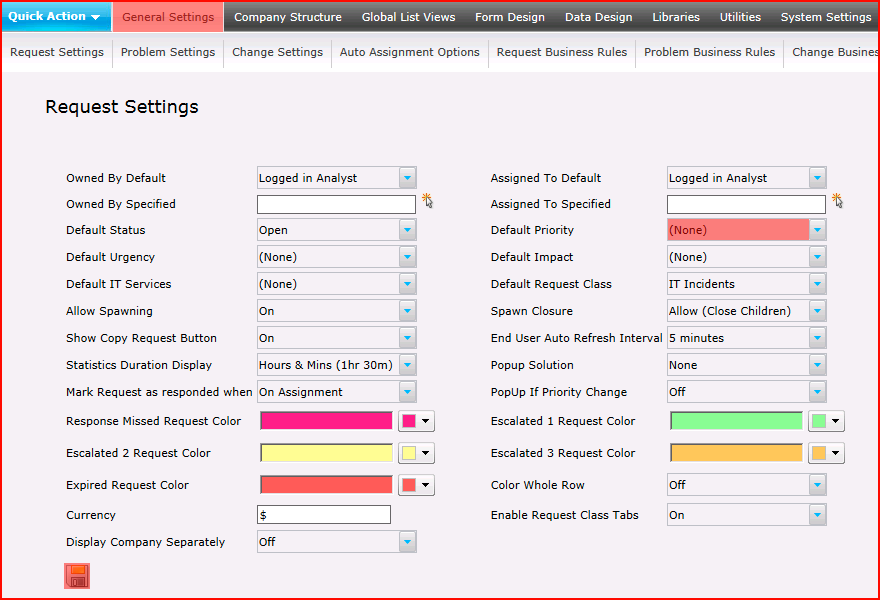
- Go to Administration > General Settings > Request Business Rules.
- Click the Add button
 .
.
- Enter the following configuration and click the Save button
 .
.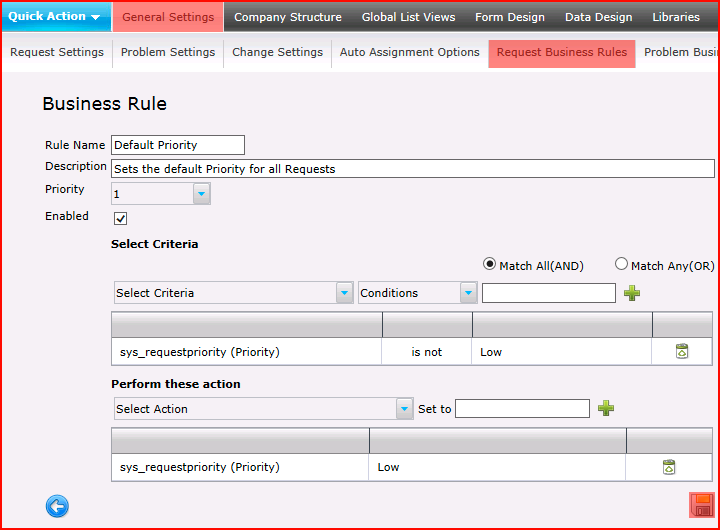
- Go to Administration > Form Design.
- On each Analyst and End User form in turn, open the form.
- Click the sys_requestpriority field.
- Check the option Ignore Business Rule value When Updating Existing Request and click the Save button
 .
.