Layton ServiceDesk - Workflows - Allowing End Users to Close Requests
From Layton Support
(Difference between revisions)
m (Jpainter moved page Layton ServiceDesk™ - Workflows - Allowing End Users to Close Requests to Layton ServiceDesk - Workflows - Allowing End Users to Close Requests without leaving a redirect: Removed the TM symbol for a cleaner URL) |
m (Updated links) |
||
| Line 1: | Line 1: | ||
| − | <p align="right">[[File:btn_back_up.png|link=User Guide for Layton | + | <p align="right">[[File:btn_back_up.png|link=User Guide for Layton ServiceDesk]] [[User Guide for Layton ServiceDesk|<u>Back to Contents</u>]]</p> |
__FORCETOC__ | __FORCETOC__ | ||
=Overview= | =Overview= | ||
| Line 5: | Line 5: | ||
==References== | ==References== | ||
| − | *'''[[Layton | + | *'''[[Layton ServiceDesk - General Settings - Security#Global_End_User_Security|Global End User Security]]''' |
| − | *'''[[Layton | + | *'''[[Layton ServiceDesk - Settings - Libraries - Request Statuses|Request Statuses]]''' |
=Procedure= | =Procedure= | ||
| Line 15: | Line 15: | ||
#Click ''Closed''. The Properties dialog will appear.<p><br />[[File:Lsd workflow eu chg status02.png|link=]]</p><br /> | #Click ''Closed''. The Properties dialog will appear.<p><br />[[File:Lsd workflow eu chg status02.png|link=]]</p><br /> | ||
#Set ''Allow End User'' to ''Yes''. Click the Save button [[File:Lsd btn save.png|link=]].<br /> | #Set ''Allow End User'' to ''Yes''. Click the Save button [[File:Lsd btn save.png|link=]].<br /> | ||
| − | <p align="right">[[File:btn_back_up.png|link=User Guide for Layton | + | <p align="right">[[File:btn_back_up.png|link=User Guide for Layton ServiceDesk]] [[User Guide for Layton ServiceDesk|<u>Back to Contents</u>]]</p> |
Latest revision as of 01:21, 7 July 2017
Contents |
[edit] Overview
This workflow collects the necessary settings in order to allow End Users to change the status of their own Requests.
[edit] References
[edit] Procedure
- Go to Administration > General Settings > Security.
- Click the Global End User Security tab.
- Set Allow End User to Close Requests to On. Click the Save button
 .
.
- Go to Administration > Libraries > Request Status.
- Click Closed. The Properties dialog will appear.
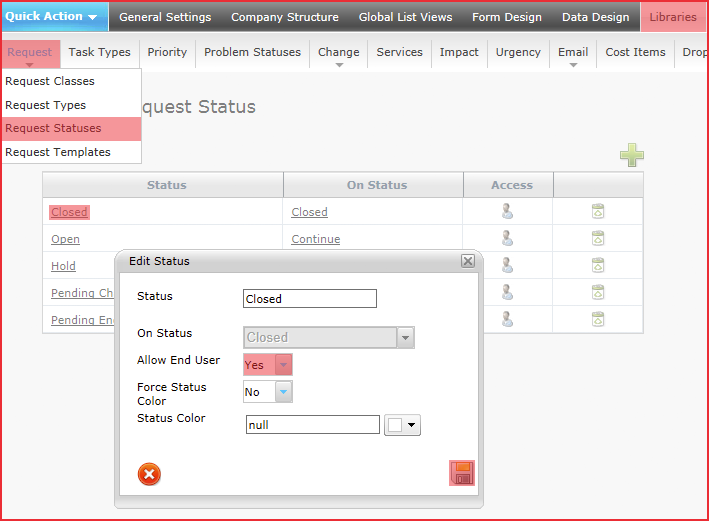
- Set Allow End User to Yes. Click the Save button
 .
.