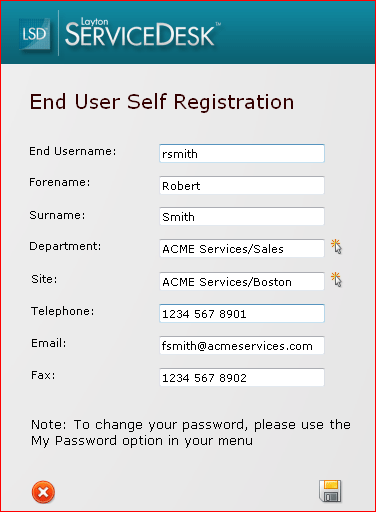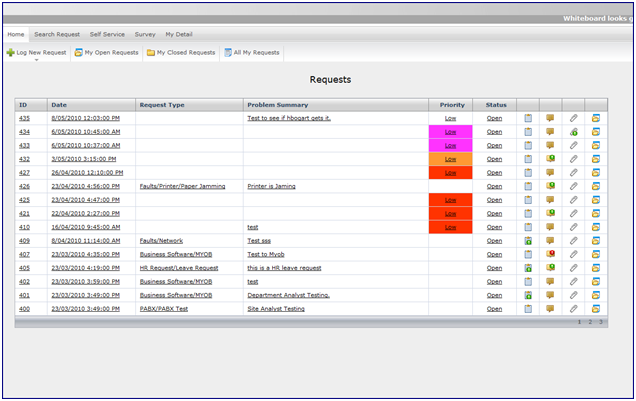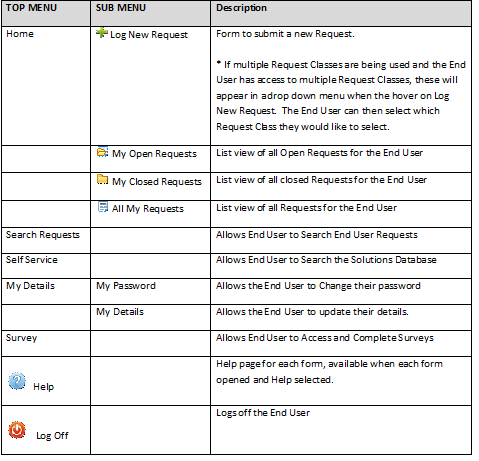Layton ServiceDesk - Using Layton ServiceDesk - End User - Interface
End User Basic's
This Chapter focuses on how the End User will use Layton ServiceDesk to log and progress their own Requests. If End Users are not to be given access to the system then the Login screen can be modified using Administration | Form Design | Login to remove End User login and Registration details and this Chapter can be ignored.
Layton ServiceDesk also has an NTLM Auto Logon (Single Sign On) feature which can authenticate with the current logged on user and automatically log them into their home screen without having to enter their username and password each time.
The end user to auto-login you need to run the following URL:
http://servername/laytonservicedesk/euserauto.aspx (where server name is your server name)
For the analyst auto login URL is as follows:
http://servername/laytonservicedesk/userauto.aspx
The user can either save the URL to their favourites, change the path in the Layton ServiceDesk. When the user then selects the link to Layton ServiceDesk, it will no longer prompt them for their user name or password and automatically log them in.
Another alternative option, you can even create a hyperlink on the main login screen that the user can click. This could be a icon or text named Auto-Login for example. When the user lands on the login screen, rather than having to type in their user name or password they can just click the auto-login text/icon and it will auto-log the user into Layton ServiceDesk.
Login Page
After selecting the Layton ServiceDesk shortcut or web connection you are then be presented with the Logon screen to enter your user name and password. If you are using the system for the first time and the “Register End User” option is displayed, you can immediately register as a user by selecting that button. Complete the registration details as defined, you may need to enter all fields or only some, and select the “Save” icon.
Menu Structure
When accessing Layton ServiceDesk™ as an End User you will be presented with the Menu structure at the top of the screen with your default home screen or list view set to “My Open Requests” or the view as defined by the system administrator. The Menu structure is a “cut down” version of the normal Analyst ServiceDesk Menu. The format and content of the screens or pages will have been previously defined by the systems administrator in the FORM DESIGN and GLOBAL LIST VIEWS / ANALYST LIST VIEWS sections.
The Global End User Security settings which determine which menu items will be available to the End User as well as the default End User Home Screen View can be found in Administration | General Settings | Security | Global End User Security.
Any Menu item can be selected at any time but when creating or editing data unless the “Save” icon or button (if available) is selected then details entered will not be saved. The Menu will contain the following items:
Note – All or some menu options for End Users can be disabled by changing the settings in the Administration | General Settings | Security | Global End User Security.