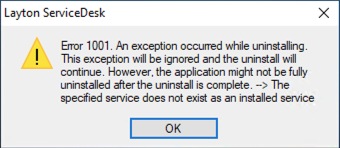Layton ServiceDesk - Troubleshooting - Manual Application Uninstallation
From Layton Support
(Difference between revisions)
m (New section: "Resolving Persistent Reference in ''Apps & features''") |
(Completed section) |
||
| Line 35: | Line 35: | ||
=Resolving Persistent Reference in ''Apps & features''= | =Resolving Persistent Reference in ''Apps & features''= | ||
| + | ==Overview== | ||
| + | In this situation, the Program Files files have been removed and the application is essentially uninstalled, but still appears in ''Apps & features''. This will prevent reinstallation. The following procedure will clean the system. | ||
| + | |||
| + | ==Procedure== | ||
| + | #In the Windows Services console, stop ''World Wide Web Publishing Service''. | ||
| + | #In IIS Manager, delete the ''LaytonServiceDesk'' virtual directory from the ''Default'' website. | ||
| + | #In Program Files (x86), delete the ''Layton ServiceDesk'' folder. | ||
| + | #Empty the bin. | ||
| + | #In Registry Editor, go to ''Computer\HKEY_CURRENT_USER\Software\''. | ||
| + | #Delete anything containing the string ''Layton'' (if AuditWizard is installed, leave AuditWizard keys). | ||
| + | #Go to ''Computer\HKEY_LOCAL_MACHINE\SOFTWARE\Microsoft\MATS\WindowsInstaller'' | ||
| + | #If there is anything related to ''Layton ServiceDesk'', delete the parent. | ||
| + | #Go to these locations and delete anything relating to ''Layton ServiceDesk''. You may have to search the locations for the string ''Layton Service'': | ||
| + | ##''Computer\HKEY_LOCAL_MACHINE\SOFTWARE\Microsoft\Windows\CurrentVersion\Installer\Folders'' | ||
| + | ##''Computer\HKEY_LOCAL_MACHINE\SOFTWARE\WOW6432Node\'' | ||
| + | ##''Computer\HKEY_LOCAL_MACHINE\SOFTWARE\WOW6432Node\Microsoft\Windows\CurrentVersion\Uninstall'' | ||
| + | ##''Computer\HKEY_LOCAL_MACHINE\SYSTEM\Setup\FirstBoot\Services'' | ||
| + | #In ''Apps & features'', check to ensure that Layton ServiceDesk no longer appears. | ||
<p align="right">[[File:btn_back_up.png|link=User Guide for Layton ServiceDesk]] [[User Guide for Layton ServiceDesk|<u>Back to Contents</u>]]</p> | <p align="right">[[File:btn_back_up.png|link=User Guide for Layton ServiceDesk]] [[User Guide for Layton ServiceDesk|<u>Back to Contents</u>]]</p> | ||
Revision as of 06:57, 11 May 2022
Contents |
Overview
Under some circumstances, it may be necessary to manually uninstall the application. Potential issues are accounted for in the procedure.
Using Apps & features: Handling Error 100
Procedure
Uninstallation
- On the Layton ServiceDesk server, open Settings > Apps & features.
- Click Layton ServiceDesk. Click the Uninstall button.
- If nothing happens, remove the LaytonServiceDesk service, as there is something wrong with that installation:
- Open Command Prompt as Administrator.
- Execute this command:
sc delete LaytonServiceDesk- The LaytonServiceDesk service will be removed.
- In Apps & features, click Layton ServiceDesk, then click the Uninstall button.
- If this error message appears, it is expecting the LaytonServiceDesk service to be installed.
- Open Command Prompt as Administrator.
- Execute this command, assuming that Layton ServiceDesk is installed on C: drive:
"C:\Windows\Microsoft.NET\Framework\v4.0.30319\installutil.exe" "C:\Program Files (x86)\Layton Technology\Layton ServiceDesk\LaytonServiceDesk.exe"- The LaytonServiceDesk service will be reinstalled.
- Open Settings > Apps & features.
- Click Layton ServiceDesk. Click the Uninstall button.
- If the LaytonServiceDesk service is running when you initiate uninstallation, you will get a dialog saying that it should be closed before continuing. Check the option Automatically close applications and attempt to restart them once setup is complete. Click the OK button.
Cleaning the System
- Open Internet Information Services (IIS) Manager.
- In Application Pools, delete LaytonServiceDeskAppPool.
- In Sites > Default Website, delete the virtual directory LaytonServiceDesk.
- Open Services console.
- Check to see if the LaytonServiceDesk service exists. If it does, open a command prompt and run this command to remove it:
sc delete LaytonServiceDesk
If the service becomes marked for deletion but hasn't been removed, restart the server and check that the service has been removed. - Delete the folder Layton Technology in C:\Program Files\.
Resolving Persistent Reference in Apps & features
Overview
In this situation, the Program Files files have been removed and the application is essentially uninstalled, but still appears in Apps & features. This will prevent reinstallation. The following procedure will clean the system.
Procedure
- In the Windows Services console, stop World Wide Web Publishing Service.
- In IIS Manager, delete the LaytonServiceDesk virtual directory from the Default website.
- In Program Files (x86), delete the Layton ServiceDesk folder.
- Empty the bin.
- In Registry Editor, go to Computer\HKEY_CURRENT_USER\Software\.
- Delete anything containing the string Layton (if AuditWizard is installed, leave AuditWizard keys).
- Go to Computer\HKEY_LOCAL_MACHINE\SOFTWARE\Microsoft\MATS\WindowsInstaller
- If there is anything related to Layton ServiceDesk, delete the parent.
- Go to these locations and delete anything relating to Layton ServiceDesk. You may have to search the locations for the string Layton Service:
- Computer\HKEY_LOCAL_MACHINE\SOFTWARE\Microsoft\Windows\CurrentVersion\Installer\Folders
- Computer\HKEY_LOCAL_MACHINE\SOFTWARE\WOW6432Node\
- Computer\HKEY_LOCAL_MACHINE\SOFTWARE\WOW6432Node\Microsoft\Windows\CurrentVersion\Uninstall
- Computer\HKEY_LOCAL_MACHINE\SYSTEM\Setup\FirstBoot\Services
- In Apps & features, check to ensure that Layton ServiceDesk no longer appears.