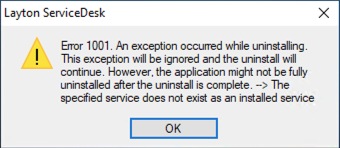Layton ServiceDesk - Troubleshooting - Manual Application Uninstallation
From Layton Support
(Difference between revisions)
m (Expanded title) |
m (Renamed section) |
||
| Line 5: | Line 5: | ||
=Procedure= | =Procedure= | ||
| − | ==Uninstallation | + | ==Uninstallation== |
#On the Layton ServiceDesk server, open ''Settings > Apps & features''. | #On the Layton ServiceDesk server, open ''Settings > Apps & features''. | ||
#Click ''Layton ServiceDesk''. Click the ''Uninstall'' button. | #Click ''Layton ServiceDesk''. Click the ''Uninstall'' button. | ||
Revision as of 06:46, 11 May 2022
Contents |
Overview
Under some circumstances, it may be necessary to manually uninstall the application. Potential issues are accounted for in the procedure.
Procedure
Uninstallation
- On the Layton ServiceDesk server, open Settings > Apps & features.
- Click Layton ServiceDesk. Click the Uninstall button.
- If nothing happens, remove the LaytonServiceDesk service, as there is something wrong with that installation:
- Open Command Prompt as Administrator.
- Execute this command:
sc delete LaytonServiceDesk- The LaytonServiceDesk service will be removed.
- In Apps & features, click Layton ServiceDesk, then click the Uninstall button.
- If this error message appears, it is expecting the LaytonServiceDesk service to be installed.
- Open Command Prompt as Administrator.
- Execute this command, assuming that Layton ServiceDesk is installed on C: drive:
"C:\Windows\Microsoft.NET\Framework\v4.0.30319\installutil.exe" "C:\Program Files (x86)\Layton Technology\Layton ServiceDesk\LaytonServiceDesk.exe"- The LaytonServiceDesk service will be reinstalled.
- Open Settings > Apps & features.
- Click Layton ServiceDesk. Click the Uninstall button.
- If the LaytonServiceDesk service is running when you initiate uninstallation, you will get a dialog saying that it should be closed before continuing. Check the option Automatically close applications and attempt to restart them once setup is complete. Click the OK button.
Cleaning the System
- Open Internet Information Services (IIS) Manager.
- In Application Pools, delete LaytonServiceDeskAppPool.
- In Sites > Default Website, delete the virtual directory LaytonServiceDesk.
- Open Services console.
- Check to see if the LaytonServiceDesk service exists. If it does, open a command prompt and run this command to remove it:
sc delete LaytonServiceDesk
If the service becomes marked for deletion but hasn't been removed, restart the server and check that the service has been removed. - Delete the folder Layton Technology in C:\Program Files\.