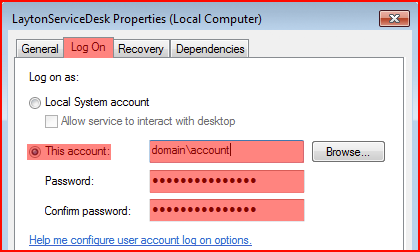Layton ServiceDesk - Troubleshooting - Change Service Account
From Layton Support
(Difference between revisions)
m (Jpainter moved page Layton ServiceDesk - General Troubleshooting - Change Service Account to Layton ServiceDesk - Troubleshooting - Change Service Account: Changed "General Troubleshooting" to "Troubleshooting") |
m (Minor formatting changes) |
||
| Line 1: | Line 1: | ||
<p align="right">[[File:btn_back_up.png|link=User Guide for Layton ServiceDesk]] [[User Guide for Layton ServiceDesk|<u>Back to Contents</u>]]</p> | <p align="right">[[File:btn_back_up.png|link=User Guide for Layton ServiceDesk]] [[User Guide for Layton ServiceDesk|<u>Back to Contents</u>]]</p> | ||
| − | By default, the LaytonServiceDesk service is installed with the Local System account in the Log On tab. | + | By default, the ''LaytonServiceDesk'' service is installed with the ''Local System'' account in the ''Log On'' tab. |
Latest revision as of 21:22, 26 March 2023
By default, the LaytonServiceDesk service is installed with the Local System account in the Log On tab.
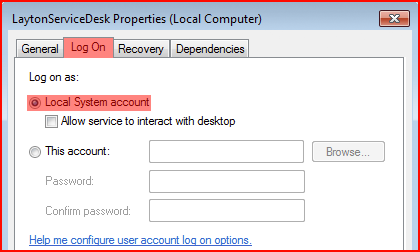
The service should run under this account, but if it won't start or stops immediately after start, or stops during the installation process, a remedy is to change the account being used to log on. Try a domain admin account.