Layton ServiceDesk - Troubleshooting - Can't Login
From Layton Support
(Difference between revisions)
m (Jpainter moved page Layton ServiceDesk - General Troubleshooting - Can't Login to Layton ServiceDesk - Troubleshooting - Can't Login: Changed "General Troubleshooting" to "Troubleshooting") |
m (Updated links) |
||
| Line 1: | Line 1: | ||
| − | <p align="right">[[File:btn_back_up.png|link=User Guide for Layton | + | <p align="right">[[File:btn_back_up.png|link=User Guide for Layton ServiceDesk]] [[User Guide for Layton ServiceDesk|<u>Back to Contents</u>]]</p> |
__FORCETOC__ | __FORCETOC__ | ||
=''Access is denied, Error message 401.2''= | =''Access is denied, Error message 401.2''= | ||
| Line 22: | Line 22: | ||
=Not Registered= | =Not Registered= | ||
| − | When trying to log in using an '''[[NTLM (Auto) Login|auto-login NTLM method]]''', the following error message is displayed in the browser: | + | When trying to log in using an '''[[Layton ServiceDesk - FAQ - NTLM (Auto) Login|auto-login NTLM method]]''', the following error message is displayed in the browser: |
You're not registered. Please contact a ServiceDesk Administrator. | You're not registered. Please contact a ServiceDesk Administrator. | ||
| Line 47: | Line 47: | ||
'''[https://client.laytontechnology.com/wp-content/themes/layton-admin/includes/pages/user/help/videos/lsd/fixNTLMWindowsAuthenticationPrompt/?iframe=true&width=100%&height=100% Video of procedure on Windows Server 2012]''' | '''[https://client.laytontechnology.com/wp-content/themes/layton-admin/includes/pages/user/help/videos/lsd/fixNTLMWindowsAuthenticationPrompt/?iframe=true&width=100%&height=100% Video of procedure on Windows Server 2012]''' | ||
| − | <p align="right">[[File:btn_back_up.png|link=User Guide for Layton | + | <p align="right">[[File:btn_back_up.png|link=User Guide for Layton ServiceDesk]] [[User Guide for Layton ServiceDesk|<u>Back to Contents</u>]]</p> |
Revision as of 05:12, 9 September 2016
Contents |
Access is denied, Error message 401.2
On launch, an error page with the message:
Access is denied Error message 401.2
Fix
Windows Server 2012
- Open Internet Information Services (IIS) Manager.
- In the left-hand pane, expand Server > Sites > Default Web Site and click LaytonServiceDesk.
- In the right-hand pane, click Basic Settings....

- In the Edit Application dialog, click the Connect as... button.
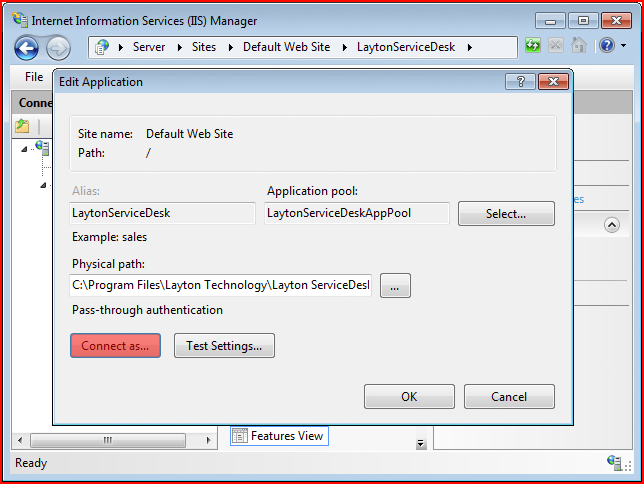
- In the Connect As dialog, click the Application user (pass-through authentication radio button.
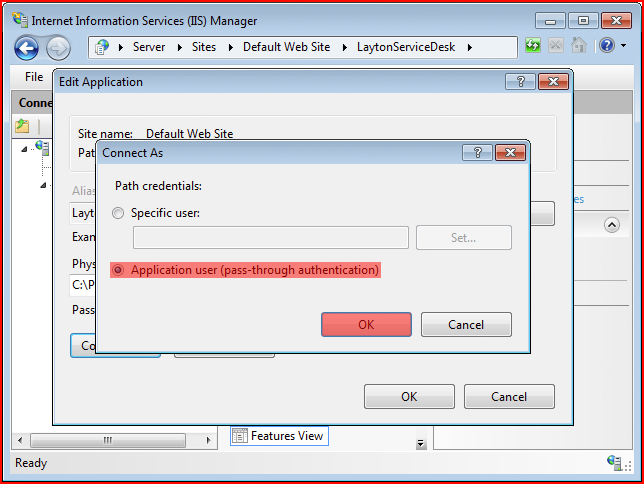
- Click OK, then OK again to save the setting.
Windows Server 2003
- Open Internet Information Services (IIS) Manager.
- Check that Integrated Windows authentication is checked:
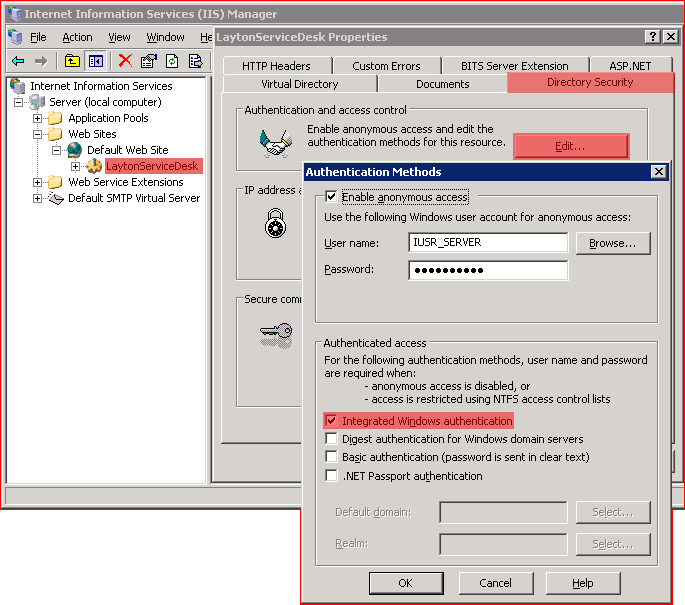
- If you had to change it, restart IIS.
Not Registered
When trying to log in using an auto-login NTLM method, the following error message is displayed in the browser:
You're not registered. Please contact a ServiceDesk Administrator. 'ACCOUNT' from 'SERVER\ACCOUNT' is not registered. Please log in with other End User.
SERVER is the Layton ServiceDesk server, ACCOUNT is the user's Windows account.
Fix
Windows Server 2012
- Open Internet Information Services (IIS) Manager.
- In the left-hand pane, expand Server > Sites > Default Web Site and click LaytonServiceDesk.
- In the right-hand pane, click Basic Settings....

- In the Edit Application dialog, click the Connect as... button.
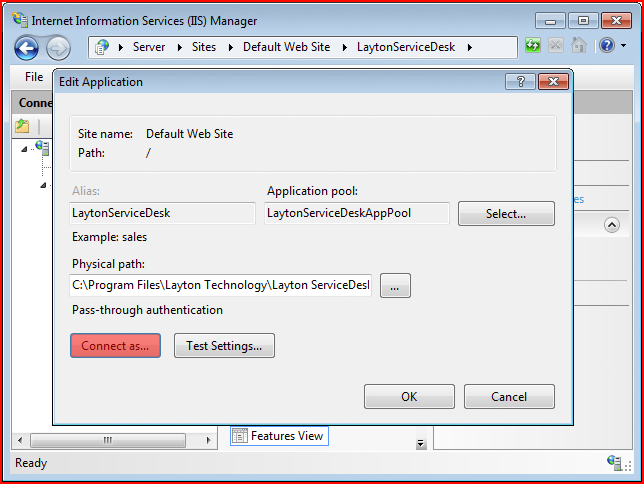
- In the Connect As dialog, click the Application user (pass-through authentication radio button.
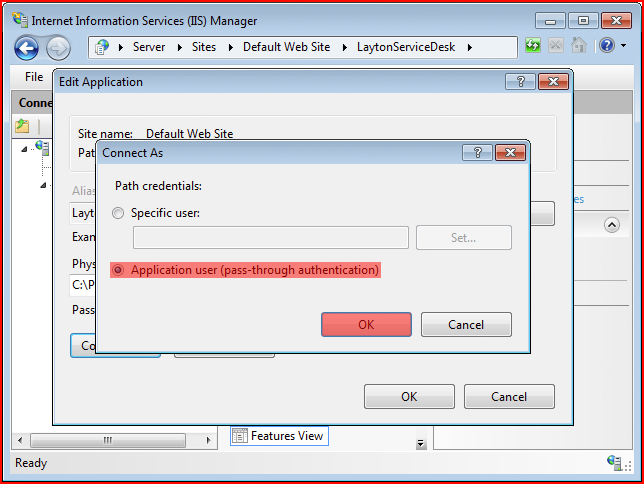
- Click OK, then OK again to save the setting.
Windows Server 2003
- Open Internet Information Services (IIS) Manager.
- Check that Integrated Windows authentication is checked:
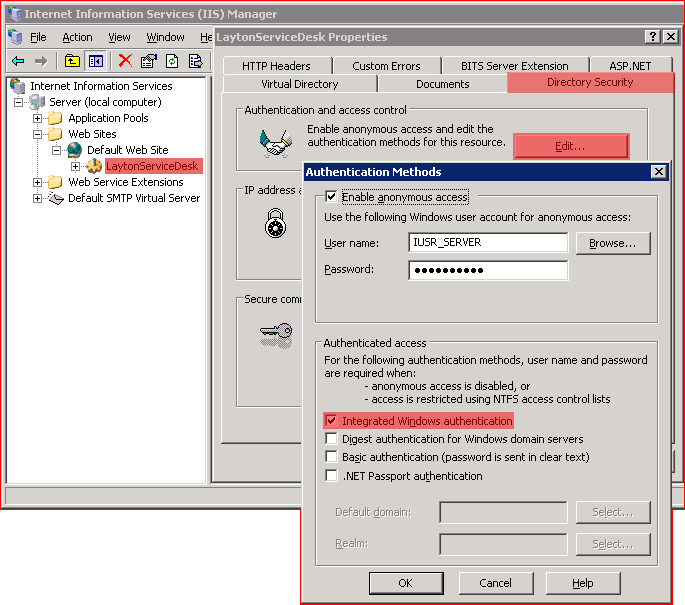
- If you had to change it, restart IIS.
Windows Authentication Prompt
If you get a Windows Authentication Prompt when you launch Layton ServiceDesk, you can add the Layton ServiceDesk site to Trusted Sites.