Layton ServiceDesk - Troubleshooting - Can't Login
From Layton Support
(Difference between revisions)
(New section: "Not Registered") |
(Completed section) |
||
| Line 18: | Line 18: | ||
=Not Registered= | =Not Registered= | ||
| + | When trying to log in using an '''[[NTLM (Auto) Login|auto-login NTLM method]]''', the following error message is displayed in the browser: | ||
| + | |||
| + | You're not registered. Please contact a ServiceDesk Administrator. | ||
| + | 'ACCOUNT' from 'SERVER\ACCOUNT' is not registered. Please log in with other End User. | ||
| + | |||
| + | ''SERVER'' is the Layton ServiceDesk server, ''ACCOUNT'' is the user's Windows account. | ||
| + | |||
| + | ==Fix== | ||
| + | #Open Internet Information Services (IIS). | ||
| + | #Expand ''SERVER > Sites > Default Web Site''. | ||
| + | #Click ''LaytonServiceDesk''. | ||
| + | #In the right-hand pane, click ''Basic Settings...''. | ||
| + | #In the ''Edit Application'' dialog, click the ''Connect as...'' button. | ||
| + | #In the ''Connect As'' dialog, click the ''Application user (pass-through authentication) radio button. | ||
| + | #Click ''OK'' and ''OK''.<br /><p>[[File:Lsd troubleshoot login app pool 01.png|link=]]</p> | ||
=Windows Authentication Prompt= | =Windows Authentication Prompt= | ||
Revision as of 02:07, 4 April 2016
Contents |
Access is denied, Error message 401.2
On launch, if you get an error page with the message Access is denied, Error message 401.2, follow these steps:
Windows Server 2012
- Open Internet Information Services (IIS) Manager.
- In the left-hand pane, expand Server > Sites > Default Web Site and click LaytonServiceDesk.
- In the right-hand pane, click Basic Settings....

- In the Edit Application dialog, click the Connect as... button.
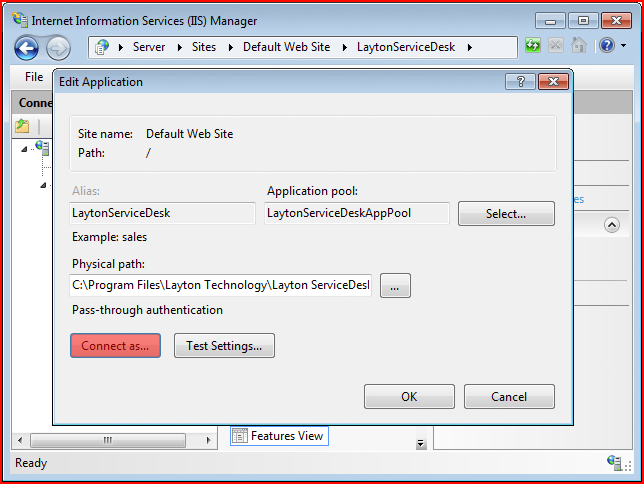
- In the Connect As dialog, click the Application user (pass-through authentication radio button.
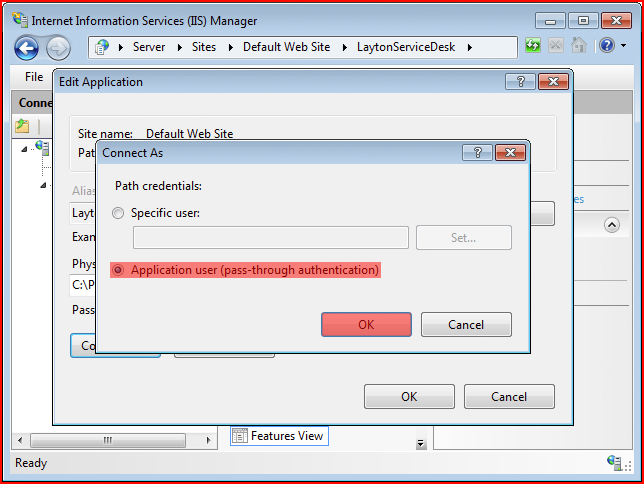
- Click OK, then OK again to save the setting.
Windows Server 2003
- Open Internet Information Services (IIS) Manager.
- Check that Integrated Windows authentication is checked:
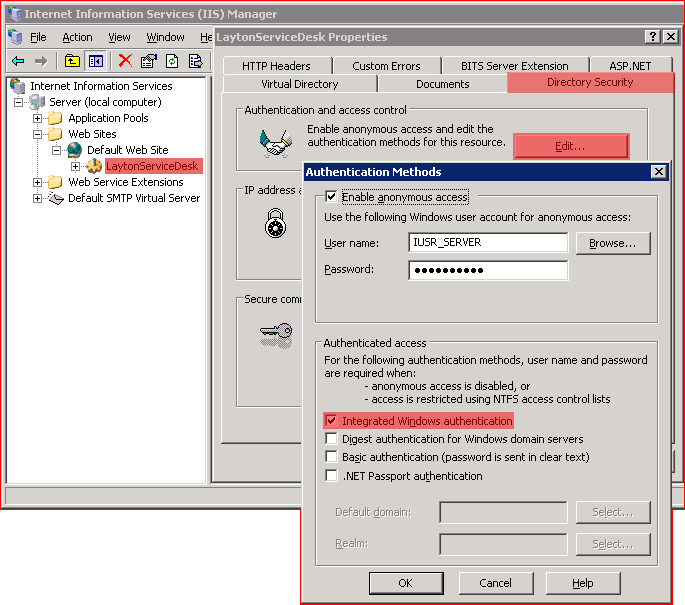
- If you had to change it, restart IIS.
Not Registered
When trying to log in using an auto-login NTLM method, the following error message is displayed in the browser:
You're not registered. Please contact a ServiceDesk Administrator. 'ACCOUNT' from 'SERVER\ACCOUNT' is not registered. Please log in with other End User.
SERVER is the Layton ServiceDesk server, ACCOUNT is the user's Windows account.
Fix
- Open Internet Information Services (IIS).
- Expand SERVER > Sites > Default Web Site.
- Click LaytonServiceDesk.
- In the right-hand pane, click Basic Settings....
- In the Edit Application dialog, click the Connect as... button.
- In the Connect As dialog, click the Application user (pass-through authentication) radio button.
- Click OK and OK.
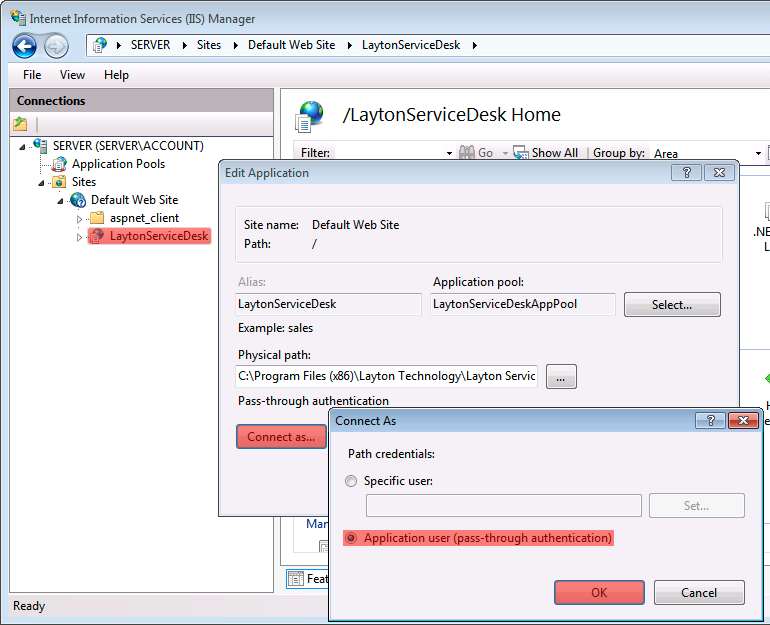
Windows Authentication Prompt
If you get a Windows Authentication Prompt when you launch Layton ServiceDesk, you can add the Layton ServiceDesk site to Trusted Sites.