Layton ServiceDesk - Troubleshooting - Can't Login
From Layton Support
(Difference between revisions)
m (Bolded link) |
(New section: "Not Registered") |
||
| Line 16: | Line 16: | ||
#Check that ''Integrated Windows authentication'' is checked:<br/><br/><p>[[File:Lsd_install_specnotes_01.png|link=]]</p><br/> | #Check that ''Integrated Windows authentication'' is checked:<br/><br/><p>[[File:Lsd_install_specnotes_01.png|link=]]</p><br/> | ||
#If you had to change it, restart IIS. | #If you had to change it, restart IIS. | ||
| + | |||
| + | =Not Registered= | ||
=Windows Authentication Prompt= | =Windows Authentication Prompt= | ||
Revision as of 01:45, 4 April 2016
Contents |
Access is denied, Error message 401.2
On launch, if you get an error page with the message Access is denied, Error message 401.2, follow these steps:
Windows Server 2012
- Open Internet Information Services (IIS) Manager.
- In the left-hand pane, expand Server > Sites > Default Web Site and click LaytonServiceDesk.
- In the right-hand pane, click Basic Settings....

- In the Edit Application dialog, click the Connect as... button.
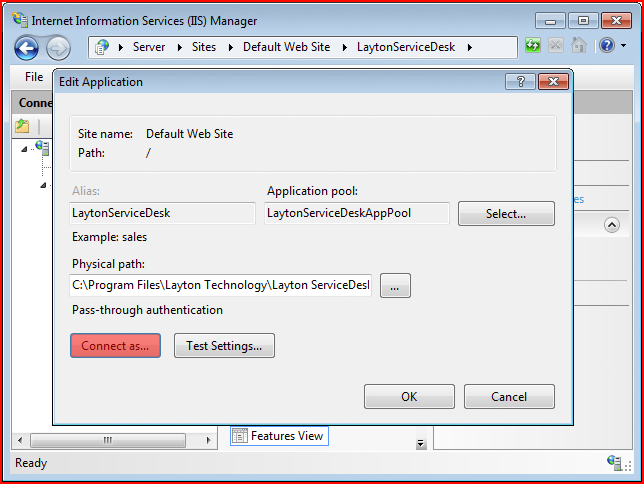
- In the Connect As dialog, click the Application user (pass-through authentication radio button.
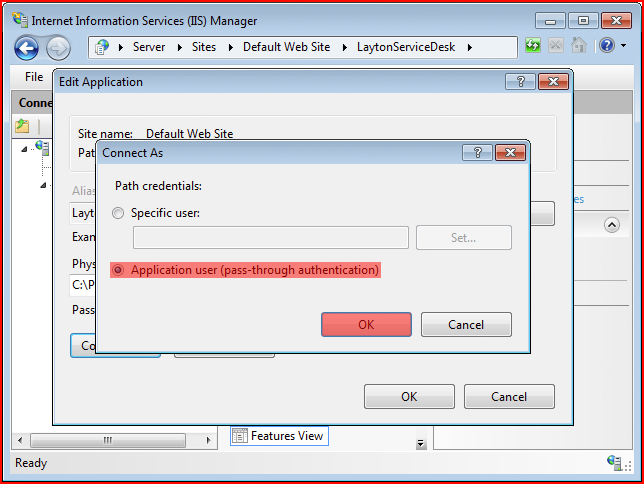
- Click OK, then OK again to save the setting.
Windows Server 2003
- Open Internet Information Services (IIS) Manager.
- Check that Integrated Windows authentication is checked:
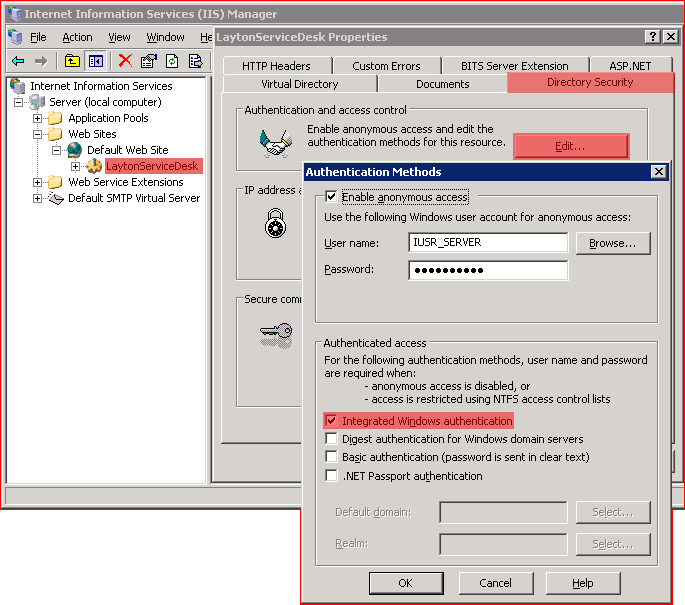
- If you had to change it, restart IIS.
Not Registered
Windows Authentication Prompt
If you get a Windows Authentication Prompt when you launch Layton ServiceDesk, you can add the Layton ServiceDesk site to Trusted Sites.