Layton ServiceDesk - Settings - System Settings - License Information
![]() Previous article in this series: AuditWizard
Previous article in this series: AuditWizard
Contents |
Overview
This page contains the Layton ServiceDesk license information and customer details. The version is displayed together with the Customer Name, Customer ID and License Key. It will also display the number of End Users and Analysts that you are licensed for.
Without a valid license key the system will operate in evaluation mode. If you are a registered customer you can use the Get License Key link to generate a product key from our web site. You will need to enter your Registered Company Name & ID details before clicking the Get License Key link as it will use these details to login to the customer support section of the Layton Technology website.
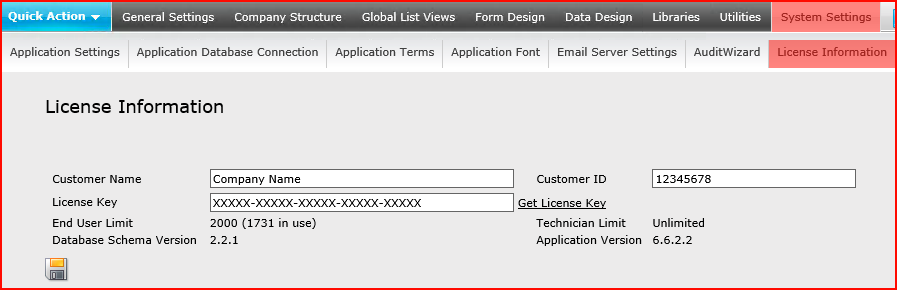
Changing a License
If you need to change your license, e.g., you have purchased additional seats and the license key has changed, here is the procedure.
Procedure
- Because this procedure will be disruptive, schedule 15 minutes of downtime.
- Enter the new details.
- Click the Save button
 .
.
- In Windows Services Console, restart both World Wide Web Publishing Services and LaytonServiceDesk service.
- Launch Layton ServiceDesk, log in and check that the details on the License Information page are correct.