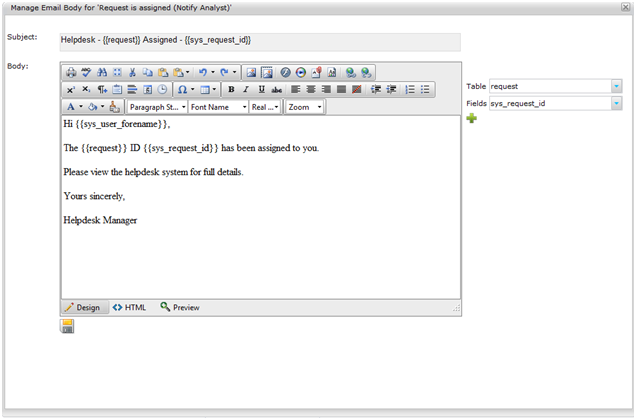Layton ServiceDesk - Settings - Libraries - Email Settings & Bodies
(→Settings) |
(→Settings) |
||
| Line 12: | Line 12: | ||
|- | |- | ||
| Request is created (Notify End User) | | Request is created (Notify End User) | ||
| − | | | + | | When an Analyst creates a request, an email is sent to the associated End User |
|- | |- | ||
| Request is assigned (Notify Analyst) | | Request is assigned (Notify Analyst) | ||
| − | | | + | | When a Request is reassigned, an email is sent to the newly assigned Analyst |
|- | |- | ||
| Request is assigned (Notify End User) | | Request is assigned (Notify End User) | ||
| − | | | + | | When a Request is reassigned, an email is sent to the End User associated with the Request |
|- | |- | ||
| Request is auto assigned (Notify Analyst) | | Request is auto assigned (Notify Analyst) | ||
| − | | | + | | When a Request is assigned via '''[[Layton ServiceDesk™ - General Settings - Auto Assignment Options|Auto Assignment Options]]''', an email is sent to the assigned Analyst |
|- | |- | ||
| Request is auto assigned (Notify Analyst Group) | | Request is auto assigned (Notify Analyst Group) | ||
| − | | | + | | When a Request is assigned via '''[[Layton ServiceDesk™ - General Settings - Auto Assignment Options|Auto Assignment Options]]''', an email is sent to the assigned Analyst Group |
|- | |- | ||
| Request is auto assigned (Notify End User) | | Request is auto assigned (Notify End User) | ||
| − | | | + | | When a Request is assigned via '''[[Layton ServiceDesk™ - General Settings - Auto Assignment Options|Auto Assignment Options]]''', an email is sent to the associated End User |
|- | |- | ||
| Request has changed Priority (Notify End User) | | Request has changed Priority (Notify End User) | ||
| − | | | + | | When a Request's Priority is changed, an email is sent to the associated End User |
|- | |- | ||
| Request is closed (Notify End User) | | Request is closed (Notify End User) | ||
| − | | | + | | When a Request is closed, an email is sent to the associated End User |
|- | |- | ||
| Request is closed (Notify Analyst Group) | | Request is closed (Notify Analyst Group) | ||
| − | | | + | | When a Request is closed, an email is sent to the assigned Analyst Group |
|- | |- | ||
| Request has changed status (Notify End User) | | Request has changed status (Notify End User) | ||
| − | | | + | | When a Request has changed status, an email is sent to the associated End User |
|- | |- | ||
| Request has changed status (Notify Analyst Group) | | Request has changed status (Notify Analyst Group) | ||
| − | | | + | | When a Request has changed status, an email is sent to the assigned Analyst Group |
|- | |- | ||
| New End User Request is unassigned (Notify specified Analyst group) | | New End User Request is unassigned (Notify specified Analyst group) | ||
| − | | | + | | When a Request has been submitted by an End User and it does not get assigned, an email is sent to the specified Analyst Group |
|- | |- | ||
| Request assigned to Analyst Group | | Request assigned to Analyst Group | ||
| − | | | + | | When a Request is assigned to an Analyst Group, an email is sent to that Analyst Group |
|- | |- | ||
| Request has missed respond by point (Notify Specified) | | Request has missed respond by point (Notify Specified) | ||
| − | | | + | | When a Request has no Analyst Comment within the configured '''[[Layton ServiceDesk™ - Settings - Libraries - Priority|Priority's Respond Hours]]''', an email is sent to the specified '''[[Layton ServiceDesk™ - Settings - Libraries - Priority|Priority's Missed Respond Email]]''' |
|- | |- | ||
| Request has reached escalation point 1 (Notify Specified) | | Request has reached escalation point 1 (Notify Specified) | ||
| − | | | + | | |
|- | |- | ||
| Request has reached escalation point 2 (Notify Specified) | | Request has reached escalation point 2 (Notify Specified) | ||
| − | | | + | | |
|- | |- | ||
| Request has reached escalation point 3 (Notify Specified) | | Request has reached escalation point 3 (Notify Specified) | ||
| − | | | + | | |
|- | |- | ||
| Request has expired (Notify Specified) | | Request has expired (Notify Specified) | ||
| − | | | + | | |
|- | |- | ||
| Request has missed respond by point & been reassigned (Notify Analyst) | | Request has missed respond by point & been reassigned (Notify Analyst) | ||
| − | | | + | | |
|- | |- | ||
| Request has reached escalation point 1 & been reassigned (Notify Analyst) | | Request has reached escalation point 1 & been reassigned (Notify Analyst) | ||
| − | | | + | | |
|- | |- | ||
| Request has reached escalation point 2 & been reassigned (Notify Analyst) | | Request has reached escalation point 2 & been reassigned (Notify Analyst) | ||
| − | | | + | | |
|- | |- | ||
| Request has reached escalation point 3 & been reassigned (Notify Analyst) | | Request has reached escalation point 3 & been reassigned (Notify Analyst) | ||
| − | | | + | | |
|- | |- | ||
| Request has expired & been reassigned (Notify Analyst) | | Request has expired & been reassigned (Notify Analyst) | ||
| − | | | + | | |
|- | |- | ||
| Request has missed respond by point & been reassigned (Notify Analyst Group) | | Request has missed respond by point & been reassigned (Notify Analyst Group) | ||
| − | | | + | | |
|- | |- | ||
| Request has reached escalation point 1 & been reassigned (Notify Analyst Group) | | Request has reached escalation point 1 & been reassigned (Notify Analyst Group) | ||
| − | | | + | | |
|- | |- | ||
| Request has reached escalation point 2 & been reassigned (Notify Analyst Group) | | Request has reached escalation point 2 & been reassigned (Notify Analyst Group) | ||
| − | | | + | | |
|- | |- | ||
| Request has reached escalation point 3 & been reassigned (Notify Analyst Group) | | Request has reached escalation point 3 & been reassigned (Notify Analyst Group) | ||
Revision as of 21:09, 19 June 2013
Previous article in this series: Email Keywords
Contents |
Overview
The various automatic email notification triggers can be enabled and the Email Bodies modified by going to Administration > Libraries > Email Settings & Bodies. To enable an email select the Enable checkbox next to the desired email notification (Note that all of the "Escalation" Emails are grouped together with one Enable section which will apply to all Escalation emails). Notification triggers are configured for Request, Problems and Changes separately. Problem and Change are accessible via tabs near the top.
Settings
| Email Bodies | Description |
|---|---|
| Request is created (Notify End User) | When an Analyst creates a request, an email is sent to the associated End User |
| Request is assigned (Notify Analyst) | When a Request is reassigned, an email is sent to the newly assigned Analyst |
| Request is assigned (Notify End User) | When a Request is reassigned, an email is sent to the End User associated with the Request |
| Request is auto assigned (Notify Analyst) | When a Request is assigned via Auto Assignment Options, an email is sent to the assigned Analyst |
| Request is auto assigned (Notify Analyst Group) | When a Request is assigned via Auto Assignment Options, an email is sent to the assigned Analyst Group |
| Request is auto assigned (Notify End User) | When a Request is assigned via Auto Assignment Options, an email is sent to the associated End User |
| Request has changed Priority (Notify End User) | When a Request's Priority is changed, an email is sent to the associated End User |
| Request is closed (Notify End User) | When a Request is closed, an email is sent to the associated End User |
| Request is closed (Notify Analyst Group) | When a Request is closed, an email is sent to the assigned Analyst Group |
| Request has changed status (Notify End User) | When a Request has changed status, an email is sent to the associated End User |
| Request has changed status (Notify Analyst Group) | When a Request has changed status, an email is sent to the assigned Analyst Group |
| New End User Request is unassigned (Notify specified Analyst group) | When a Request has been submitted by an End User and it does not get assigned, an email is sent to the specified Analyst Group |
| Request assigned to Analyst Group | When a Request is assigned to an Analyst Group, an email is sent to that Analyst Group |
| Request has missed respond by point (Notify Specified) | When a Request has no Analyst Comment within the configured Priority's Respond Hours, an email is sent to the specified Priority's Missed Respond Email |
| Request has reached escalation point 1 (Notify Specified) | |
| Request has reached escalation point 2 (Notify Specified) | |
| Request has reached escalation point 3 (Notify Specified) | |
| Request has expired (Notify Specified) | |
| Request has missed respond by point & been reassigned (Notify Analyst) | |
| Request has reached escalation point 1 & been reassigned (Notify Analyst) | |
| Request has reached escalation point 2 & been reassigned (Notify Analyst) | |
| Request has reached escalation point 3 & been reassigned (Notify Analyst) | |
| Request has expired & been reassigned (Notify Analyst) | |
| Request has missed respond by point & been reassigned (Notify Analyst Group) | |
| Request has reached escalation point 1 & been reassigned (Notify Analyst Group) | |
| Request has reached escalation point 2 & been reassigned (Notify Analyst Group) | |
| Request has reached escalation point 3 & been reassigned (Notify Analyst Group) | |
| Request has expired & been reassigned (Notify Analyst Group) | |
| Task has reached escalation point 1 (Notify Specified) | |
| Task has reached escalation point 2 (Notify Specified) | |
| Task has reached escalation point 3 (Notify Specified) | |
| Task has expired (Notify Specified) | |
| Request has Comment assigned from End User (Notify Analyst) | |
| Request has Comment assigned from Analyst (Notify End User) | |
| Request has Comment assigned from Analyst (Notify Additional Analysts) | |
| Request has Comment assigned from Analyst (Notify Additional End Users) | |
| Request has Comment assigned from Analyst (Notify External) | |
| Task is assigned (Notify Analyst) | |
| Task is due (Notify Analyst) | |
| Survey Notfication (Notify End User) | |
| Email Request Acknowledgement | |
| Email Comment Acknowledgement | |
| Callback Prompt | |
| Email Analyst Request Overflow | |
| Email Site Request Overflow | |
| Email Analyst Group Request Overflow |
In order for the automatic email notifications to be sent the Email Server Settings will need to be configured in Email Server Settings.
Email Bodies
To edit the Email Body, click the Edit icon (![]() ).
).
Email Bodies allow you to modify the text that is in an automated email notification. To insert system or user fields into the email bodies select the desired field in the field selection list which is displayed on the right of the email body and click the Add button (20px). When the email is generated it will insert the data from this field into the email body. For example, in the Email Body for Request is Assigned (Notify Analyst), you may want to include the sys_requesttype_id (Request Type) and the sys_problemdesc (Problem Description) fields. See figure below for a sample email body.
Next article in this series: Cost Items