Layton ServiceDesk - Settings - Global List View - Copy List Views From Default
Layton ServiceDesk provides a Global List View that acts as a default for new Analysts. Analysts can then modify it from the List View Settings option in the menu bar.
You might want to change a List View for an Analyst back to the default if they make a mistake in their own settings or to standardise the experience for all Analysts.
Go to Administration > Global List View > Copy List Views From Default. Check the check boxes for the List View that you want to copy to the Analyst.
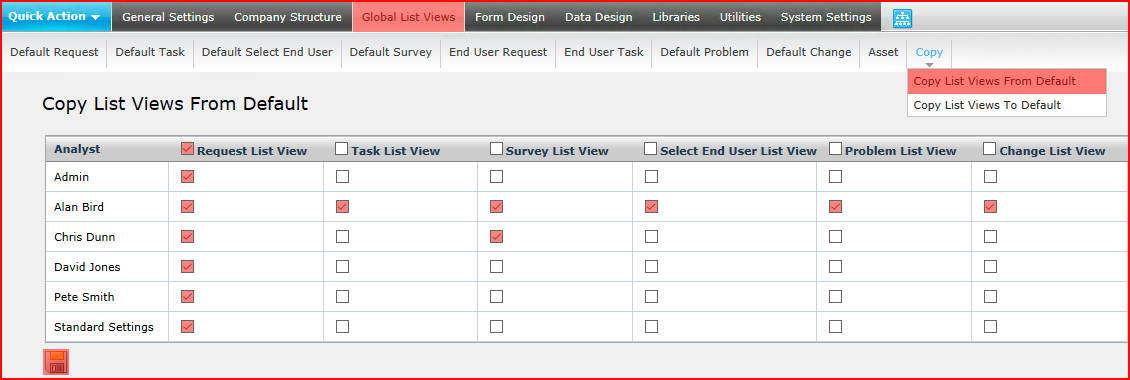
Note that checking the check box in the header will check that option for all Analysts. You can check any of the available options for any Analysts and copy the List Views in one operation.
In the above example, the default Request List View will be copied to all Analysts, the Task List View will also be copied to Alan Bird, Survey List View will be copied to Alan Bird and Scott Thompson, Select End User, Problem and Change List Views to Alan Bird.
Click the the Save button ![]() to copy the List View(s) from default to these Analysts.
to copy the List View(s) from default to these Analysts.