Layton ServiceDesk - Settings - Global List View - Copy List Views From Default
m (Jpainter moved page Layton ServiceDesk™ - Settings - Global List View - Copy List Views From Default to Layton ServiceDesk - Settings - Global List View - Copy List Views From Default: Removed the TM symbol for a cleaner URL) |
m (Updated links) |
||
| Line 1: | Line 1: | ||
| − | <p align="right">[[File:btn_back_up.png|link=User Guide for Layton | + | <p align="right">[[File:btn_back_up.png|link=User Guide for Layton ServiceDesk]] [[User Guide for Layton ServiceDesk|<u>Back to Contents</u>]]</p> |
| − | + | ||
__FORCETOC__ | __FORCETOC__ | ||
=Overview= | =Overview= | ||
| + | Layton ServiceDesk provides a Global List View that acts as a default for new Analysts. Analysts can then modify it from the '''[[Layton ServiceDesk - Analyst Settings#List_View_Settings|List View Settings]]''' option in the menu bar. | ||
| + | |||
You might want to change a List View for an Analyst back to the default if they make a mistake in their own settings or to standardise the experience for all Analysts. | You might want to change a List View for an Analyst back to the default if they make a mistake in their own settings or to standardise the experience for all Analysts. | ||
| Line 16: | Line 17: | ||
Click the the Save button [[File:Lsd btn save.png|link=]] to copy the List View(s) from default to these Analysts. | Click the the Save button [[File:Lsd btn save.png|link=]] to copy the List View(s) from default to these Analysts. | ||
| − | <p align="right">[[File:btn_back_up.png|link=User Guide for Layton | + | <p align="right">[[File:btn_back_up.png|link=User Guide for Layton ServiceDesk]] [[User Guide for Layton ServiceDesk|<u>Back to Contents</u>]]</p> |
Revision as of 05:57, 11 January 2017
Contents |
Overview
Layton ServiceDesk provides a Global List View that acts as a default for new Analysts. Analysts can then modify it from the List View Settings option in the menu bar.
You might want to change a List View for an Analyst back to the default if they make a mistake in their own settings or to standardise the experience for all Analysts.
Go to Administration > Global List View > Copy List Views From Default. Check the check boxes for the List View that you want to copy to the Analyst.
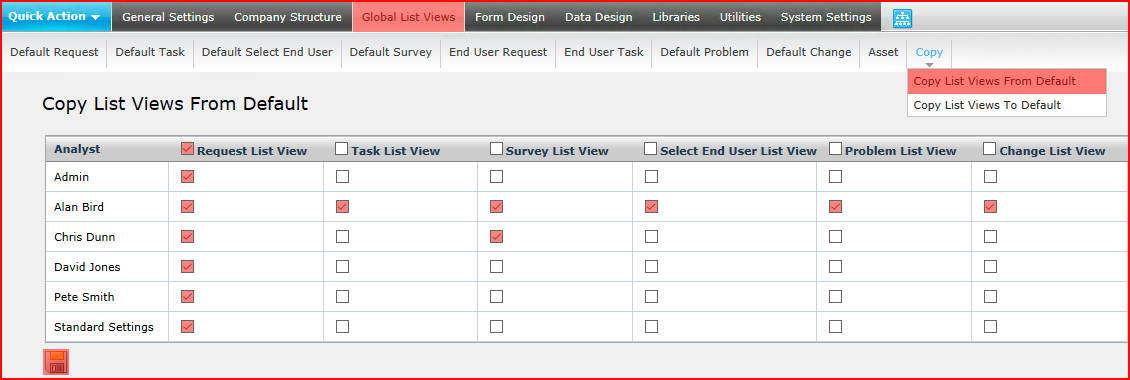
Note that checking the check box in the header will check that option for all Analysts. You can check any of the available options for any Analysts and copy the List Views in one operation.
In the above example, the default Request List View will be copied to all Analysts, the Task List View will also be copied to Alan Bird, Survey List View will be copied to Alan Bird and Scott Thompson, Select End User, Problem and Change List Views to Alan Bird.
Click the the Save button ![]() to copy the List View(s) from default to these Analysts.
to copy the List View(s) from default to these Analysts.