Layton ServiceDesk - Settings - Global List View - Copy List Views From Default
(New page) |
(New section "Using a Disabled Analyst to Preserve a Default List View") |
||
| Line 1: | Line 1: | ||
<p align="right">[[File:btn_back_up.png|link=User Guide for Layton ServiceDesk™]] [[User Guide for Layton ServiceDesk™|<u>Back to Contents</u>]]</p> | <p align="right">[[File:btn_back_up.png|link=User Guide for Layton ServiceDesk™]] [[User Guide for Layton ServiceDesk™|<u>Back to Contents</u>]]</p> | ||
Layton ServiceDesk provides a Global List View that acts as a default for new Analysts. Analysts can then modify it from the '''[[Layton ServiceDesk™ - Analyst Settings#List_View_Settings|List View Settings]]''' option in the menu bar. | Layton ServiceDesk provides a Global List View that acts as a default for new Analysts. Analysts can then modify it from the '''[[Layton ServiceDesk™ - Analyst Settings#List_View_Settings|List View Settings]]''' option in the menu bar. | ||
| − | + | __FORCETOC__ | |
| + | =Overview= | ||
You might want to change a List View for an Analyst back to the default if they make a mistake in their own settings or to standardise the experience for all Analysts. | You might want to change a List View for an Analyst back to the default if they make a mistake in their own settings or to standardise the experience for all Analysts. | ||
| Line 15: | Line 16: | ||
Click the the Save button [[File:Lsd btn save.png|link=]] to copy the List View(s) from default to these Analysts. | Click the the Save button [[File:Lsd btn save.png|link=]] to copy the List View(s) from default to these Analysts. | ||
| + | |||
| + | =Using a Disabled Analyst to Preserve a Default List View= | ||
| + | You may consider creating an Analyst simply to store the desired global list view. The Analyst can be disabled in '''[[Layton ServiceDesk™ - Settings - Company Structure - Manage Analyst#General Settings|Administration > Company Structure > Manage Analyst]]''' so that it does not consume a licence. Because the Analyst will not be in use, its list-view settings can't be changed by that Analyst. Analysts can change their own '''[[Layton ServiceDesk™ - Analyst Settings#List View Settings|List View Settings]]'''. Set up the Analyst the way you want the list view and then copy from that Analyst to other Analysts. | ||
<p align="right">[[File:btn_back_up.png|link=User Guide for Layton ServiceDesk™]] [[User Guide for Layton ServiceDesk™|<u>Back to Contents</u>]]</p> | <p align="right">[[File:btn_back_up.png|link=User Guide for Layton ServiceDesk™]] [[User Guide for Layton ServiceDesk™|<u>Back to Contents</u>]]</p> | ||
Revision as of 22:12, 10 March 2015
Layton ServiceDesk provides a Global List View that acts as a default for new Analysts. Analysts can then modify it from the List View Settings option in the menu bar.
Contents |
Overview
You might want to change a List View for an Analyst back to the default if they make a mistake in their own settings or to standardise the experience for all Analysts.
Go to Administration > Global List View > Copy List Views From Default. Check the check boxes for the List View that you want to copy to the Analyst.
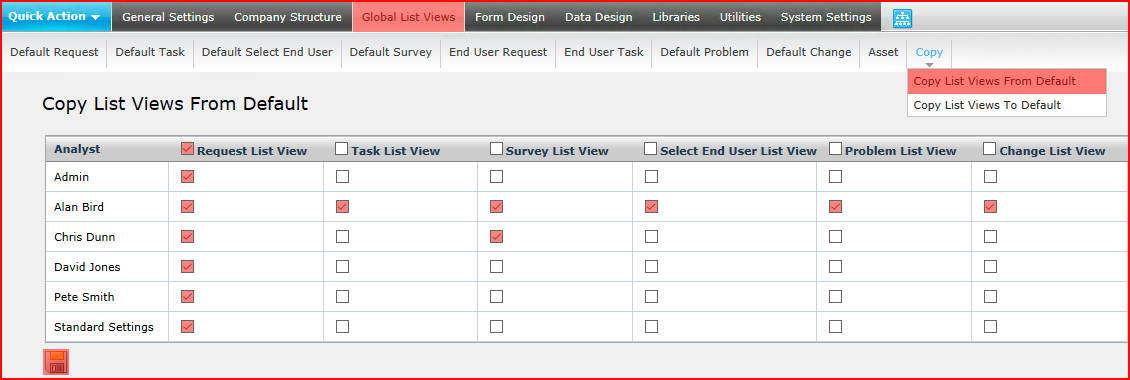
Note that checking the check box in the header will check that option for all Analysts. You can check any of the available options for any Analysts and copy the List Views in one operation.
In the above example, the default Request List View will be copied to all Analysts, the Task List View will also be copied to Alan Bird, Survey List View will be copied to Alan Bird and Scott Thompson, Select End User, Problem and Change List Views to Alan Bird.
Click the the Save button ![]() to copy the List View(s) from default to these Analysts.
to copy the List View(s) from default to these Analysts.
Using a Disabled Analyst to Preserve a Default List View
You may consider creating an Analyst simply to store the desired global list view. The Analyst can be disabled in Administration > Company Structure > Manage Analyst so that it does not consume a licence. Because the Analyst will not be in use, its list-view settings can't be changed by that Analyst. Analysts can change their own List View Settings. Set up the Analyst the way you want the list view and then copy from that Analyst to other Analysts.