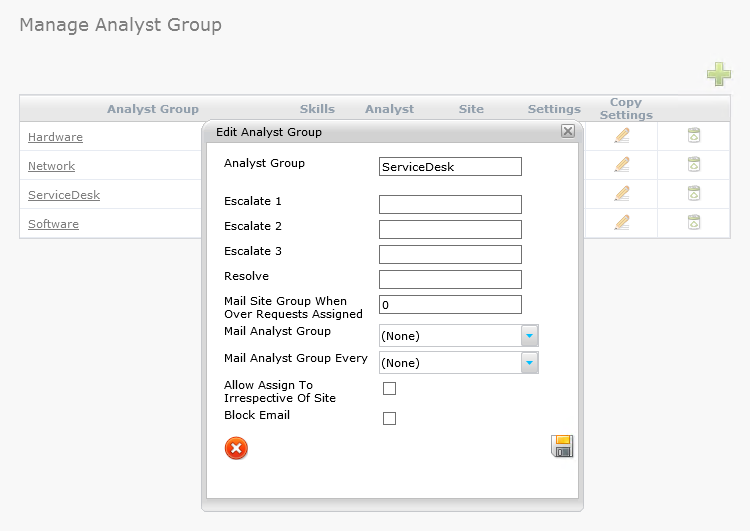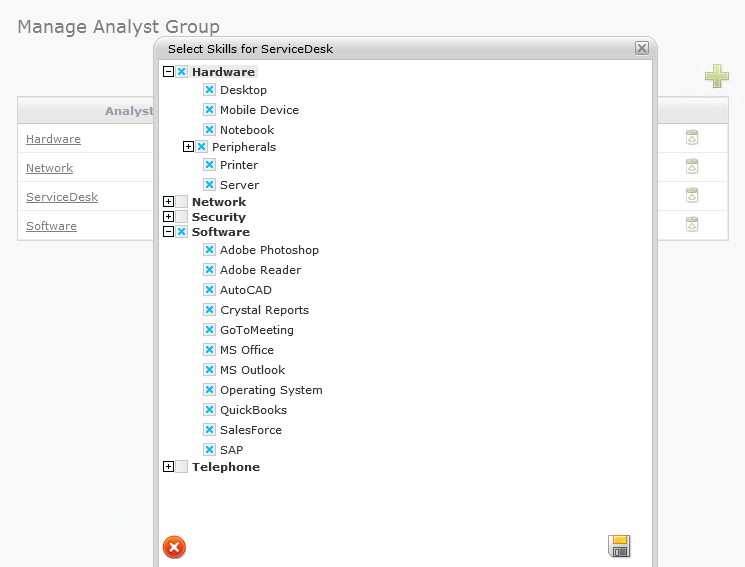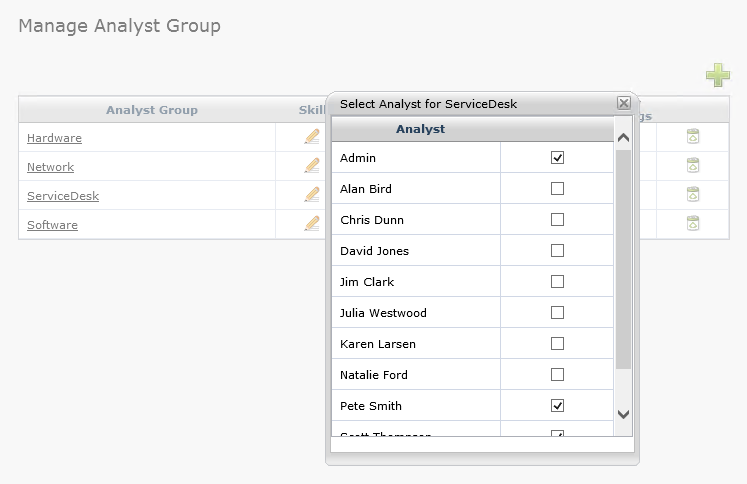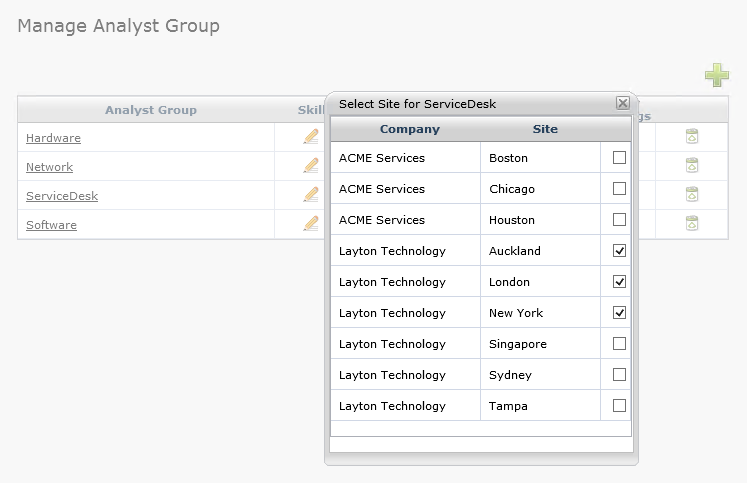Layton ServiceDesk - Settings - Company Structure - Manage Analyst Group
(→Overview) |
|||
| Line 3: | Line 3: | ||
=Overview= | =Overview= | ||
| − | + | Analyst Groups are defined and configured in '''Administration > Company Structure > Manage Analyst Groups'''. The required Analysts for each Group are added by selecting the ''Edit'' button on the Analyst column on the Manage Analyst Group form. An Analyst can belong to multiple Analyst Groups, and each Analyst may be assigned a default group in '''[[Layton ServiceDesk™ - Settings - Company Structure - Manage Analyst#Access_Restrictions|Administration > Manage Analyst > Access Restrictions > Default Group]]'''. The Analyst's default group will auto-populate in the form when the Analyst is assigned a Request. | |
| − | Analyst Group Skills are used in the same way as Analyst Skills and are | + | Analyst Group Skills are used in the same way as Analyst Skills and are usually required if Requests will be assigned to Groups as opposed to individual Analysts. See the Analyst Groups and Request Assignment sections of the System Concepts chapter for details on how they are used. To define Group Skills, select the ''Edit'' button under the Skills column on the Manage Analyst Groups form. |
[[File:Manage analyst group panel.png|center]] | [[File:Manage analyst group panel.png|center]] | ||
| − | |||
=Properties= | =Properties= | ||
Revision as of 15:01, 21 June 2013
Previous article in this series: Manage Analyst
Contents |
Overview
Analyst Groups are defined and configured in Administration > Company Structure > Manage Analyst Groups. The required Analysts for each Group are added by selecting the Edit button on the Analyst column on the Manage Analyst Group form. An Analyst can belong to multiple Analyst Groups, and each Analyst may be assigned a default group in Administration > Manage Analyst > Access Restrictions > Default Group. The Analyst's default group will auto-populate in the form when the Analyst is assigned a Request.
Analyst Group Skills are used in the same way as Analyst Skills and are usually required if Requests will be assigned to Groups as opposed to individual Analysts. See the Analyst Groups and Request Assignment sections of the System Concepts chapter for details on how they are used. To define Group Skills, select the Edit button under the Skills column on the Manage Analyst Groups form.
Properties
Skills
Analyst
Site
Settings
General Settings
Access Restrictions
Site Access
Comment
Escalation & Overflow
Copy Settings
Next article in this series: Manage End User