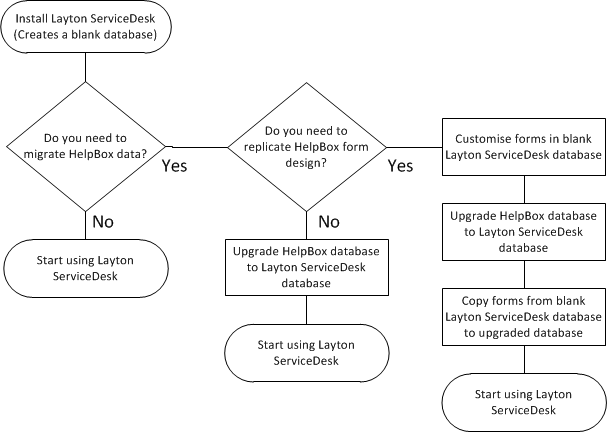Layton ServiceDesk - Installation - Which Method to Use?
The process to move to Layton ServiceDesk software from HelpBox is very simple. You will not lose any data in HelpBox and you can be up and running with Layton ServiceDesk with the absolute minimal downtime. Switching over systems from HelpBox to Layton ServiceDesk software can be done in a matter of minutes with minimal disruption to your live Help desk.
This flowchart gives a simple overview of the various potential processes to get you started.
The Layton ServiceDesk Database tool is a small utility that will run when you first install Layton ServiceDesk.
Layton ServiceDesk Database tool can perform the following actions.
Your can run Layton ServiceDesk Database utility at any time by going to the Start > Run > All Programs > Layton ServiceDesk.
Answer one of the below questions to determine which set of instructions you will need to follow.
- Are you a new user to Layton ServiceDesk or do you wish to start again with a blank database? If so, go to New Installation.
- Are you migrating your data from an existing HelpBox installation? If so, go to Upgrade Database.
- Do you wish to transfer forms from one Layton ServiceDesk database to another? If so, go to Copy Form Design.
- Do you need to reinstall Layton ServiceDesk and need to connect to an existing database instead of creating a new one? If so, go to Connect to Existing Database.