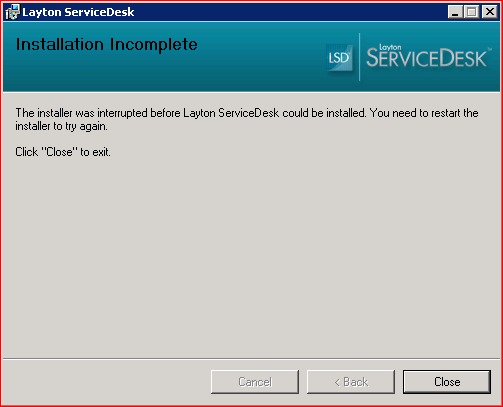Layton ServiceDesk - Installation - Special Notes
m (Modified quote format) |
Laytonadmin (Talk | contribs) (→Installer Instantly Stops on Windows Server 2008) |
||
| Line 45: | Line 45: | ||
''The installer was interrupted before Layton ServiceDesk could be installed. You need to restart the installer to try again.''<br/><br/> | ''The installer was interrupted before Layton ServiceDesk could be installed. You need to restart the installer to try again.''<br/><br/> | ||
| − | + | Follow [[Layton ServiceDesk™ - Installation - Special Notes - IIS 6 Management Compatibility|these instructions]] for the fix. | |
| − | + | ||
| − | Follow [[Layton ServiceDesk™ - Installation - Special Notes - IIS 6 Management Compatibility|these instructions]] for | + | |
<p align="right">[[File:btn_back_up.png|link=User Guide for Layton ServiceDesk™]] [[User Guide for Layton ServiceDesk™|<u>Back to Contents</u>]]</p> | <p align="right">[[File:btn_back_up.png|link=User Guide for Layton ServiceDesk™]] [[User Guide for Layton ServiceDesk™|<u>Back to Contents</u>]]</p> | ||
| + | |||
| + | [[File:Lsd install error svr 2008.png]] | ||
Revision as of 22:48, 21 October 2010
Contents |
Server Authentication
Layton ServiceDesk does not use Windows authentication to the SQL Server, only SQL authentication through the LaytonUser1 SQL account, created during installation. This account has sufficient permissions to do every operation required by the various Layton ServiceDesk features. SQL Server and Windows Authentication mode must be enabled on the SQL Server. See here for steps.
Registering .NET with IIS
Generally, IIS is not installed on laptops and workstations by default so IIS will need to be installed. If IIS is installed after .NET framework 3.5 has been installed, you will need to register IIS with .NET Framework for the IIS settings to take effect and installation of Layton ServiceDesk to be successful.
To register .NET with IIS, please run the following command using Windows Command Prompt:
aspnet.regiis.exe –i
The executable can be found here:
C:\WINDOWS\Microsoft.NET\Framework\v2.0.50727\aspnet_regiis.exe
ASP.NET Configuration
Layton ServiceDesk must run as ASP.NET v2.0.50727. We have found that on occasion, this will be incorrectly set for the LaytonServiceDesk virtual directory. See here to fix.
IIS Integrated Windows Authentication Disabled
On launch, if you get an error page with the message Access is denied, Error message 401.2, follow these steps:
- Open Internet Information Services (IIS) Manager.
- Check that Integrated Windows authentication is checked:
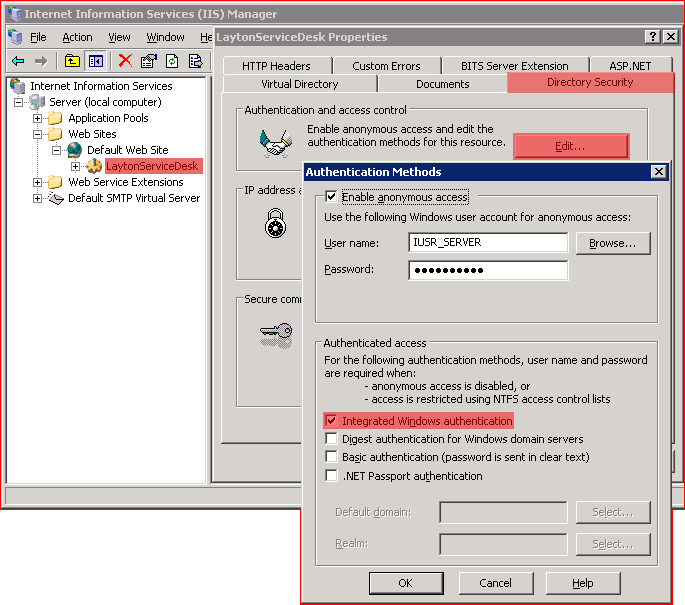
- If you had to change it, restart IIS.
Older OSes, .NET 3.5 SP1
In some older versions of Windows Server 2003 and XP (earlier than Service Pack 3), .NET Framework 3.5 SP1 should be installed.
This can manifest in errors mentioning System.Data.Entry.
For more information, please refer to this article.
Limitations of Using Layton ServiceDesk with MSDE
MSDE does not support Stored Procedures, which are necessary in order to use the calendar and AuditWizard connection features. Users of MSDE most likely installed it as part of HelpBox Standard.
We recommend that MSDE users upgrade to SQL Server 2005 or 2008. There are free Express versions of both.
Installer Instantly Stops on Windows Server 2008
In rare circumstances when installing on Windows Server 2008, the installer might launch and immediately stop with the message:
The installer was interrupted before Layton ServiceDesk could be installed. You need to restart the installer to try again.
Follow these instructions for the fix.